On major events of request (create, close, assign, etc.), our system send default notifications to default recipients. You can turn on and off notifications in the settings for each request type.
But in case if you want to just change message text or change recipients, you can setup your own notifications.
All you need to do is:
disable default notifications in the settings
configure automated actions to send custom emails to desired recipients for all required events
To configure automated actions, you need to install the Generic Request (Actions) addon.
Disabling Default Notifications
You can disable default notifications in the request type settings.
On the form of request type, open the Notifications tab. You can manage default notifications for requests of this type from here.
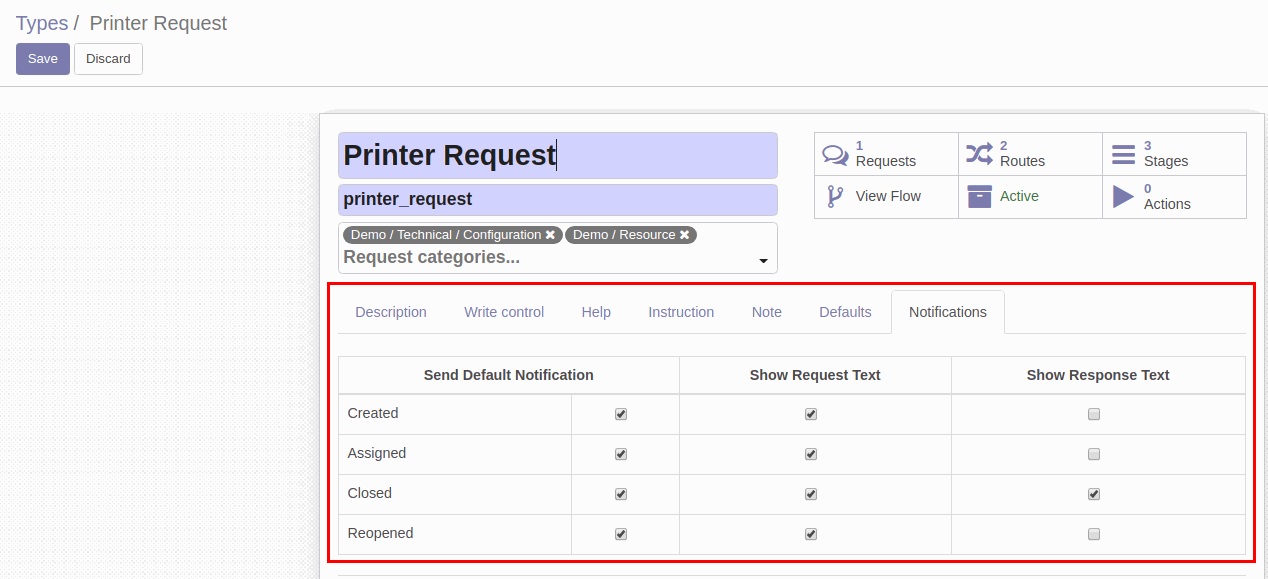
Clear all the check boxes you want. After this step, the system will not send disabled emails.
Configuring Custom Automated Emails
Now click Actions on the form to set up automated actions.
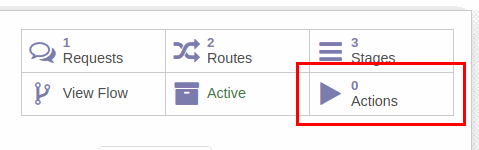
To create a new action, click Create.
On the Action form, provide the following configuration:
Enter the action name
In the Events field, specify events that will trigger sending current email. Here you can select much more event types than the default configuration offers. You can also select multiple events.
In the Type field, select Send Email action type
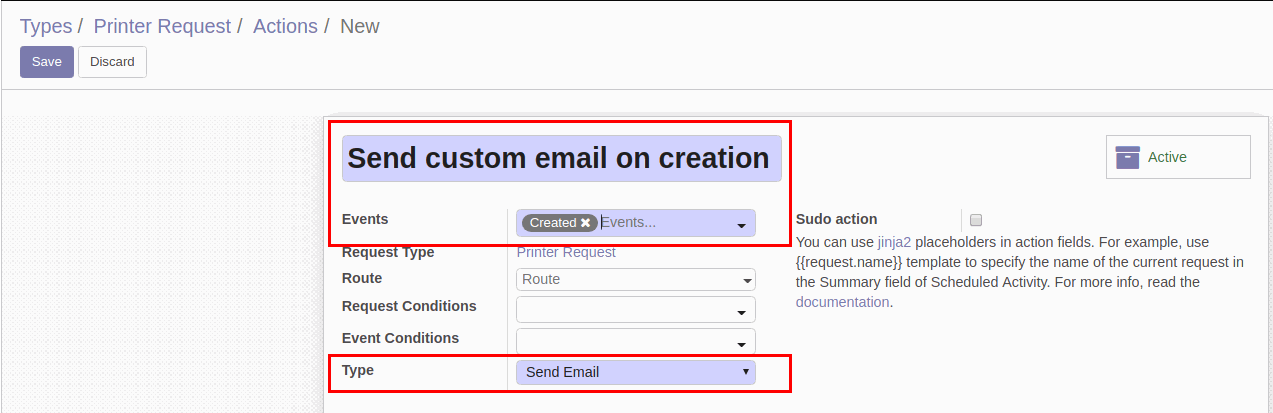
Below, open the Send Email tab and select the Email Template. Here you can configure your custom email. You can select the existing one and add some edits or create a completely new one.
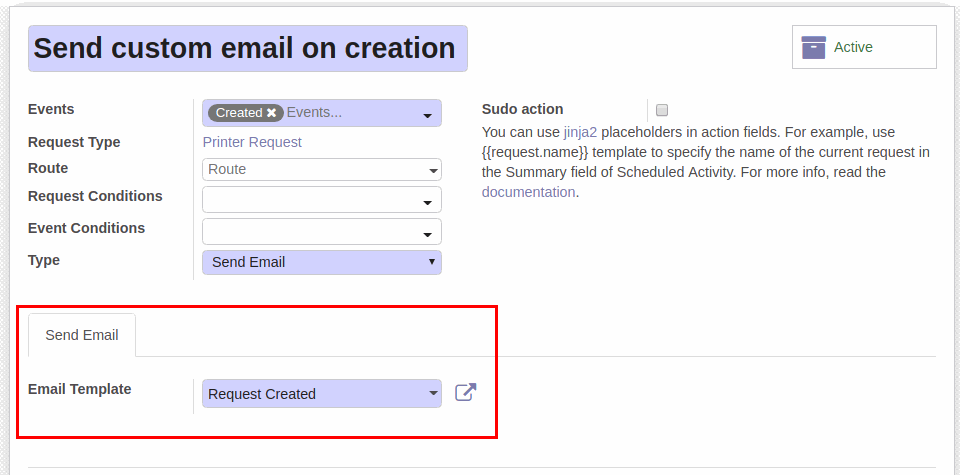
The current action is complete. The same way, you can create all required actions for new notifications.
Here is a list of our docs that may also be useful to configure Odoo notifications: