When processing requests, it is very useful if the request can move on some routes automatically under certain conditions. We can do this with the help of Generic Request (Auto route) add-on.
For example, we can set up an automatic route to close requests after they are in the Done stage for more than 24 hours.
We need to set up a trigger on a route.
Go to Configuration -> Types -> Request for Incident. Open routes and select the route from Done to Close (Ok).
On the route form, click Triggers.

Click Create to create a new trigger.
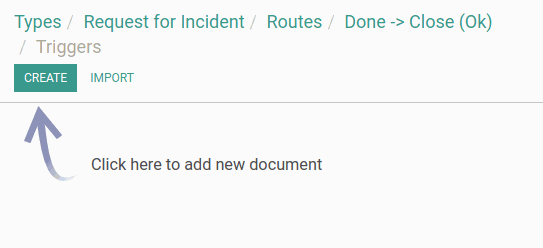
On the form, enter the trigger name in the upper field.
Next to the Trigger field, select the type of the trigger. In our case, we selected Cron: Daily.
Next to the Trigger Conditions field, we can specify conditions for triggering. At this point we will set up a custom condition. We need to create a new condition: last changes occurred more than 24 hours ago.
Click on the Trigger Condition and select Create and Edit.
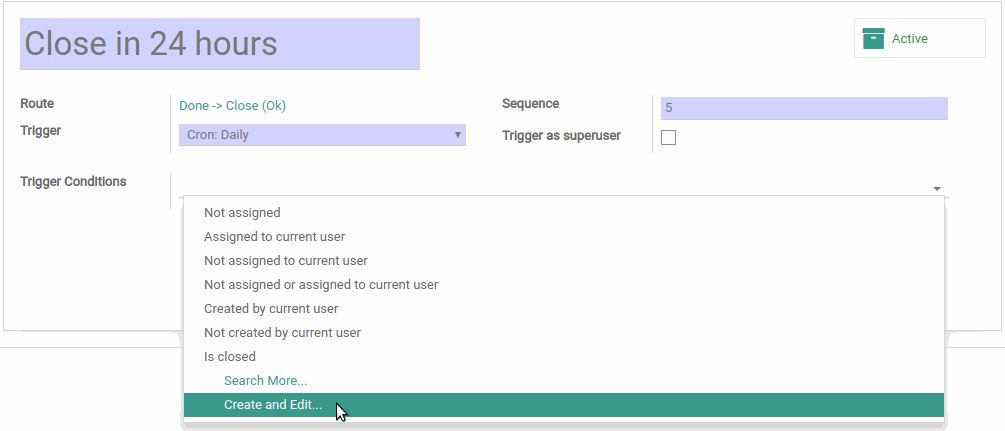
On the Condition form, specify the Name, select the model (Request).
Select the condition type - Date difference.
Select End Date - Current date; Start Date will be read from the Last Modified on field.
Operator - ">="; Result - 24; Unit of Measurement - Hours.
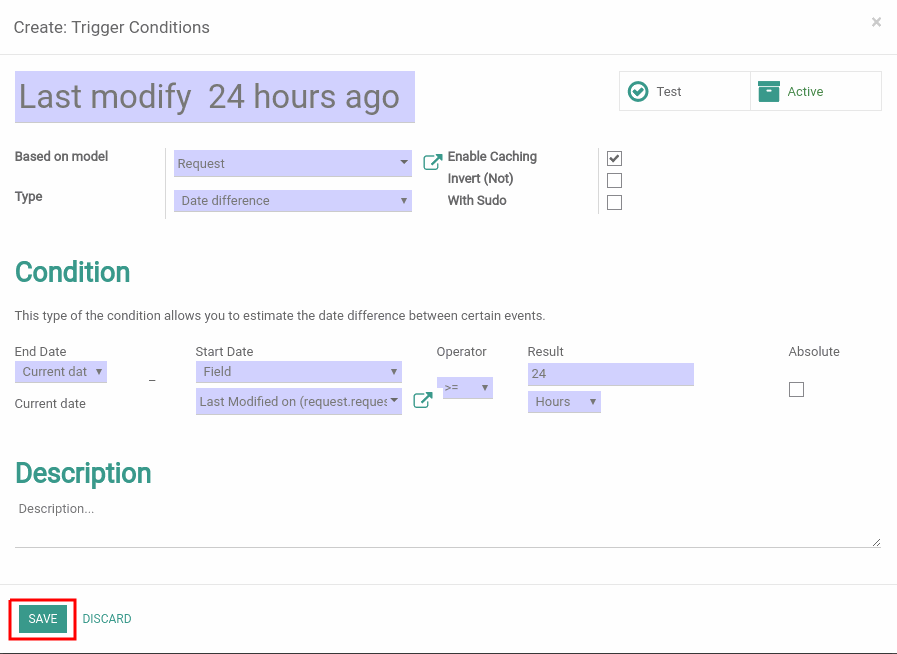
Save the condition.
More detailed information about conditions you can read in the instruction to the Generic Condition module.
Now save the trigger.
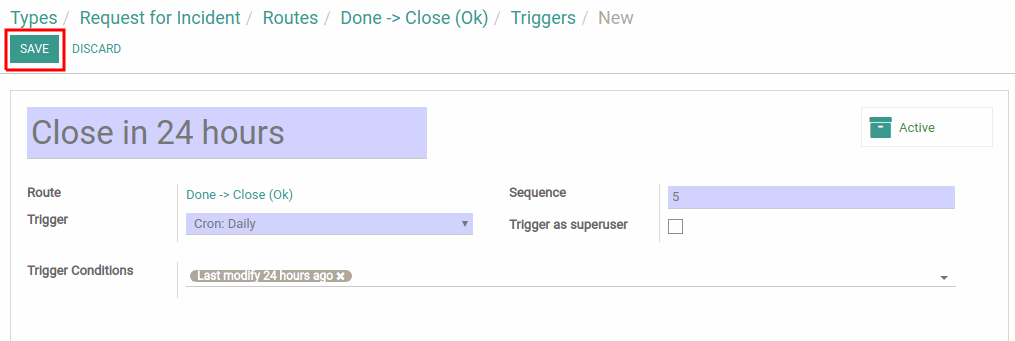
All resolved requests will be closed now automatically after 24 hours in the Done stage.
More Bureaucrat ITSM guides and reviews coming soon in the following articles.
If you need a specific info about module configuration, see Bureaucrat Documentation.
Try Bureaucrat ITSM template now on yodoo.systems
Visit our Youtube channel to see workflow examples and setup guides.