Generic Resource Module
Generic Resource is a module developed by the Center of Research & Development company. It provides the ability to create and categorize various resources that can be used in other Odoo modules.
After installing the module, it will be available in the main dashboard menu on the left. Click Generic Resources.
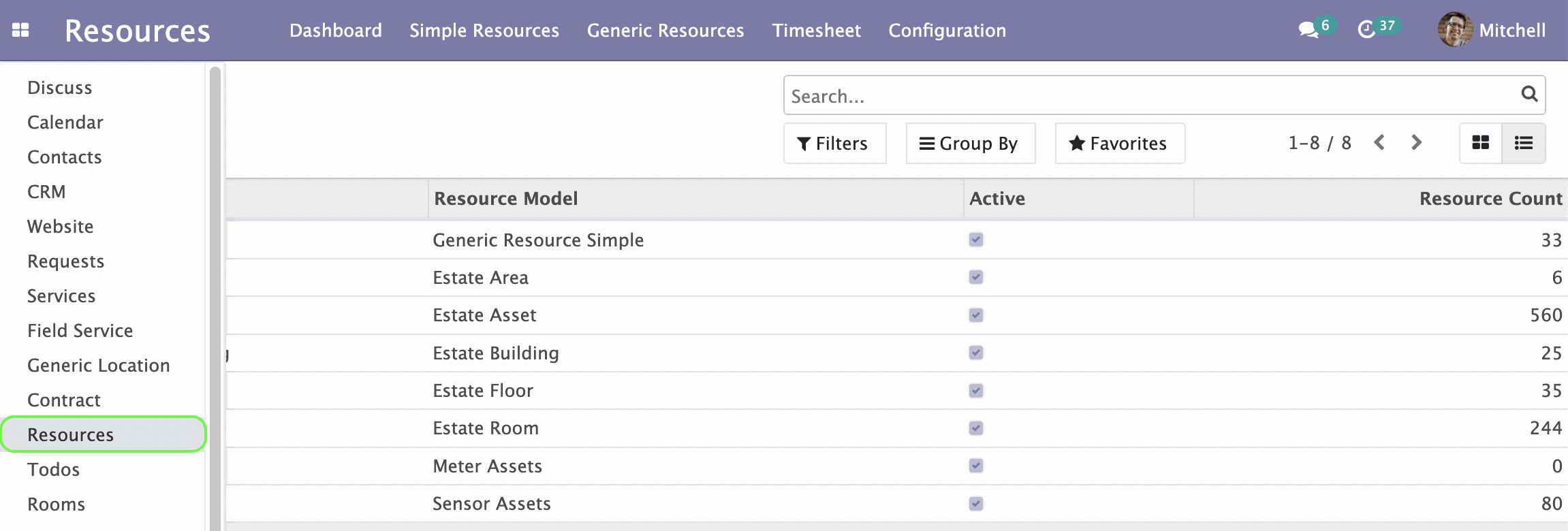
Simple Resources Categories
Under the Simple Resources menu click Categories.
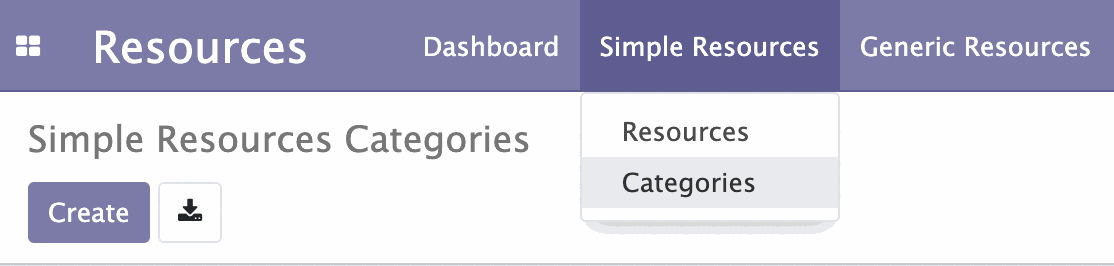
You will go to the Simple Resources page.
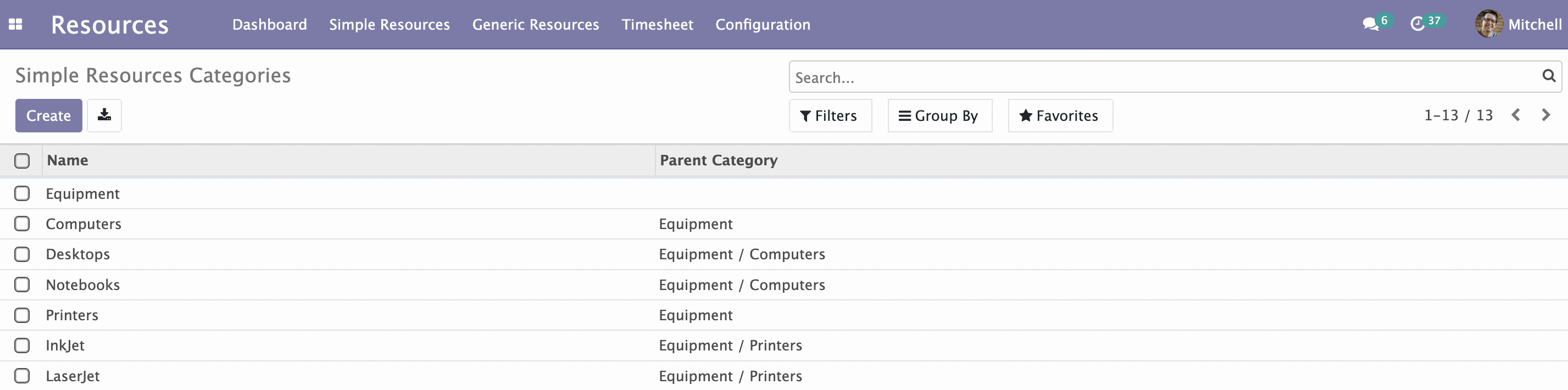
On the page you will see all created resource categories. Here you can create new categories or edit existing ones.
To create a new category click Create on the upper left corner.
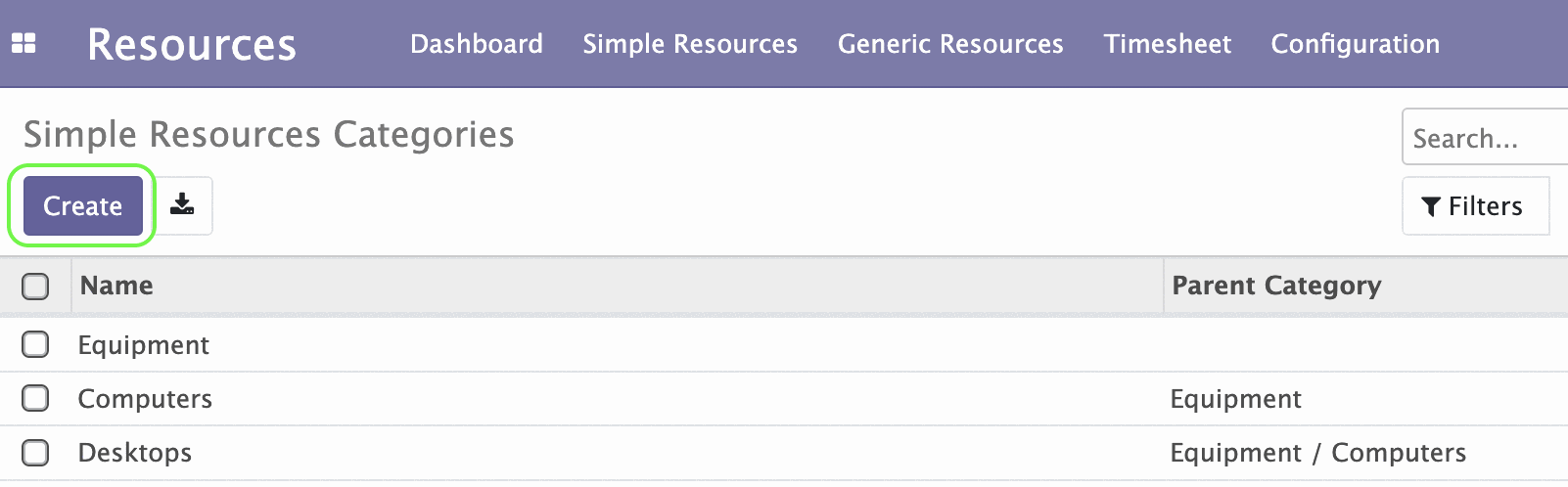
A form for creating a category opens.
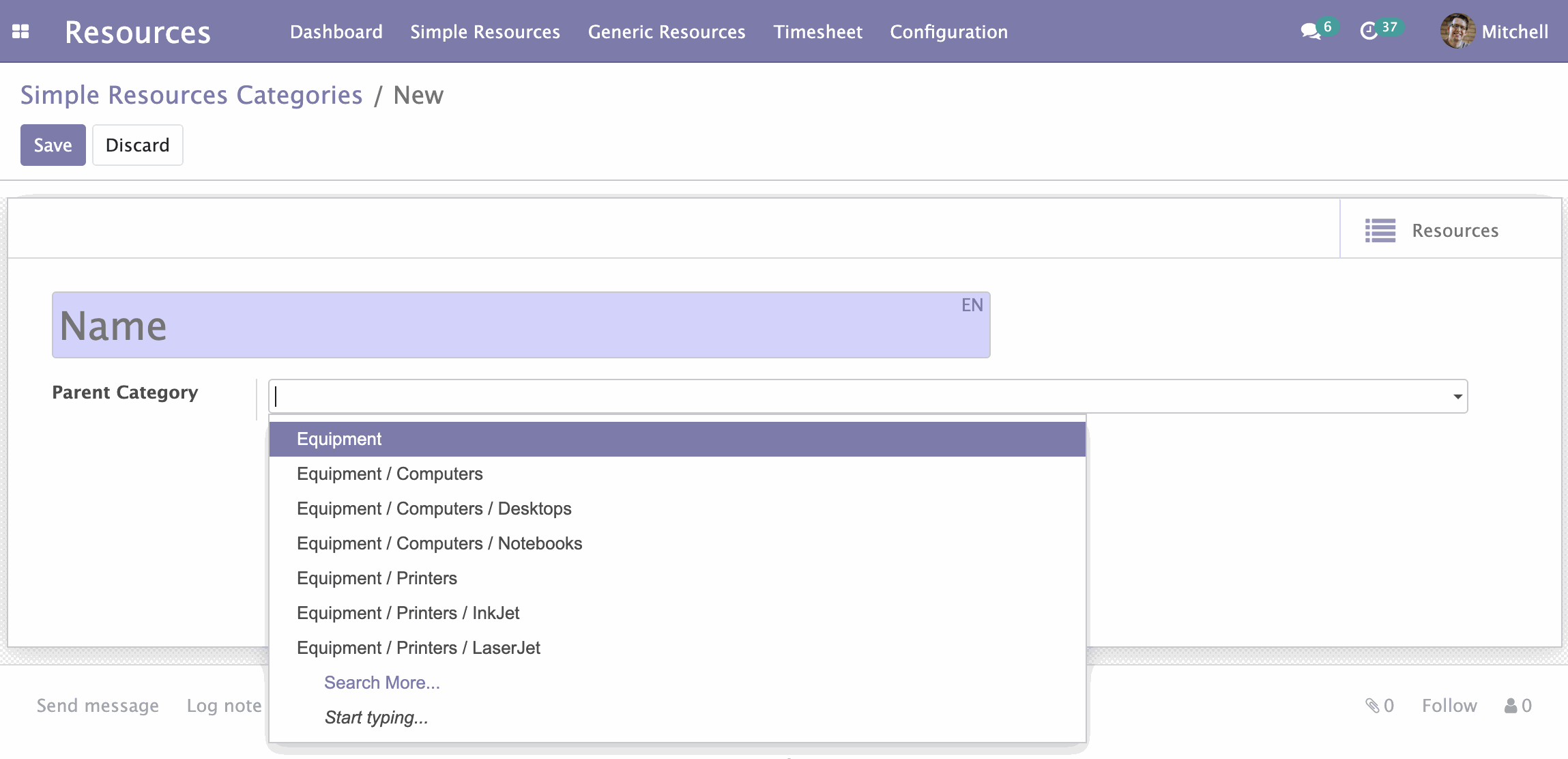
Enter the name in the field marked purple. Click the Parent Category drop-down menu and select parent category if necessary. Here you can create a new parent category by clicking Create and Edit.... Click Save on the left above the form.
At the stage of creating a category, you can already create resources for this category (you can do this later on the Simple Resources -> Resources page). To create resources of this category click Resources on the right at top.
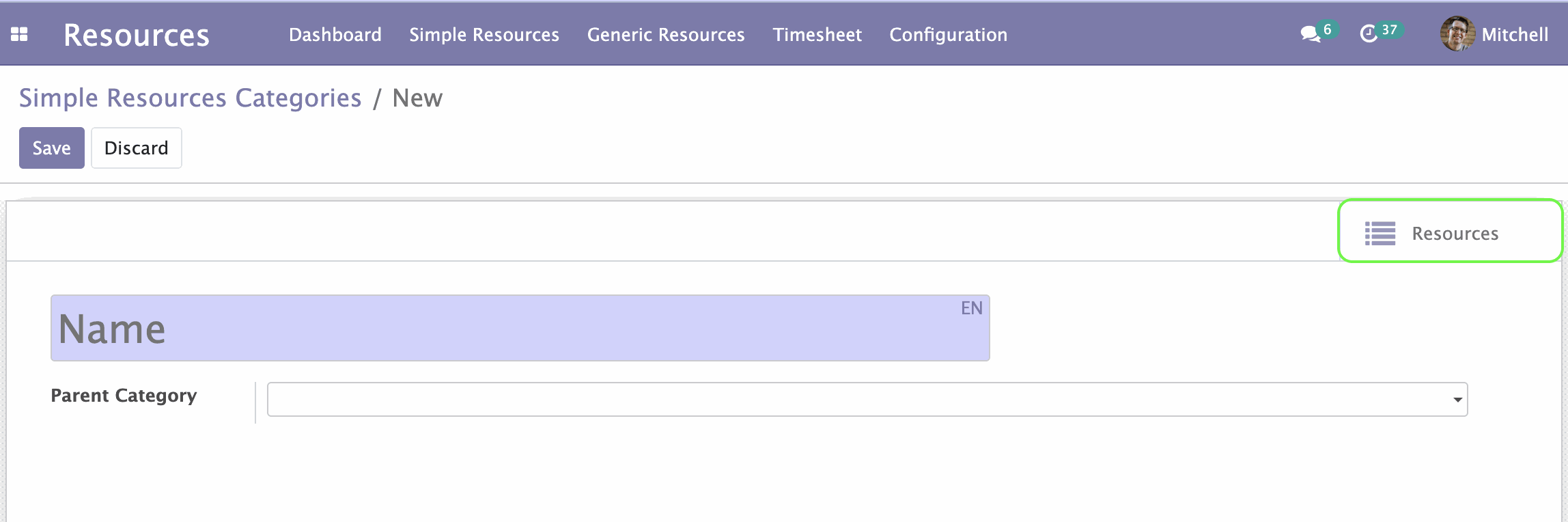
On the page that opens, click Create and fill out the form.
To edit existing category, click on it. A form opens.
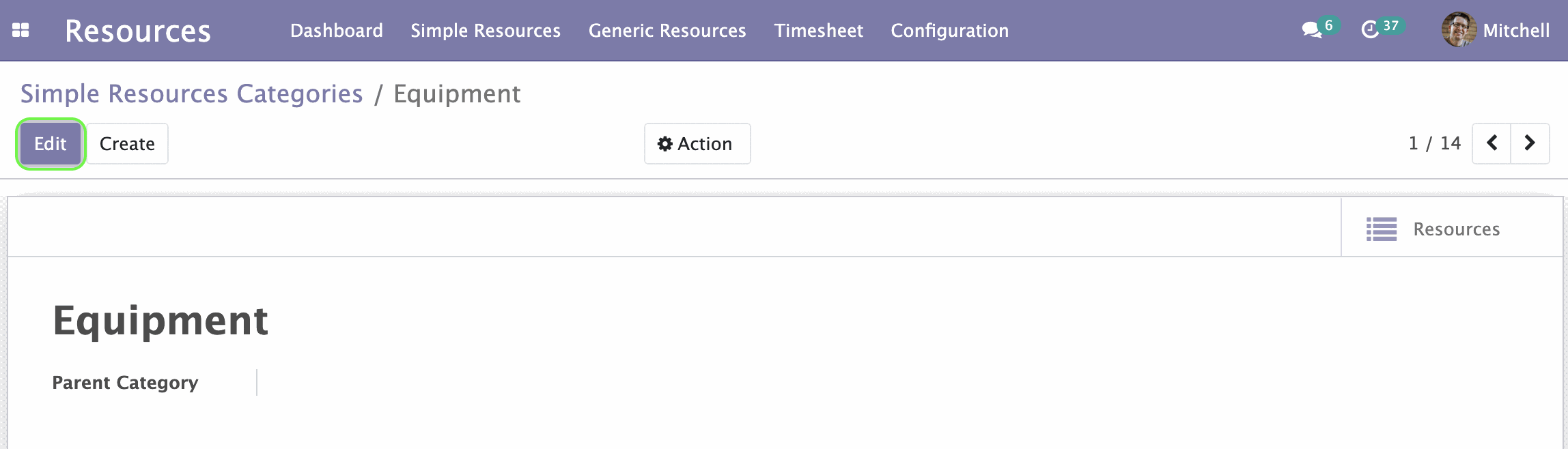
Click Edit and repeat steps in the previous section.
Resources
Under the Simple Resources option click Resources.
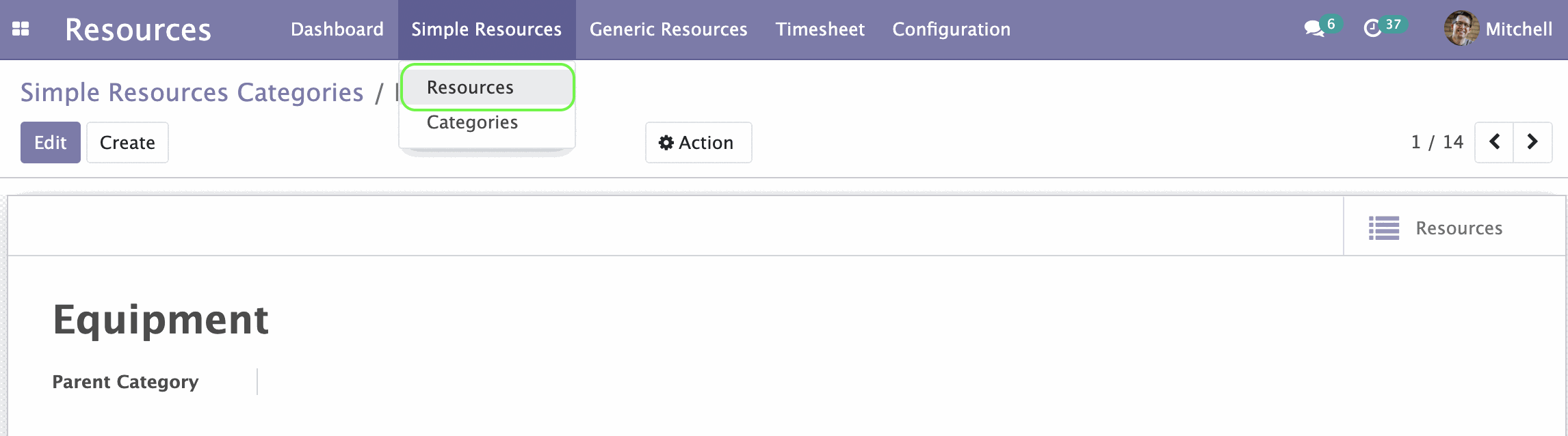
You will go to the Simple Resources page. Here you can see all created resources. In the Category column specifies the category of this resource.
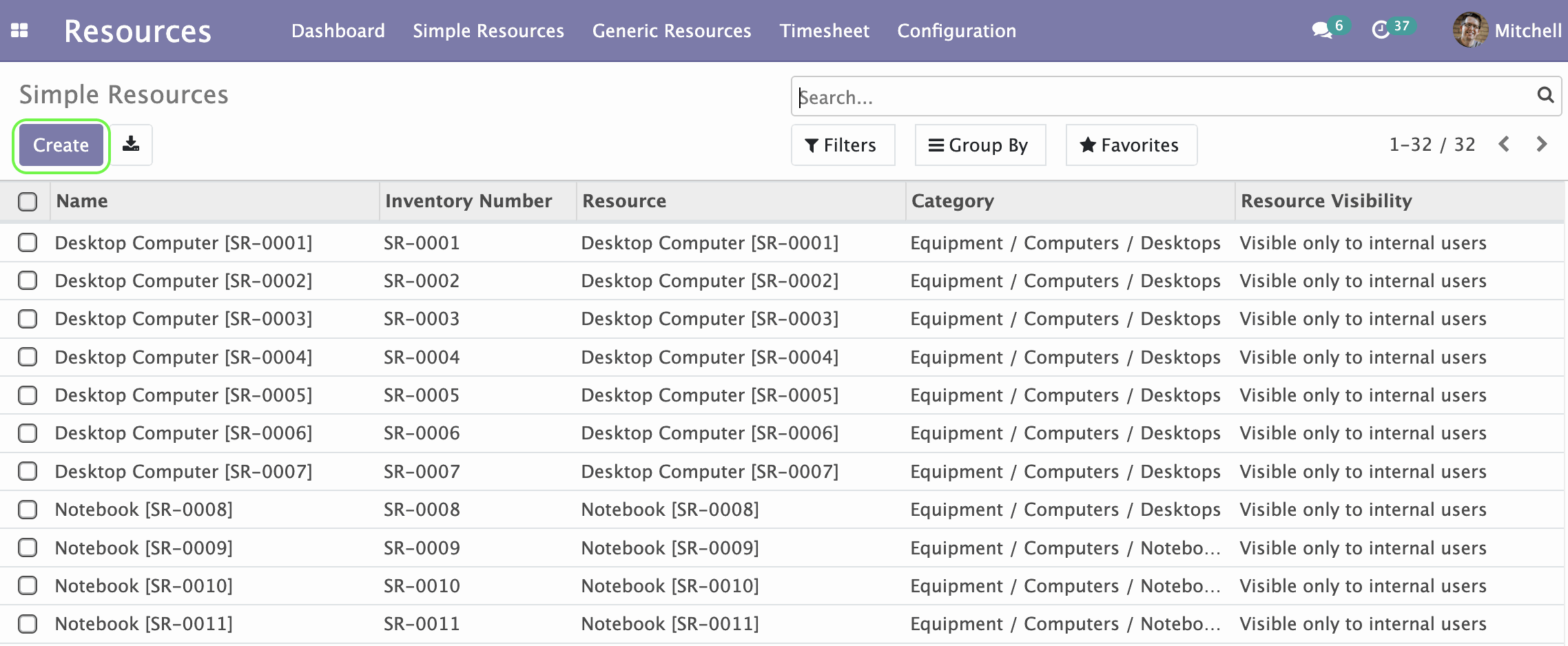
To create a new resource click Create.
A form appears.
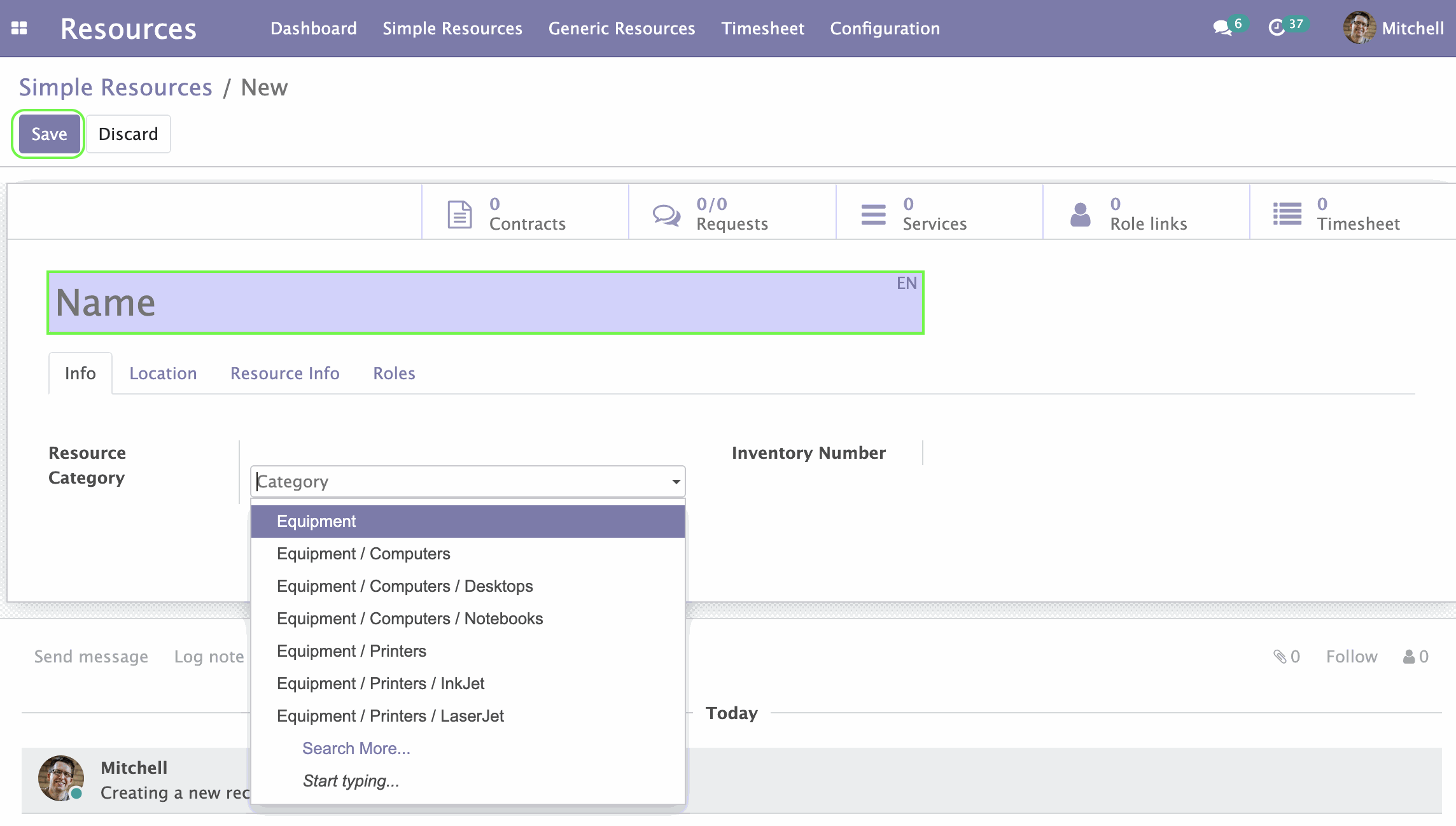
In the field marked purple enter the name of the resource. Click the Category drop-down menu and select resource category from the list. Click Save on the left at top.
To edit existing resources, click on it. On the resource form click Edit.
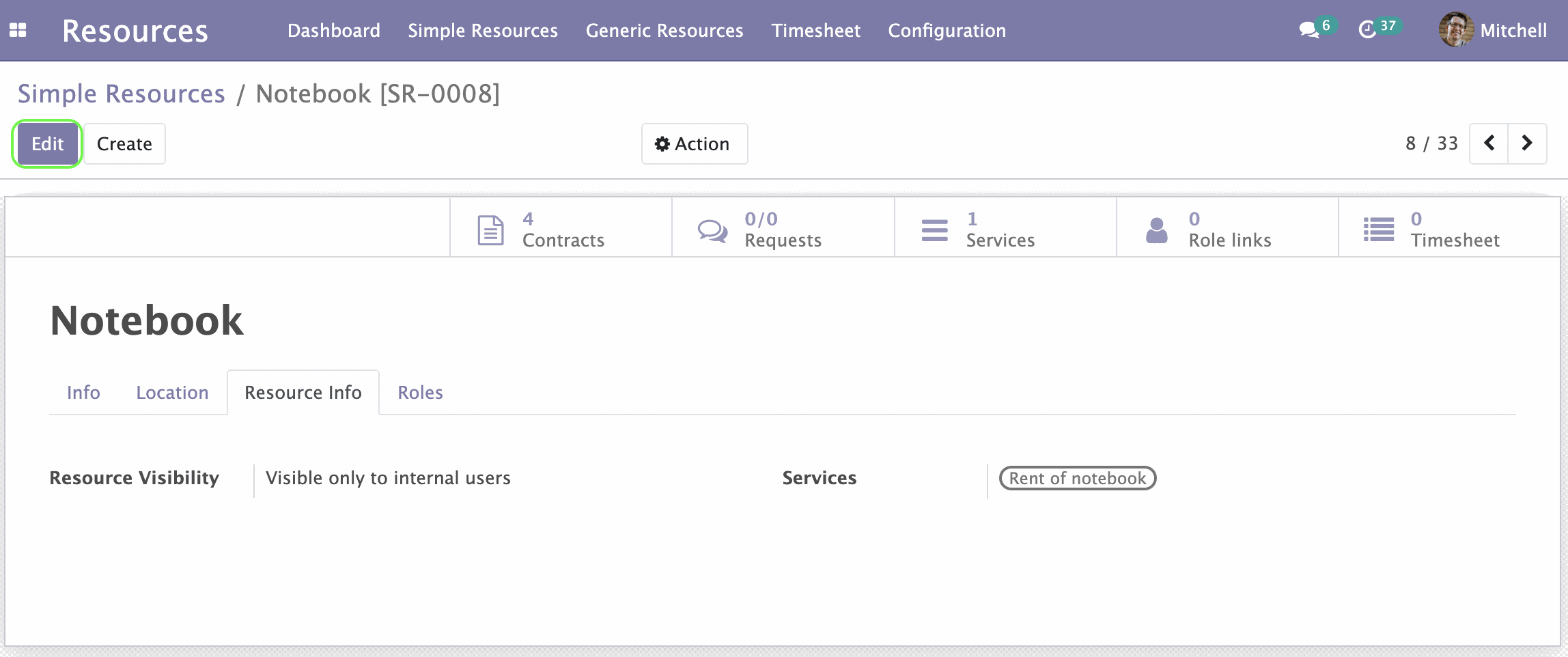
Repeat steps in previous section.
Generic Resources
Under the Generic Resources menu click Resources.

You will be taken on the Generic Resources page. Generic resources vary in type (shown in the Type column). Here you can create, edit or delete them.
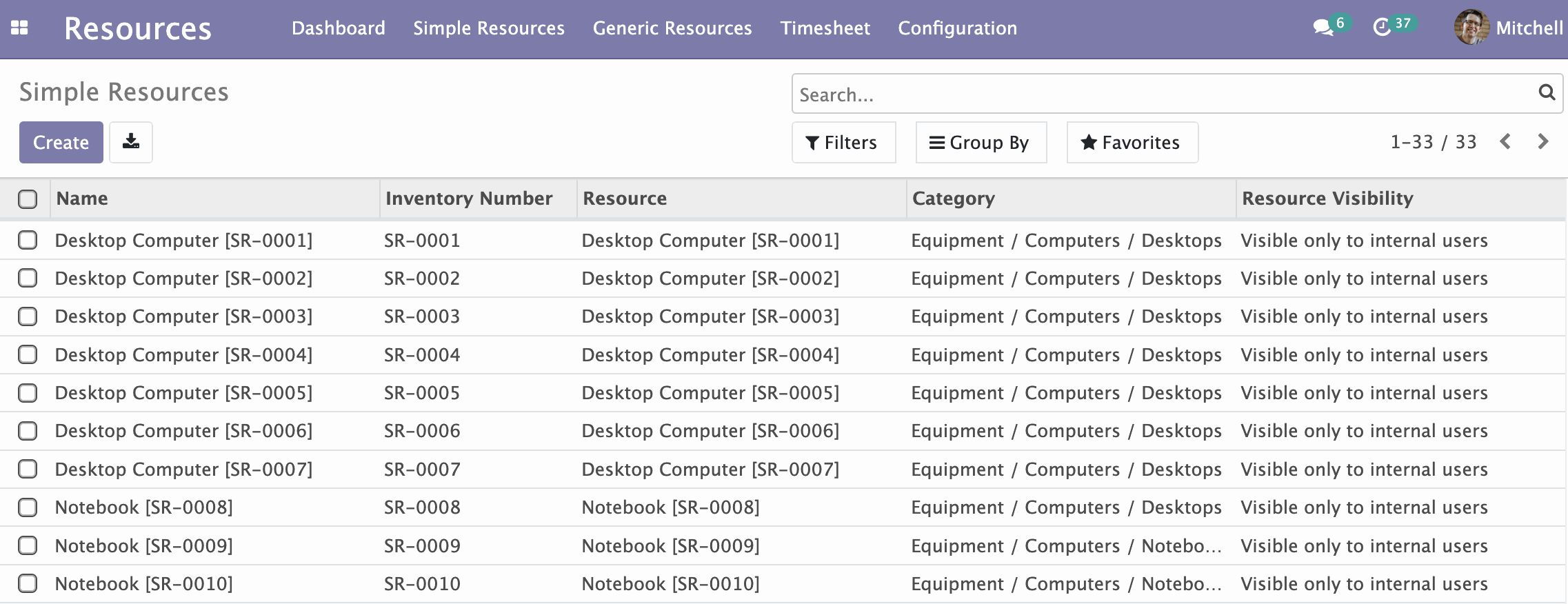
To edit, select resource from the list. A form opens. Click Edit on the left at top.
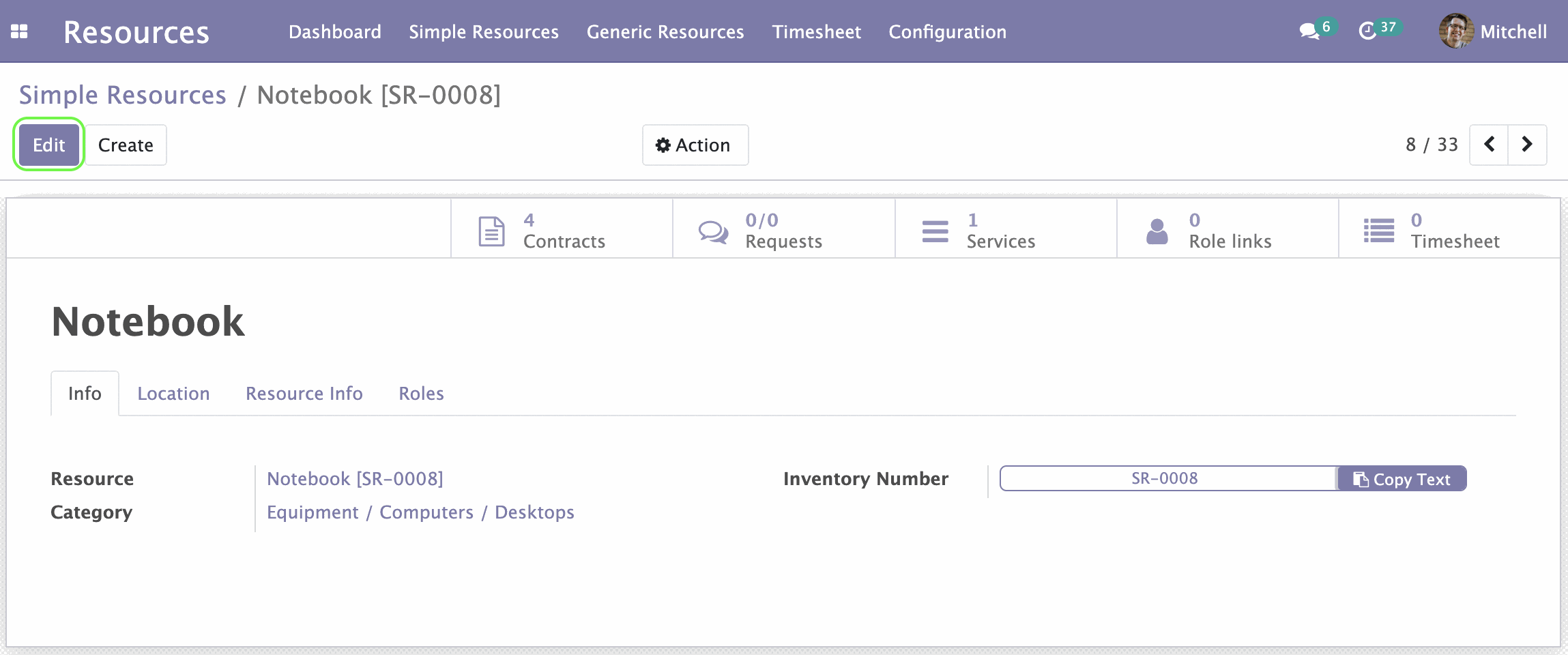
Click the drop-down menu in the Type field and select the type from the list. In the Resource field, specify the resource to which it refers. By clicking on it, a form page of this resource opens. By clicking on it you will be taken to the form page of this resource.
Click Save on the left side above the form.
Resource Types
In the Dashboard tab we can see all the available Resource Types. In the Name, Model, Active, Resource Counts the following information is displayed: name of the type; the model by which it was built; whether the type is available (tick is ticked); number of resources of this type.
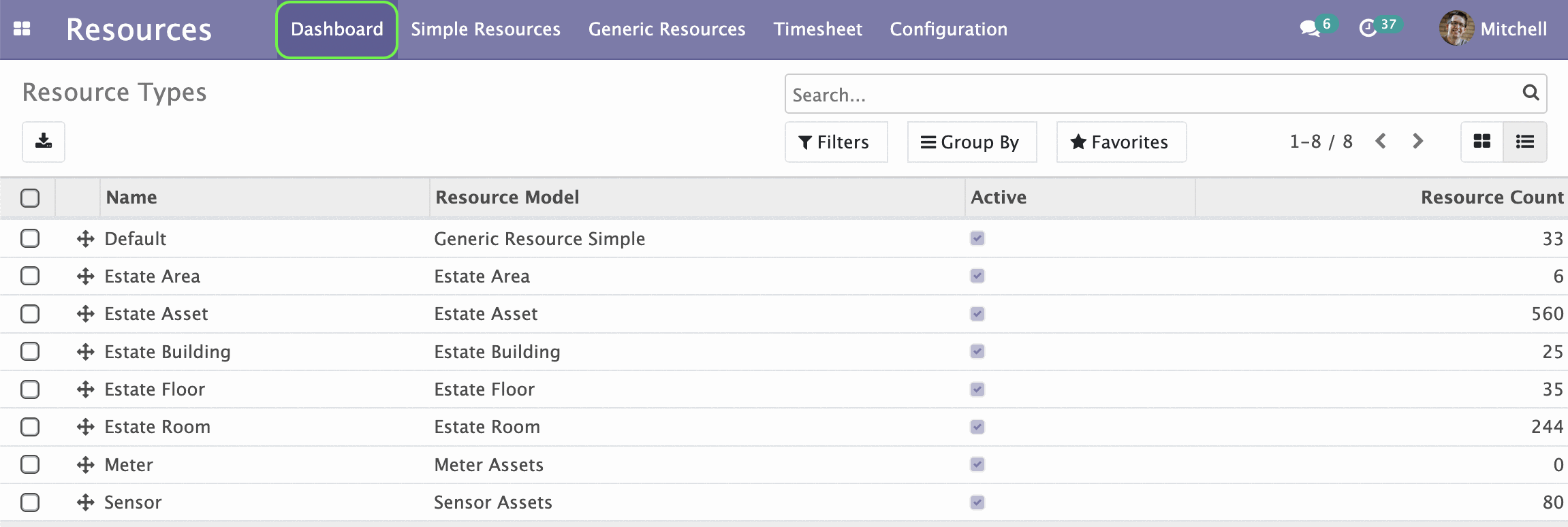
By clicking on one of resources, a form of resource opens. By clicking on one of the types of resources, you will be taken to the resource form page.
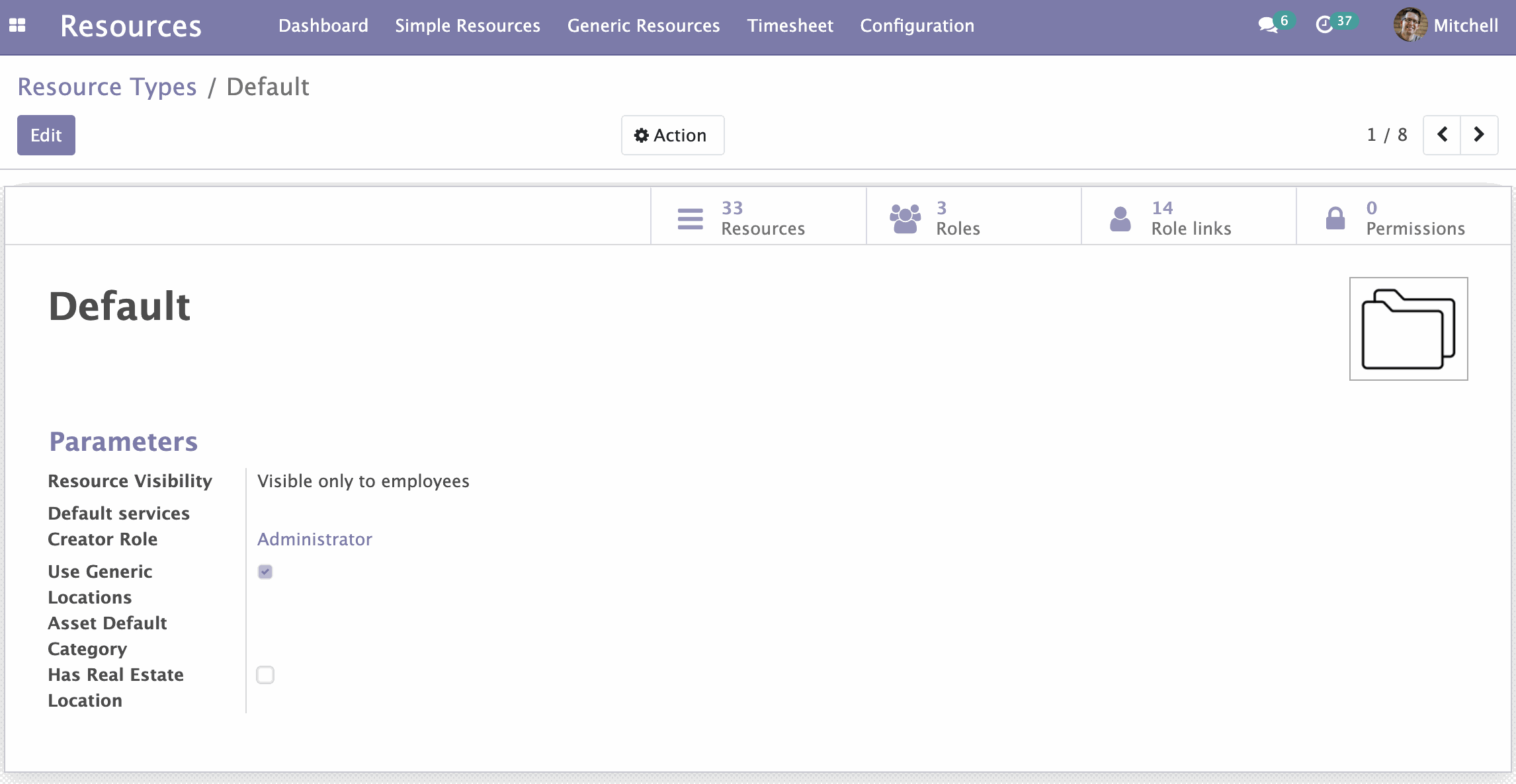
In the upper right corner you will see the Resources button. The number next to it shows the number of resources of this type.
To edit, click the Edit button.You will be able to change the name of the type and select the model. After editing, click Save.