Automatic Assignments is a very handy tool for request or project management. Whether you want to divide the workload or select the right specialist, assignments will do the job. Bureaucrat basic modules support manual assignments - just pick a person and assign to a certain stage or task. But on the way to automate request processing, you can use automatic assignments with custom assignment policies.

This article presumes that you have the following modules installed:
The Generic Assignment module allows you to create custom assignment policies based on a specific model. Assignment policy may contain several rules with conditions and priority for execution.
You can create several types of rules:
describe rules as a Python expression
select a certain user for assignment
pick a user from the selected field
indicate another assignment policy to use
or use a related policy, that is, a custom policy that applies to a specific field of a particular model. The combination of a number of related policies provides great possibilities for various assignments.
Let us, for example, create an assignment policy to automatically assign project manager to the current task. For this, we need to create two different assignment policies.
Assignment configurations are located under the Rules menu. To create an assignment policy, click Rules -> Assignment Policies, and then, click Create.


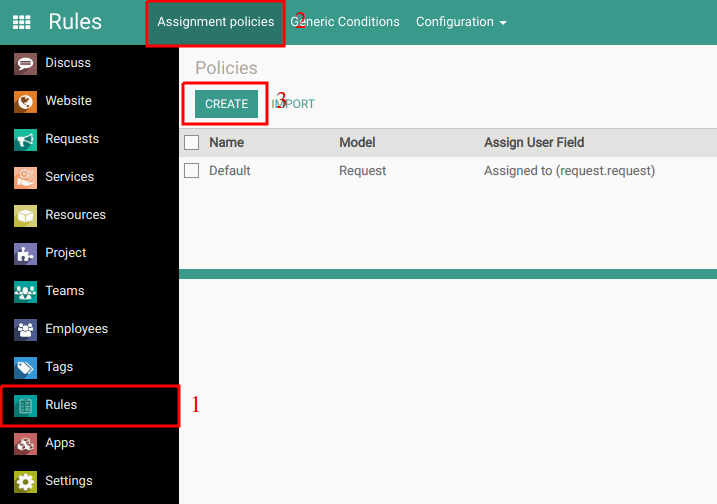
The first policy will assign the project manager.
It is based on the Project model. Select the policy name, model, and then click Rules to create a rule for this policy.
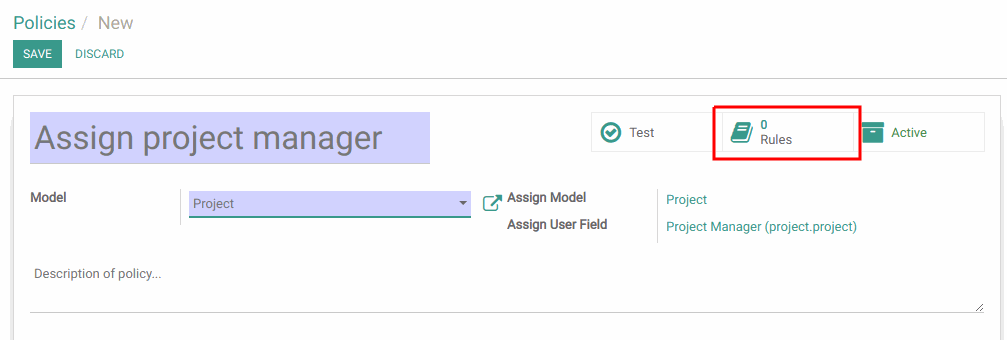
Click Create.
On the Rule form, select the Rule Type: User field.
Then, select the field from which to read the user for assignment. Select the Assigned to (project.task) field. Save the rule.
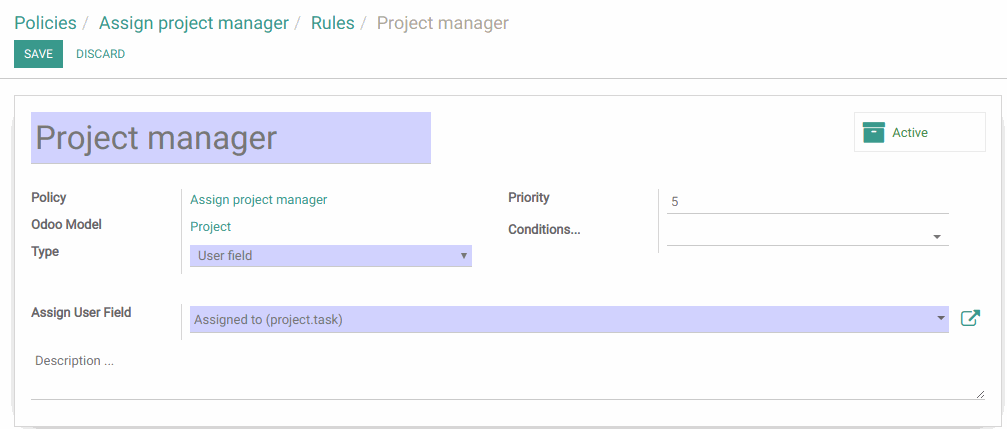
Thus, we created a policy that does the following: get and assign the user from the Assigned to field of the project.task model, that is, the project manager.
The second policy will assign project manager to task.
We create a new assignment policy based on the Task model. And then, create a Rule.


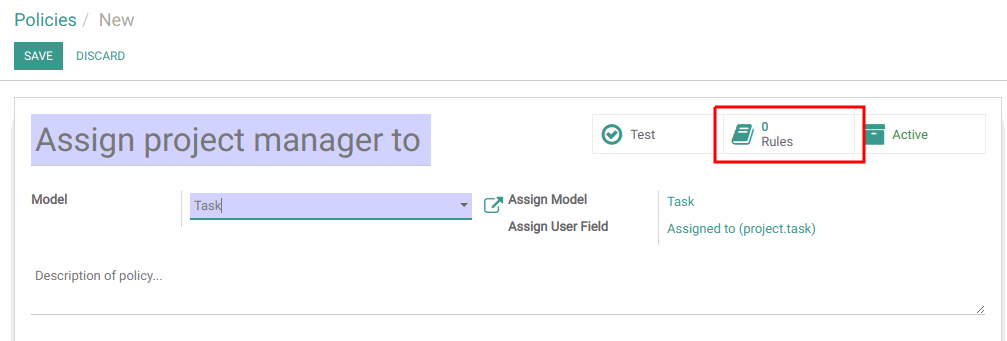
We select the Type: Related policy. Then we select the previously created Assign project manager policy to apply to the Project (project.task) field.
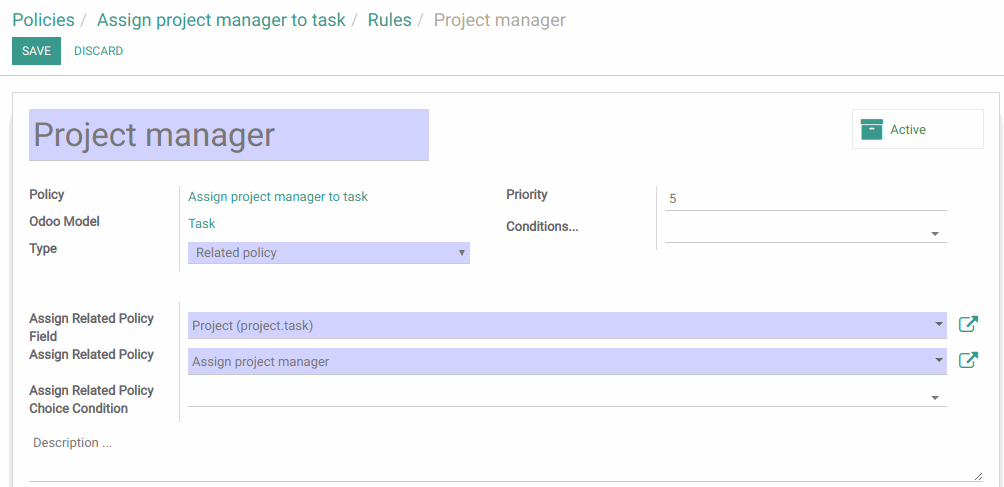
Thus, we use the first assignment policy (Assign project manager) to assign a project manager and apply it to the project task.
This is just an example of using Related policies and their features. Assignment policies can be applied manually, using automated actions, can be automatically applied to subrequests, etc.
You can read another assignment guide: How to Assign Manager of the User Who Submitted the Request.
More detailed information about assignments in our Docs.
Try Bureaucrat ITSM template now on yodoo.systems
Visit our Youtube channel to see workflow examples and setup guides.