Actions
Let's do some automations. With the help of the Generic Request (Actions) addon, we can assign actions that will be performed automatically when the request moves along the route. This way we can assign and subscribe users, schedule activities or perform specific server actions. For example, we can automatically assign responsible person on the route from Draft to New.
Go to Configuration -> Types -> Request for Incident. Open Routes and select the previously created route from Draft to New.
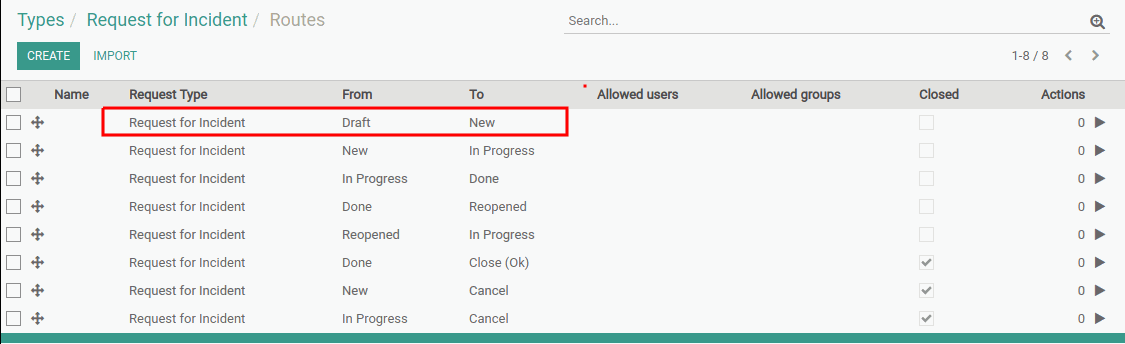
On the route form, click Actions.


Click Create to create a new action.

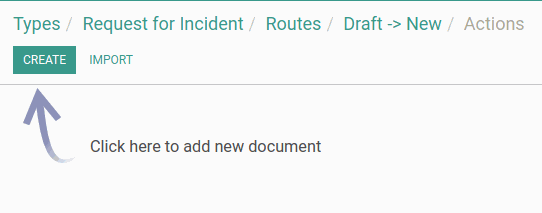
On the action form, specify the action name in the upper field.
Select the type of action. Depending on the selected type, different options will appear to continue configuring the action. Let's select the Assign action type.
Next, click the Assign tab that appears. Select the Assign Type - User. Next to the Assign to field, select the user that will be assigned when the request moves by this route.
Click Save.

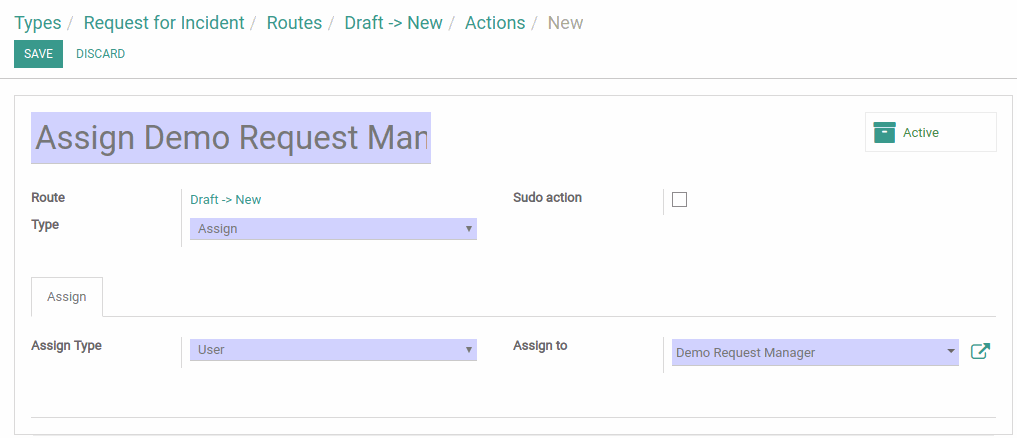
Demo Request Manager will now be automatically assigned for this type of requests on the route from Draft to New.
Conditions
A good way to enhance automated actions is to use action with conditions. The Generic Request (Conditional Actions) addon allows to make request actions conditional.

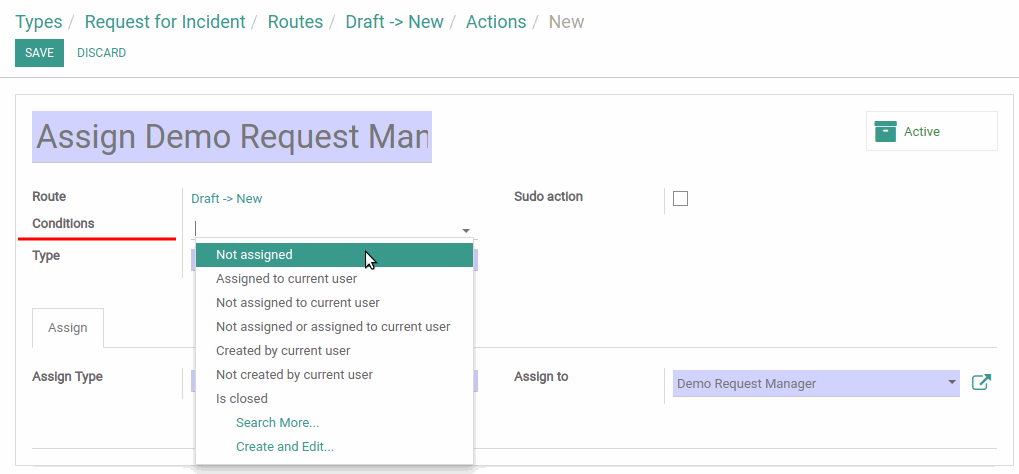
The main module that is responsible for conditions is Generic Condition. Along with the integration addons, it provides a wide range of capabilities for setting up automation for request processing.
Detailed info about conditions you can read in the Generic Condition Docs.
More Bureaucrat ITSM guides and reviews coming soon in the following articles.
If you need a specific info about module configuration, see Bureaucrat Documentation.
Try Bureaucrat ITSM template now on yodoo.systems
Visit our Youtube channel to see workflow examples and setup guides.