In this article we will explore Bureaucrat modules that provide integration between Requests and Project. We will also look at some useful examples of configuration of automated actions, automated routes and conditions.
The main idea of this integration is to add the ability to create request-related tasks and vice versa, use actions to automatically create project tasks, set up triggers to automatically move requests when tasks are done, use assignments related to project and task (e.g. assign Project Manager).
The integration provides with the help of several addons. Each of them adds a new level of integration and can be installed separately for the needs of your company.
These addons are:
Generic Request Project - provides general integration between requests and projects and allows to create project tasks related to request. You can also create requests related to the current task from the project application.
Generic Request Action Project - allows you to automatically create tasks related to request using actions.
Generic Request Route Auto Project - adds a custom trigger option to automated routes, which allows to automatically move request in case of changing the stage of the project task.
Generic Assignment Project - allows to use project-related assignments in requests.
To better demonstrate the integration process between project and requests, we will setup Simple Request with the following workflow idea:
we create a simple request type with the following stages and routes:
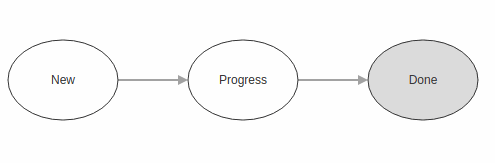
each time requests fall into the Progress stage, a new project task will be automatically created
after completion of the task, the request will automatically move to the Done stage
So, we created a new Simple Request type with the workflow as shown above (for more information about how to create a type of request, see the Documentation).
We also create a simple project with basic stages: Planning, In Progress and Done.
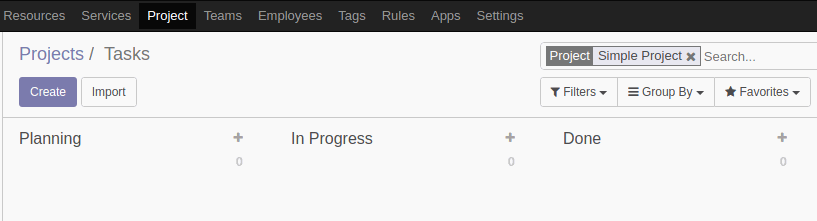
Now we will setup request action to automatically create a project task.
On the form of Simple Request type, click Actions. Then click Create to create a new action.
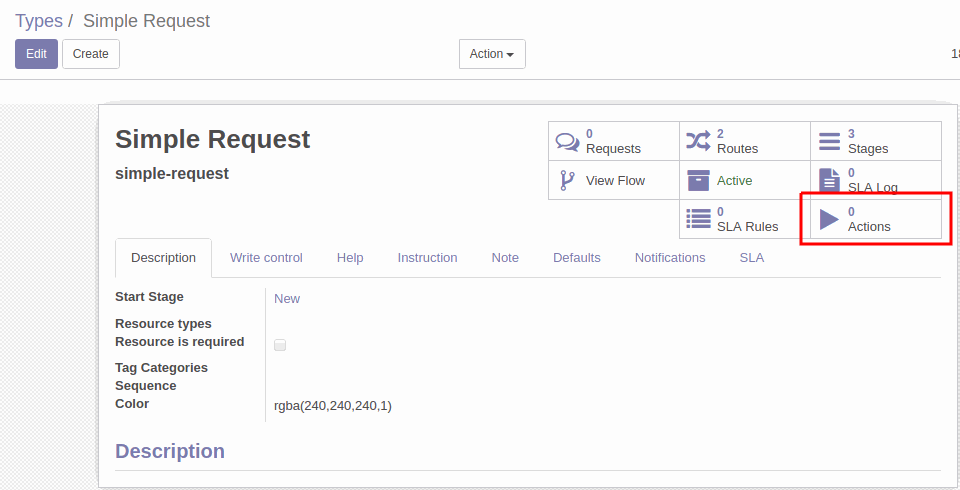
On the Action form:
Enter the Name of the action
Select Events: Stage Changed, this will trigger the action on the move along the route
Select the Route: New -> Progress
Type of action: Task
Click the Task tab to set up the settings of created task
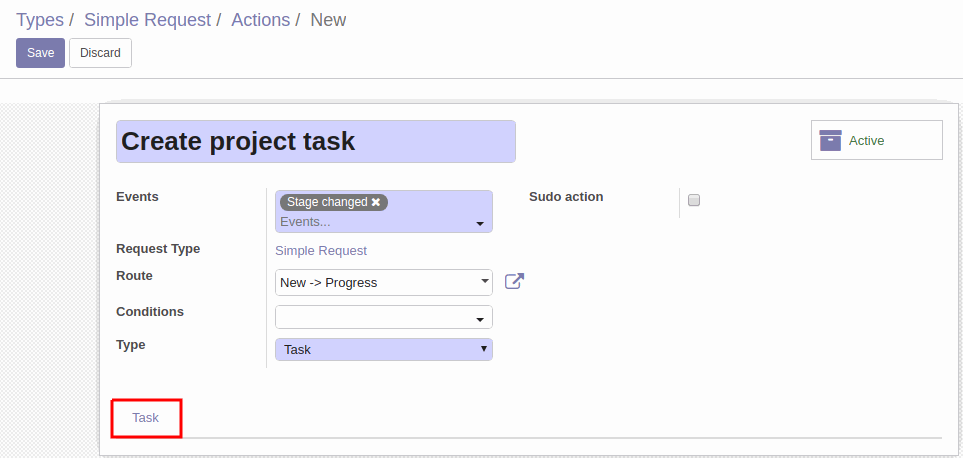
Here, enter the title for a new task
Select the project. We select previously created Simple Project, but you can create one right from here by clicking Create and Edit...
Select the starting stage for this task
Add a description of the task if needed
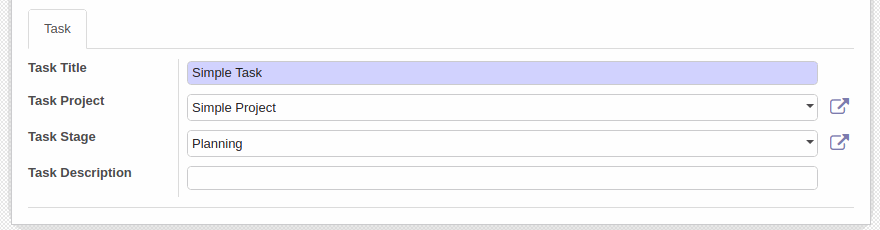
The action is configured, now we create a trigger to automatically move the request when project task is completed.
Open the request type form and click Routes.
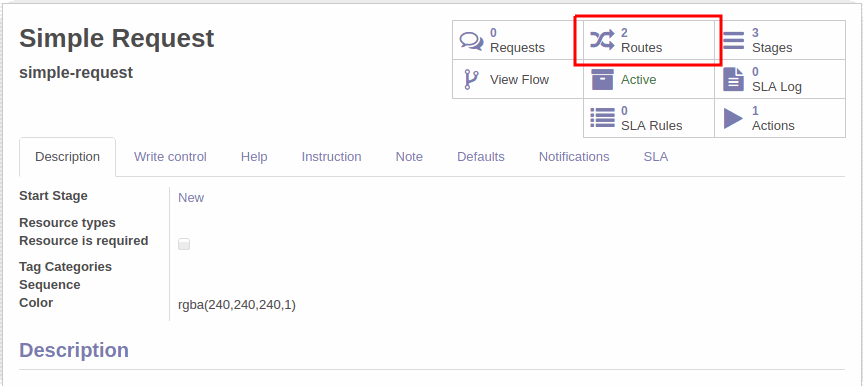
Select the Progress -> Done route and click the Triggers button. Then click Create to create a new trigger.
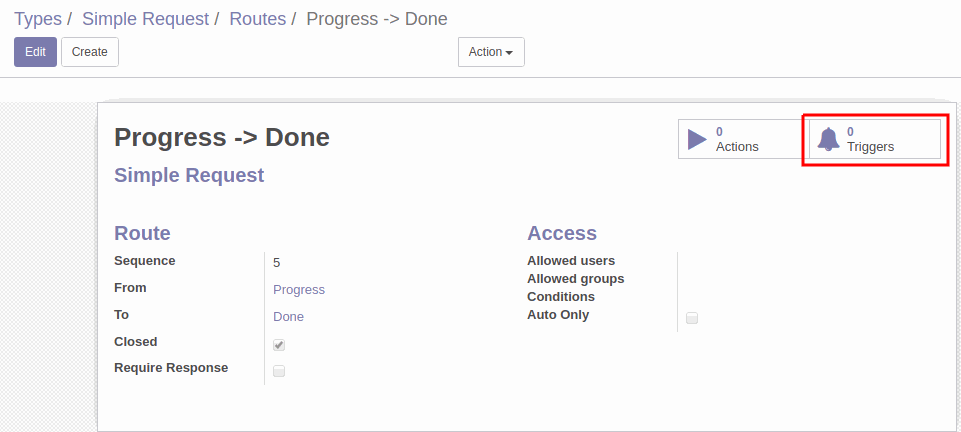
On the trigger form:
Enter the Name of the trigger
Select the trigger: Task change stage
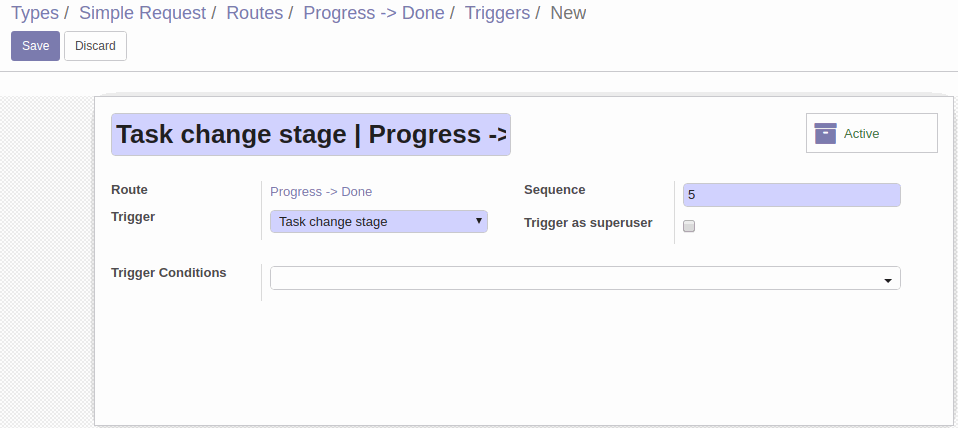
We want our request to move after completion of the task, that is, the stage of the task should be Done. We can create a custom condition to check this stage.
To do this, we need to create 2 conditions: the first one will search for the Stage field in the Task model and verify if it contains the Done value; and the second will apply the first condition to related Tasks field of the Request model, that is, to check if all related tasks of the request have been completed. We start to create conditions from the second one.
Click Trigger Conditions and select Create and edit...
Enter the condition Name
Select the model: Request
Select the Type of condition: Related conditions
Related Field (to this field related conditions will be applied): Tasks (request.request)
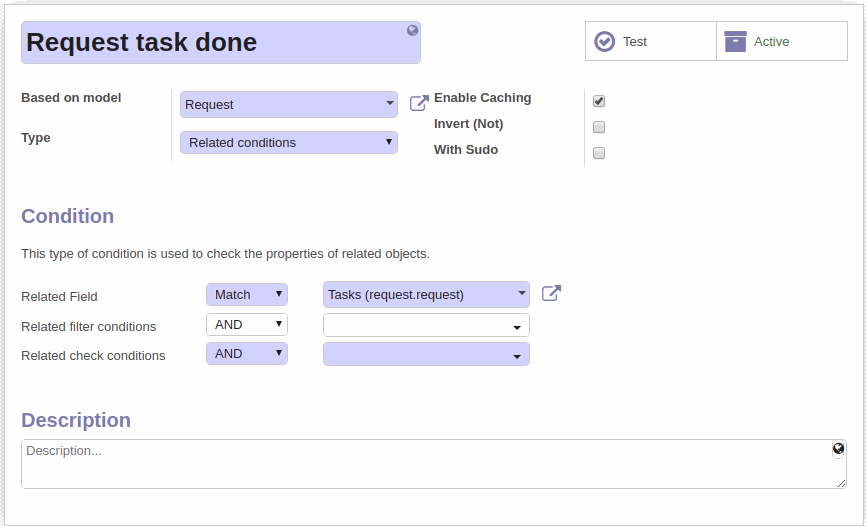
Now Click Related check conditions and select Create and edit... to create a related condition
Enter the condition Name
Select the model: Task
Select the Type of condition: Related field
Set the condition parameters as following: Field: Done, Operator: Contains, Value: Done
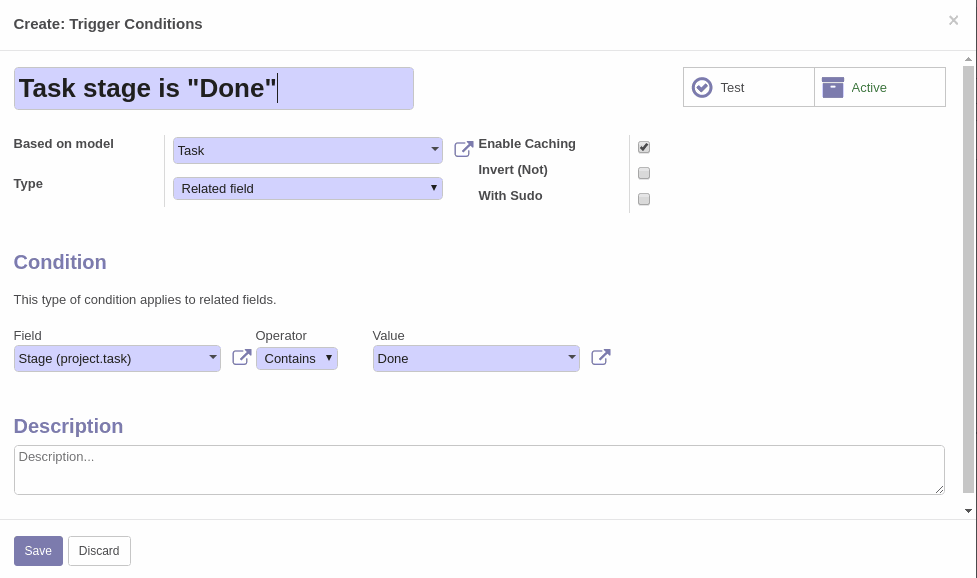
Save both created conditions
For more info about conditions, read the Documentation.
Now that all the configurations have been made, we can create a Simple Request and see how its workflow goes.
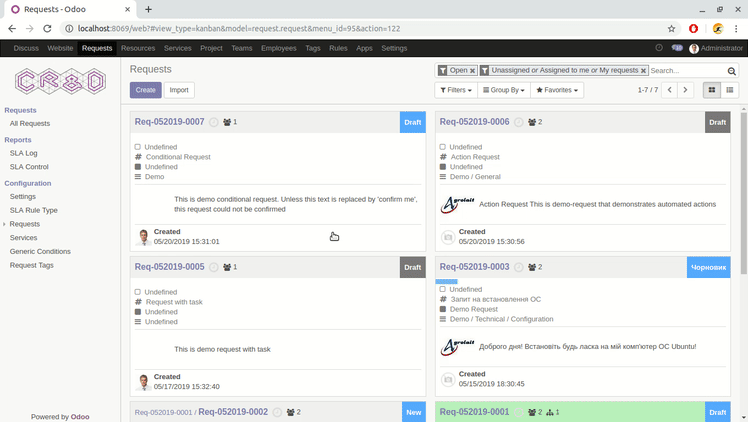
Subscribe to our blog for the latest news and guides.
Try Bureaucrat ITSM template now on yodoo.systems
If you need a specific info about module's configuration, see Bureaucrat Documentation.
Visit our Youtube channel to see workflow examples and setup guides.