Configure Request Type Stages
To configure request type stage, go to the stages page. To do this, on the request type form, click Stages.
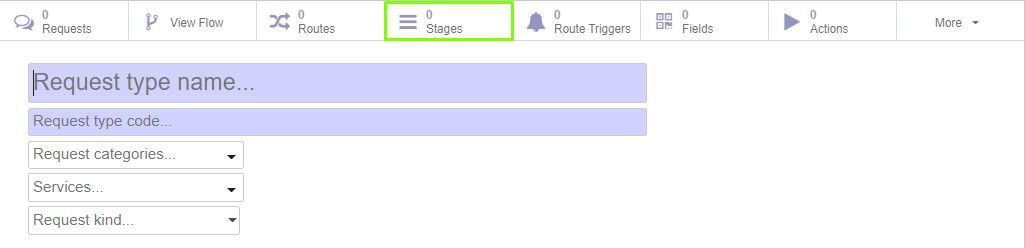
The page for creating stages opens. Click Create.
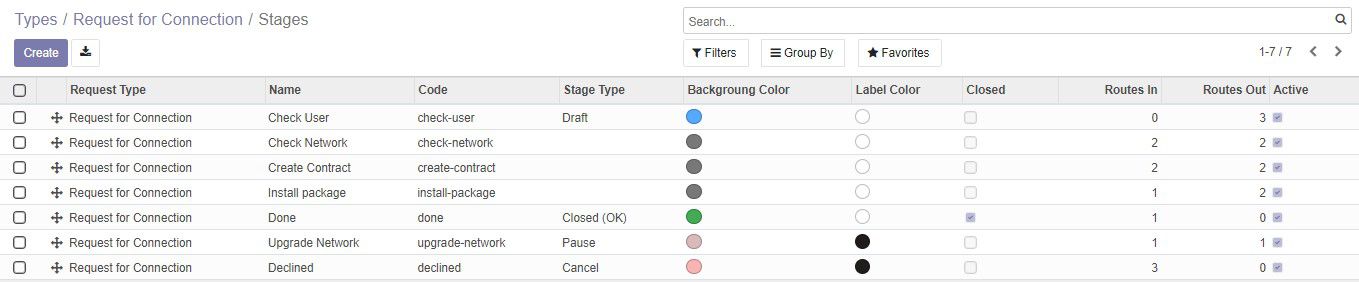
Do the following steps:
1. Enter the name and code in the opened form.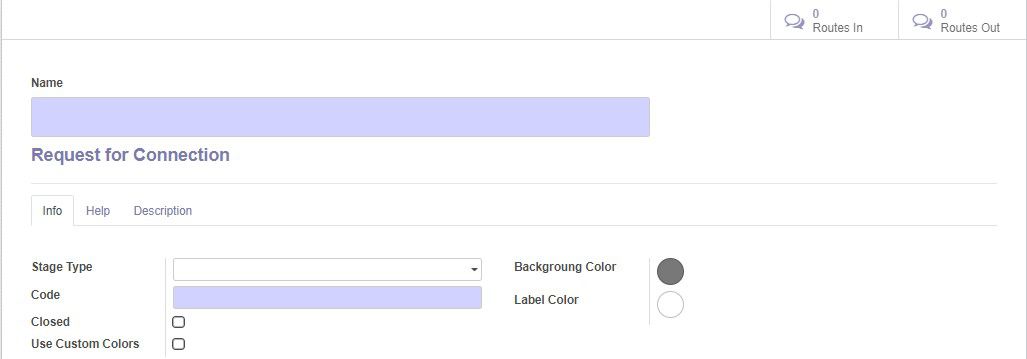
2. Next to the Stage Type field, select the stage type (more info about stage types you can read in the instruction to the Generic Request Stage Type module).The Help and Description tabs are available to provide additional information on the stage.
You can change the label and background color. Make sure that the Use Custom Colours check box is selected. Then click on Background or Label color. Color palette opens. After selecting colour click Choose on the palette.
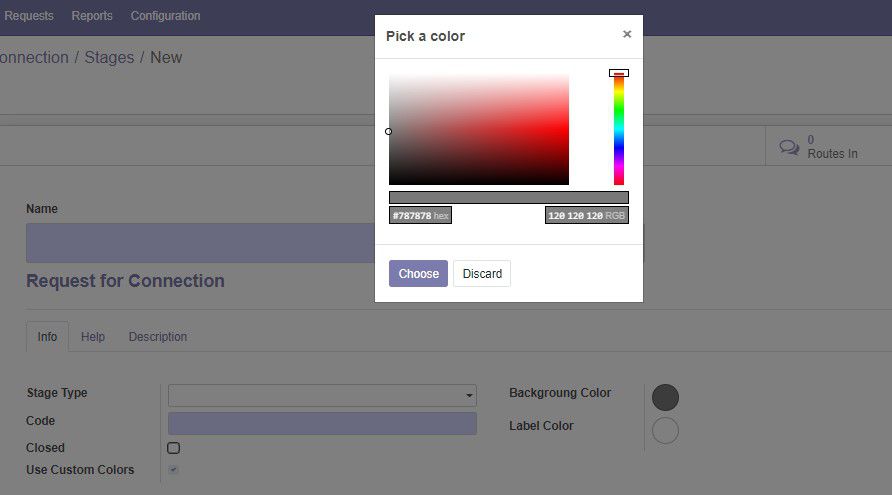
3. Click Save. The stage will be saved.Add more stages by repeating steps 1-5 of this section.
4. When creating the final stage after which the request closes, make sure that the Closed check box is selected.

All created stages are listed in their priority. The initial stage for requests of this type will be the stage that is in the first place on the list. You can change position of the stage on the list. To do this, click the crossing arrows icon and drag the stage to desired position.
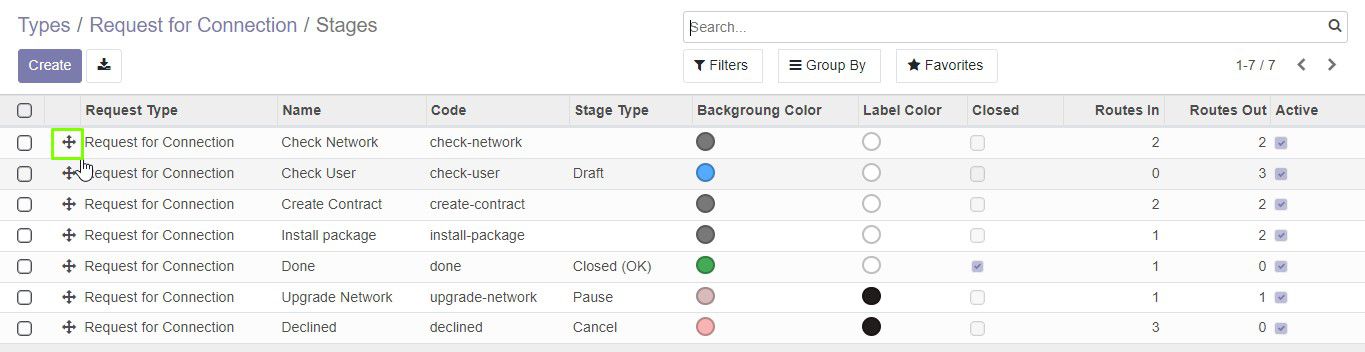
Note! After creating the request stages, configure the request routes, if you have not already done this.