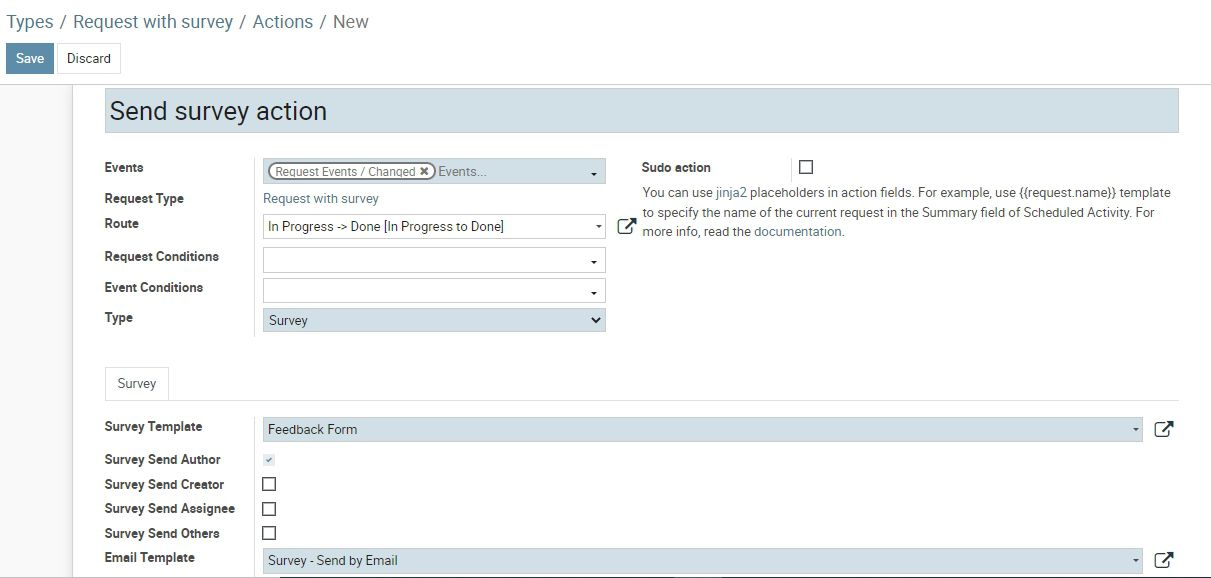Generic Request Survey Module provides integration between the Generic Request Action and Survey modules. When you set up automated action, you can select a survey, recipients and an email template. Request related recipients can be quickly selected using checkboxes. Survey will be sent automatically when the selected events occur.
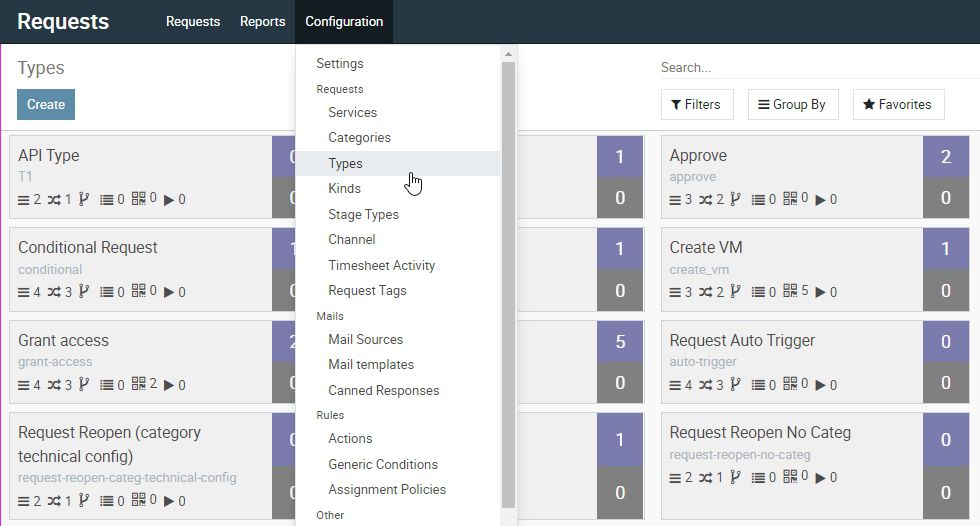
2. A form of request type opens. On the form, click Actions.
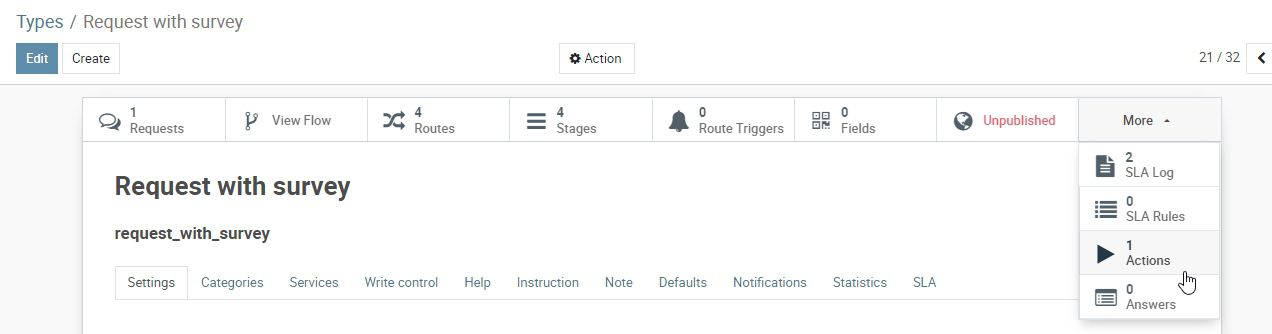
A page will open where you will see the planned actions for this route. To view or edit action, select it from the list.
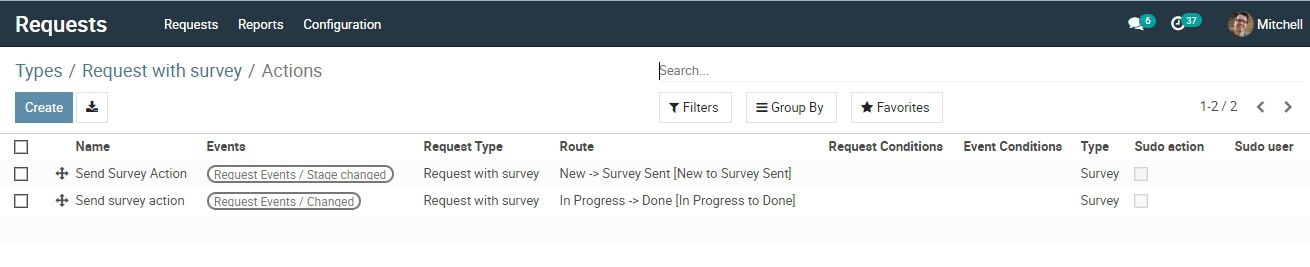
3. To create a new action, click Create. A form for creating a new action opens.
In the upper field specify the name of the action.
Below, select events that activate the current action. You can select multiple events at once.
Next to the Route field, select the route on which this action is performed. If no route is selected, the action can be performed on each route.
Click the drop down menu next to the Type field and select the action type - Survey.
In the Survey tab choose the Survey Template and Email Template.