Generic Request (Actions) Module
Generic Request (Actions) is a module of the Generic Request application developed by the Center of Research & Development company. It allows you to assign actions that will be automatically performed for selected request type.
After installing the Generic Request (Actions) module, the option to assign actions to the request when it moves along the route is enabled by default. You can enable or disable this option in the settings.
- Click Requests on the left dashboard menu.
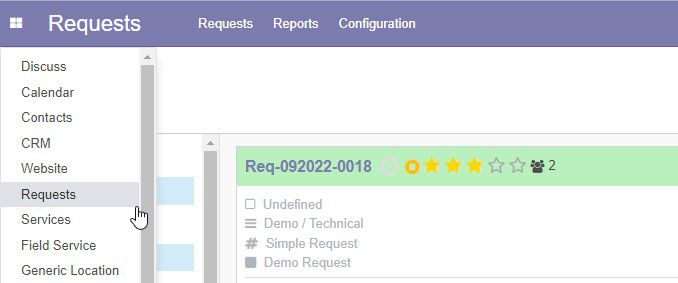
- Under the Configuration menu click Settings.
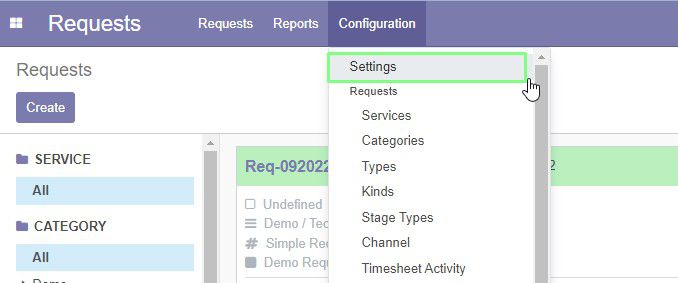
A page with the settings opens. - In the Automated Actions menu group, select or clear the Use Automated Actions checkbox.
- Click Save left top.
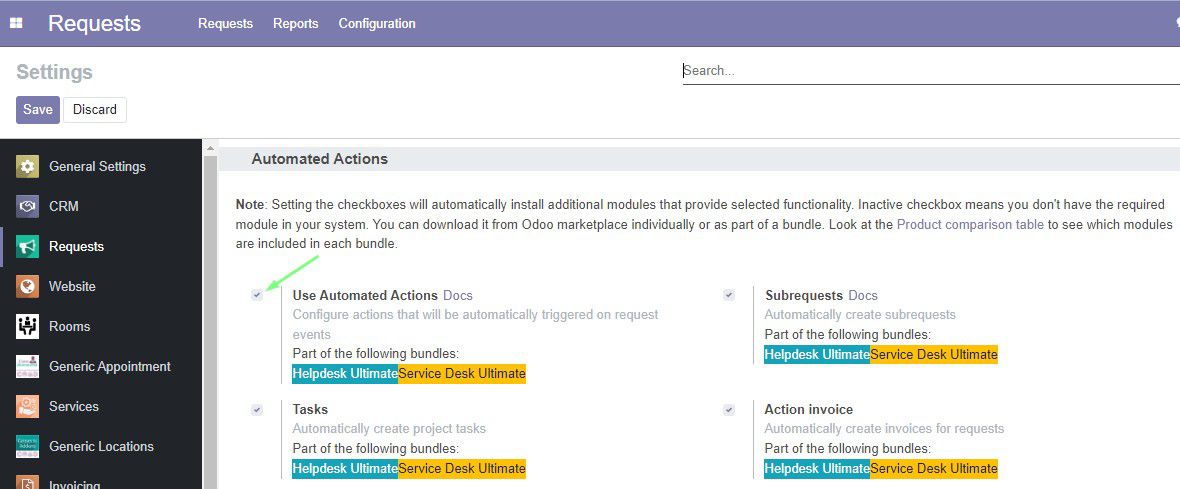
Now you can assign actions that will be performed when the request moves along the route.
Open the page of request types. To do this, under the Configuration menu click Types.
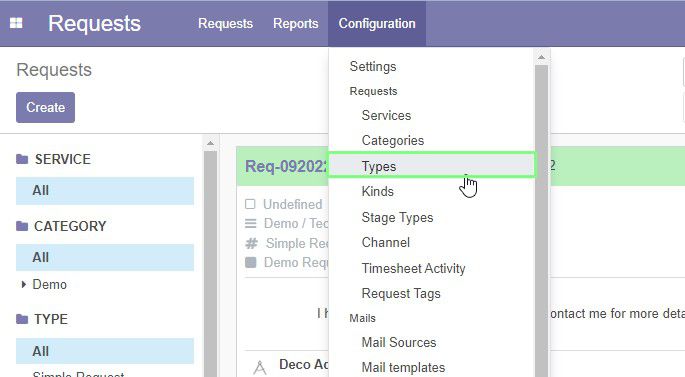
Select one of the type from the list or click Create to create a new one.
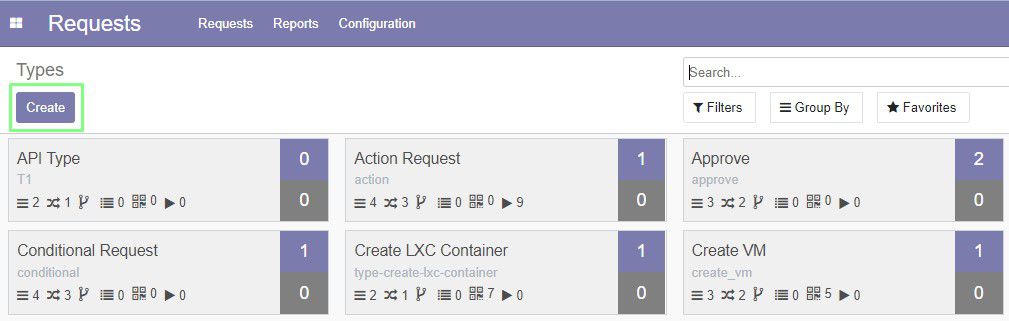
A form of request type opens.
On the form, click Actions.
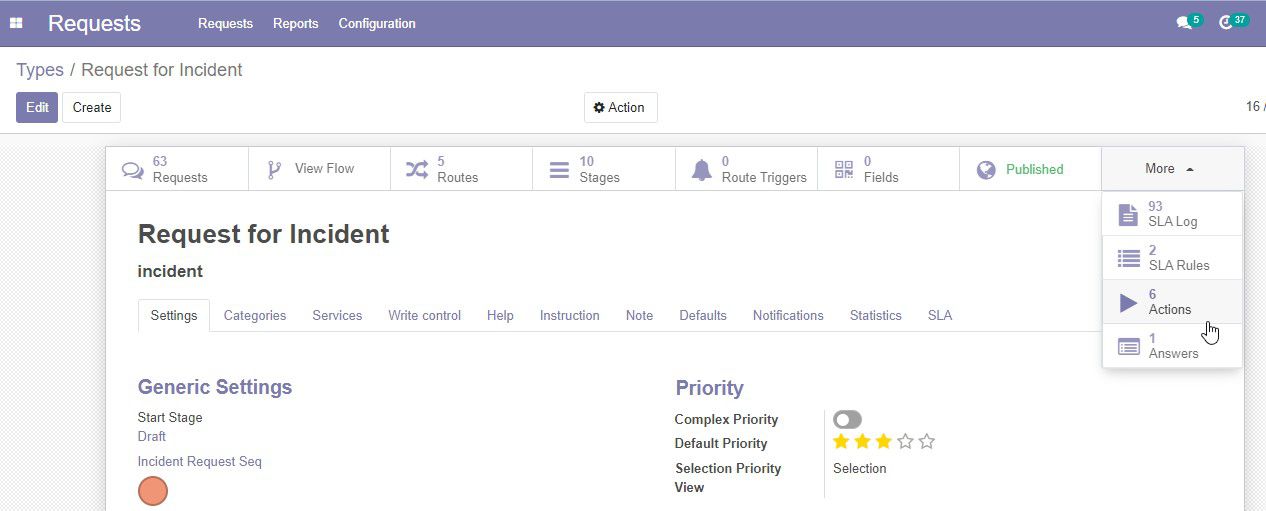
You can also open actions from the Types page by clicking the right arrow icon.
![]()
A page will open where you will see the planned actions for this route.
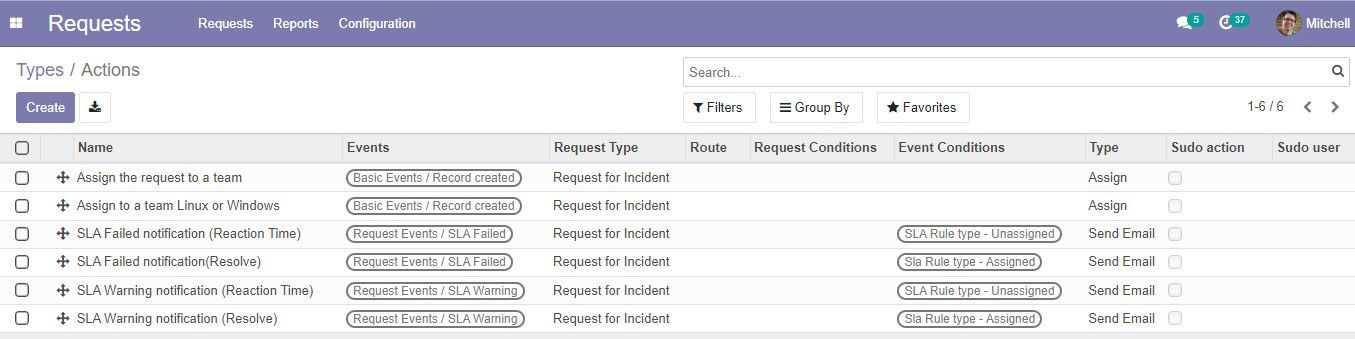
To view or edit action, select it from the list.
To create a new action, click Create. A form for creating a new action opens.
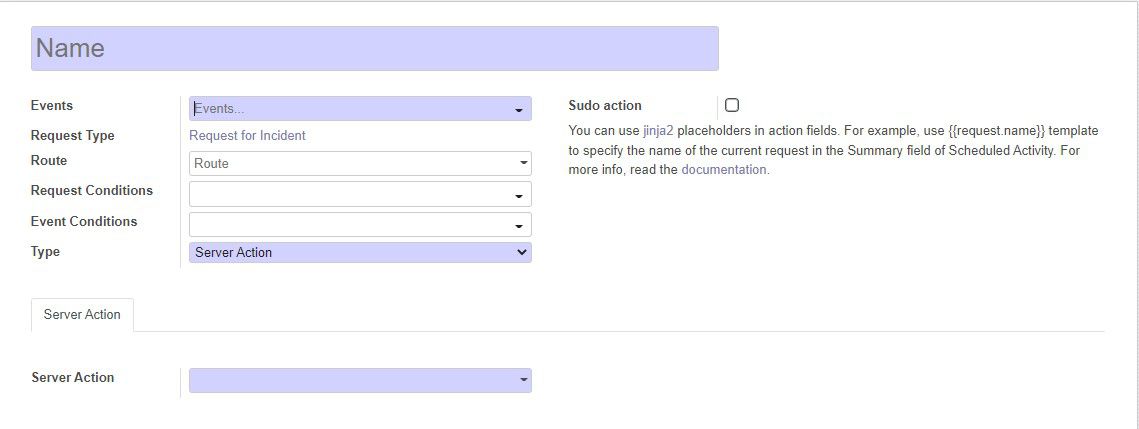
-
In the upper field specify the name of the action.
-
Below, select events that activate the current action. You can select multiple events at once.
The following events are now available for triggering the action:
-
Created
-
Stage changed
-
Assigned
-
Reassigned
-
Unassigned
-
Closed
-
Reopened
-
Changed
-
SLA Failed
-
SLA Warning
-
Priority Changed
-
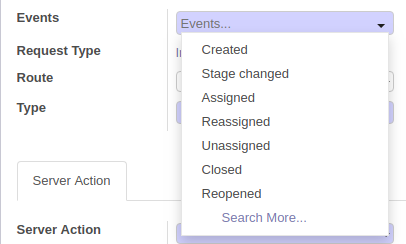
-
Next to the Route field, select the route on which this action is performed. If no route is selected, the action can be performed on each route.
-
Click the drop down menu next to the Type field. Select the desired action type.
-
Depending on the type selected, certain options will be available for extending the action setting. For example, select the type Assign.
-
A new Assign tab appears. Click on it.
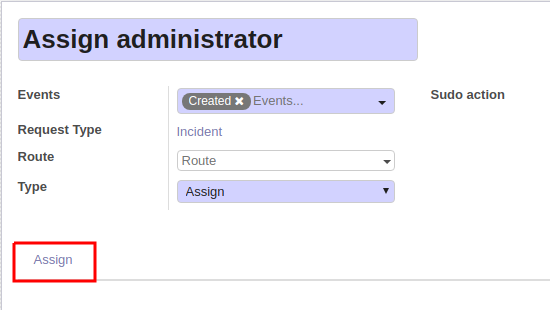
Two new drop down menus open. -
Select the Assign Type and Assign to in the appropriate drop down menus.
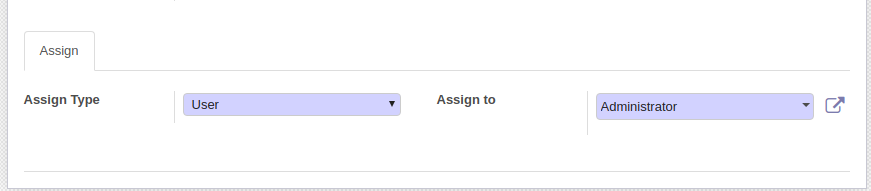
-
If you need to do perform this action as a superuser, select the Sudo action checkbox and select the user from the drop down menu.
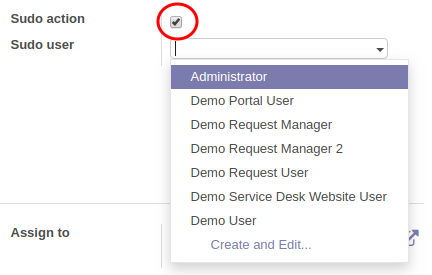
-
Click Save on the top left of the form.
To remove an action, select it form the list by ticking, then, in the Action drop-down menu, click Delete.
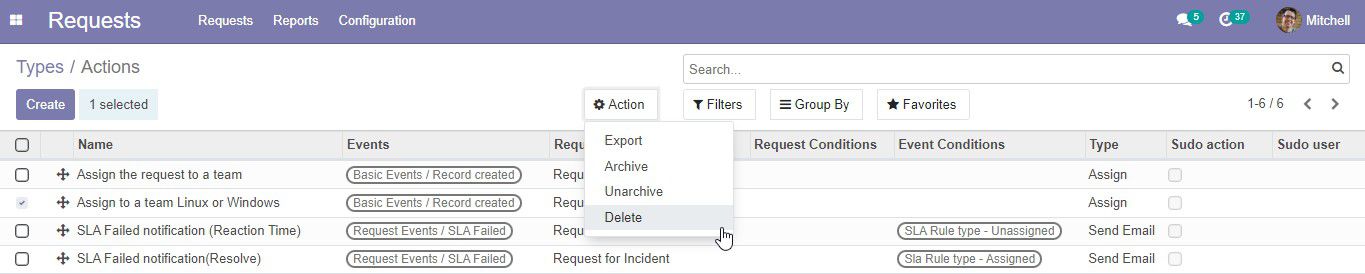
Other available action types:
- Server Action - allows to perform one of the configured server actions or to create a new one. Here you can execute Python code, create or update a record, add followers, send email, etc.
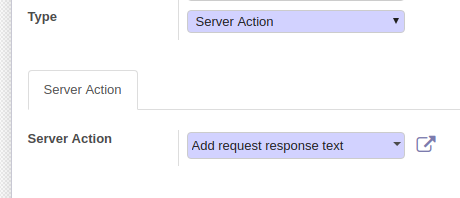
- Subscribe - allows to subscribe partners, channels or departments.
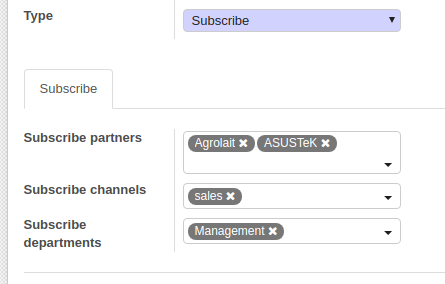
- Schedule activity - this action can perform automatic activity scheduling.
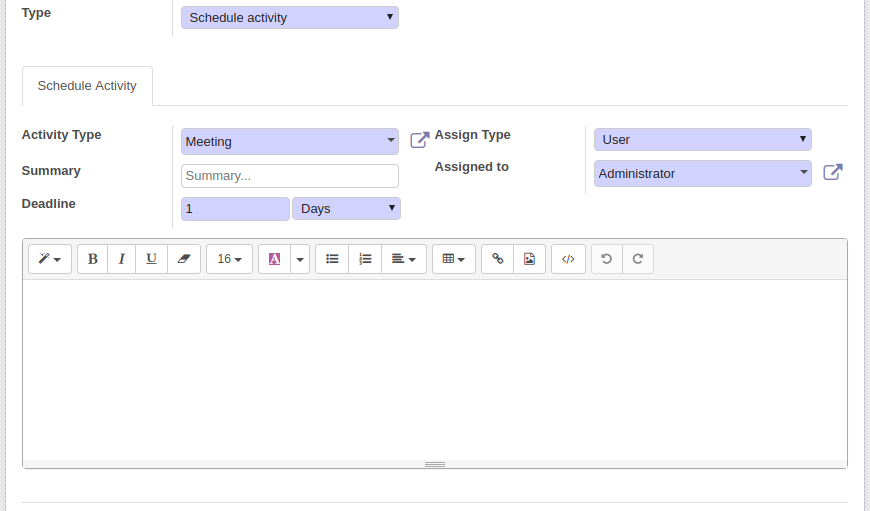
- Send Email - allows to send email using selected template.
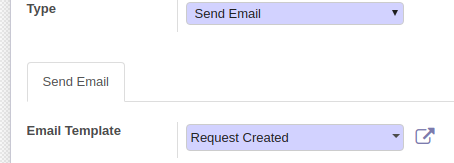
Jinja2 Templates
Generic Request (Actions) addon supports jinja2 templating language for text and html fields. With these templates, you can get values of model fields and insert them instead of the template. For example, you can use {{request.name}} template to specify the name of the current request.
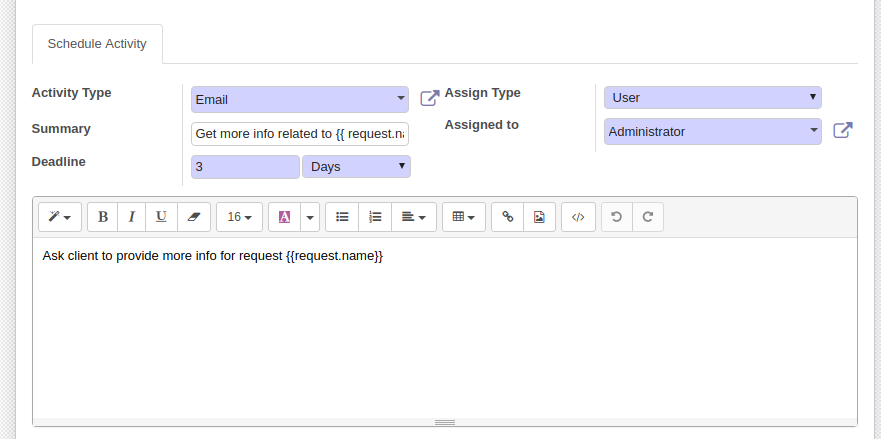
Full syntax and usage guide you can read in jinja2 documentation.
For now, you can use jinja2 templates in the following fields of the action form:
-
When you select Schedule activity action type:
- Summary field
- Mail activity note field
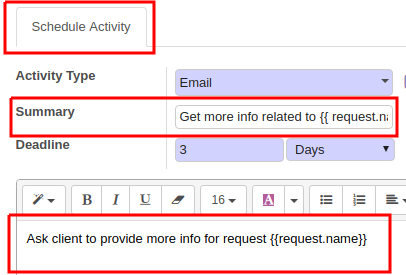
-
Subrequest type of request (you need to install Generic Request Parent addon for this feature):
- Subrequest text field
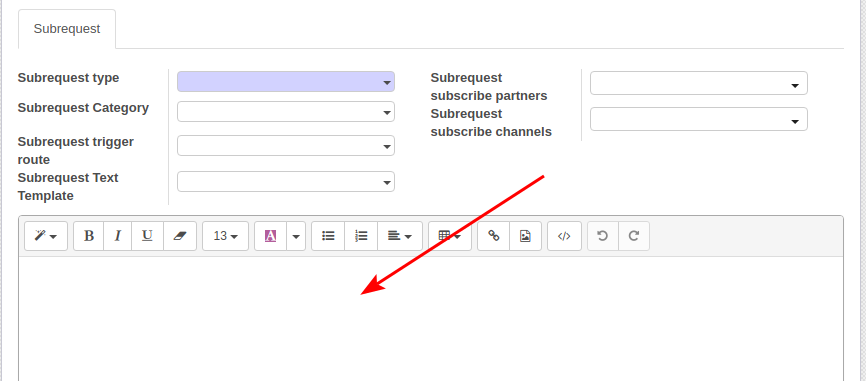
-
Task request type (you need to install Generic Request Parent addon for this feature):
- Task Title field
- Task Description field
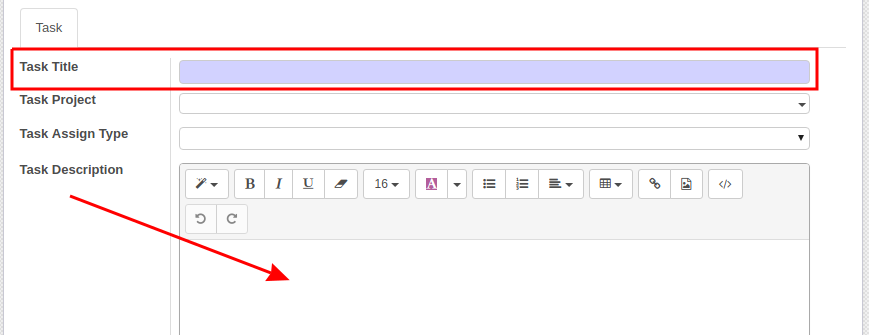
You can also use the following Python standard functions and libraries in your templates: