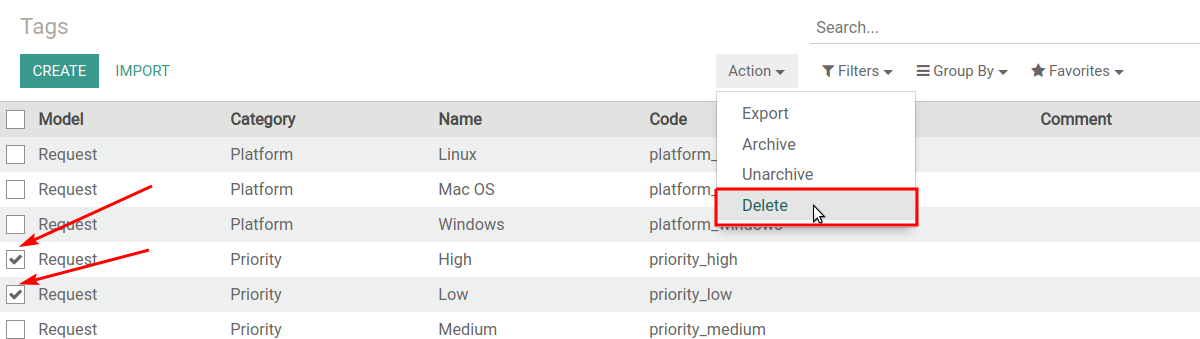Generic Tag
Generic Tag is an application developed by the Center of Research & Development company. It allows you to create and categorize generic tags (keywords). With these tags in other applications, you can use the logic associated with them (for example, search by tags). Integration with other modules is realized with the help of additional modules.
After installing the Generic Tag application you will see it in the left dashboard menu. Click Tags.
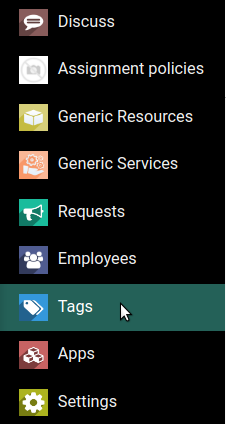
At the top of the page you will see different menu groups, they will vary depending on the installed applications and the integrated modules.

In the Configuration menu, you can create and customize the model and category of tags. In the All Tags menu you can see all the tags you create. Here you can edit, remove and create new tags. Other menus will be displayed depending on the installed and integrated applications and modules.
To start, under the Configuration menu click Models.
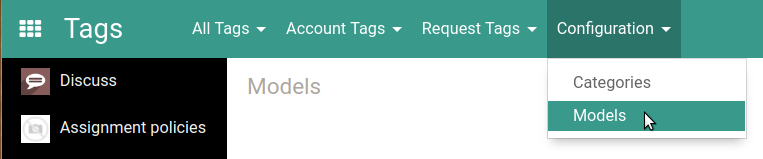
You will be taken to the models page. This will display the models available for the tags. The model depends on the Odoo object you are working with.

The number in the Tags column shows how many tags for this model have already been created. Click on the magnifying glass icon to see all the tags created for this model. To edit the model, click on it, than click Edit on the left at top.
Categories of Tags
To work with categories, under the Configuration menu click Categories.
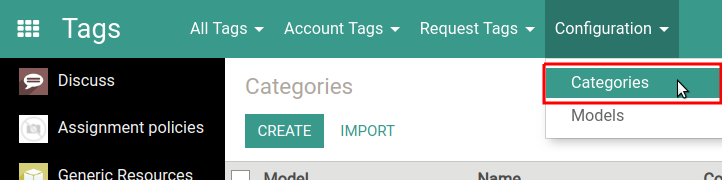
The categories page opens. Here you can edit, delete and create new categories of tags.

The Tags column shows the number of already created tags for the category. You can view them by clicking the magnifying glass icon  on the right.
on the right.
Creating a New Category
To create a new category, click Create on the left at top.
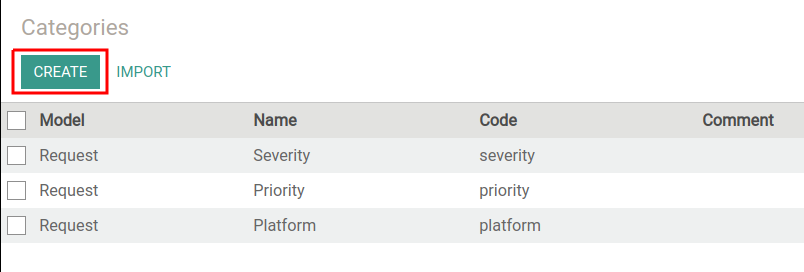
A form for creating a new category opens.
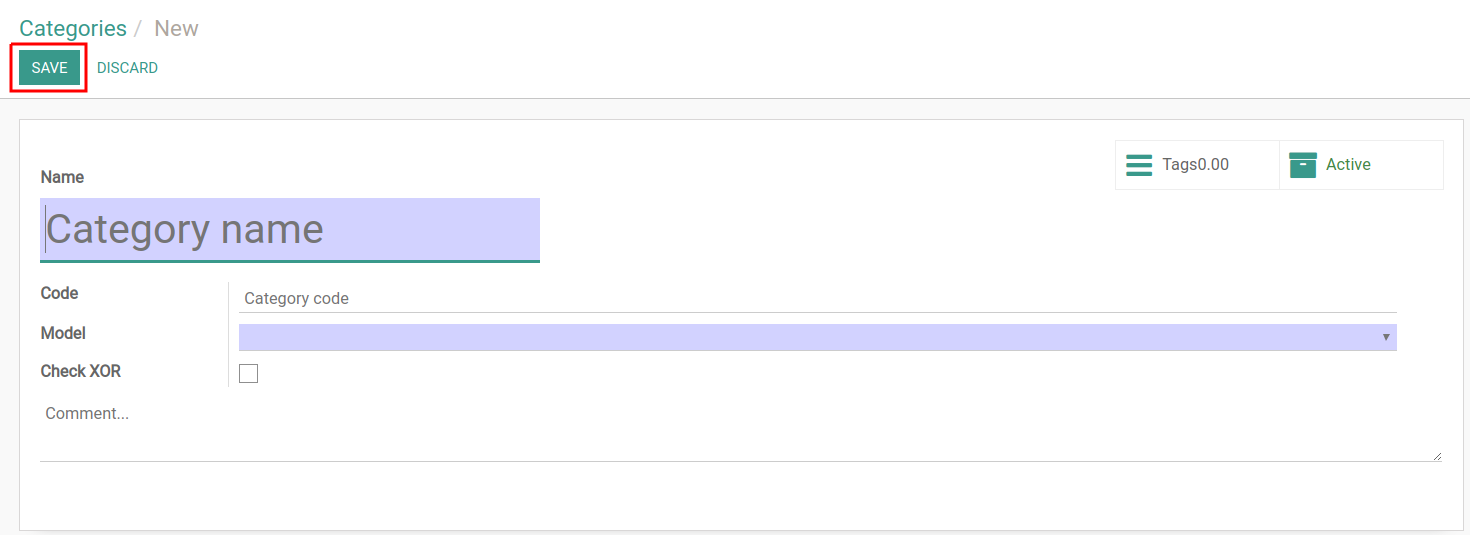
Next:
- In the Name field, enter the name of the category.
- In the Code field enter category code.
- Click the Model drop-down menu and select the model from the list.
- If you select the Check XOR checkbox, than only one tag from this category will be present on a single object.
- If necessary, click Comment... and provide additional information for this category.
- Click Save on the left at top.
Edit and Delete Categories
To edit the category, click on it, and than click Edit on the form. Repeat steps from the previous section.
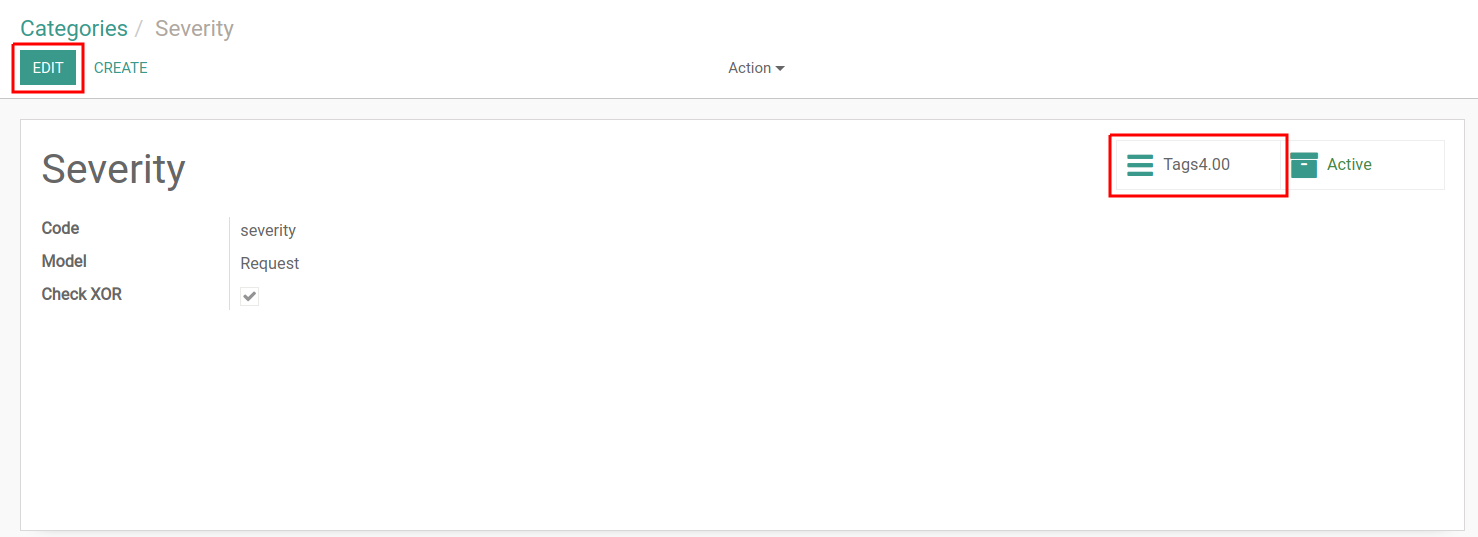
The number next to the Tags button shows the number of created tags of this category. Click on it to view, edit or create new tags of this category.
To remove the category, select it from the list by ticking. Then, under the Action menu, click Delete.
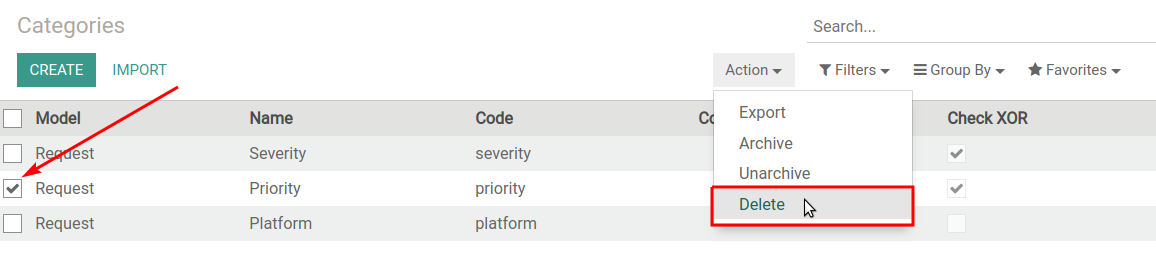
Tags
To see all the tags you create, click the Tags button in the All Tags menu.
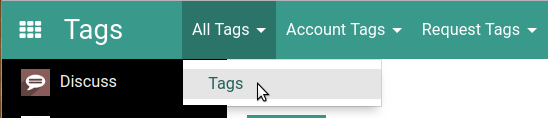
You will go to the tags page. Here you can edit, delete and create new tags.
Create a New Tag
To create a new tag, click Create on the left at top.

A form for creating a new tag opens.
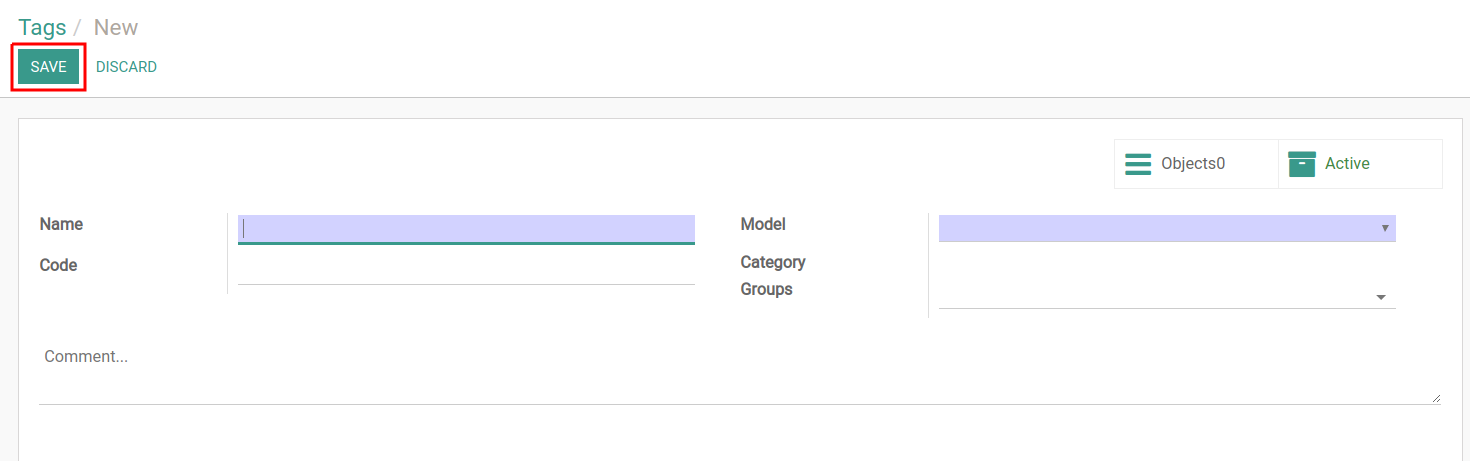
Here, fill out the following fields:
- In the Name field, enter the name of the tag.
- In the Code field, enter tag code.
- Next to the Model field, select the model from the list.
- Next to the Category field, in the menu, select one of the categories you create or click Create and Edit... to create a new category.
- If necessary, select the group for using the tag in the Groups menu.
- Provide additional information in the Comment... field if necessary.
- Click Save on the left side above the form.
Edit and Delete Tags
To edit one of the tags, click on it. On the form that opens, click Edit. Repeat steps from the previous section.
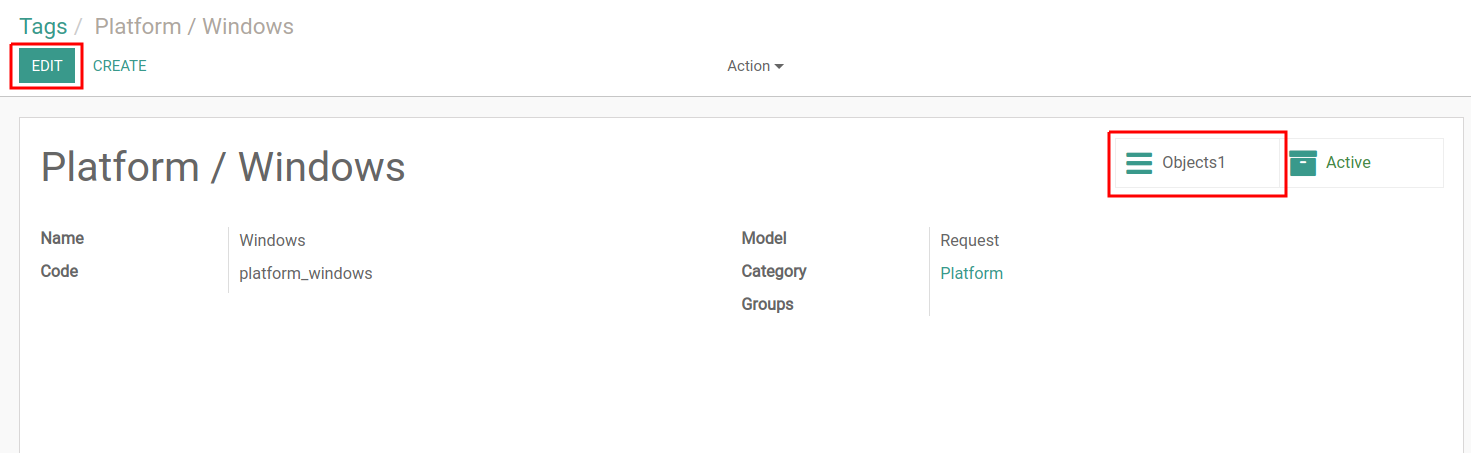
The Objects button and the number next to it show the number of created objects in Odoo that the tag is associated with. Click on the button to view these objects. You can see this information if the Generic Tag application already cooperates with other Odoo applications and modules that create these objects.
To remove tags, select the necessary ones from the list by ticking them, then in the Action menu, click Delete.