Configure the Request Type
Request types are used to help organize and categorize requests in a help desk or customer service system. They are used to quickly identify and route incoming requests, allowing for a more efficient workflow. To configure the request type do the following:
1. Under the Configuration menu, click Types.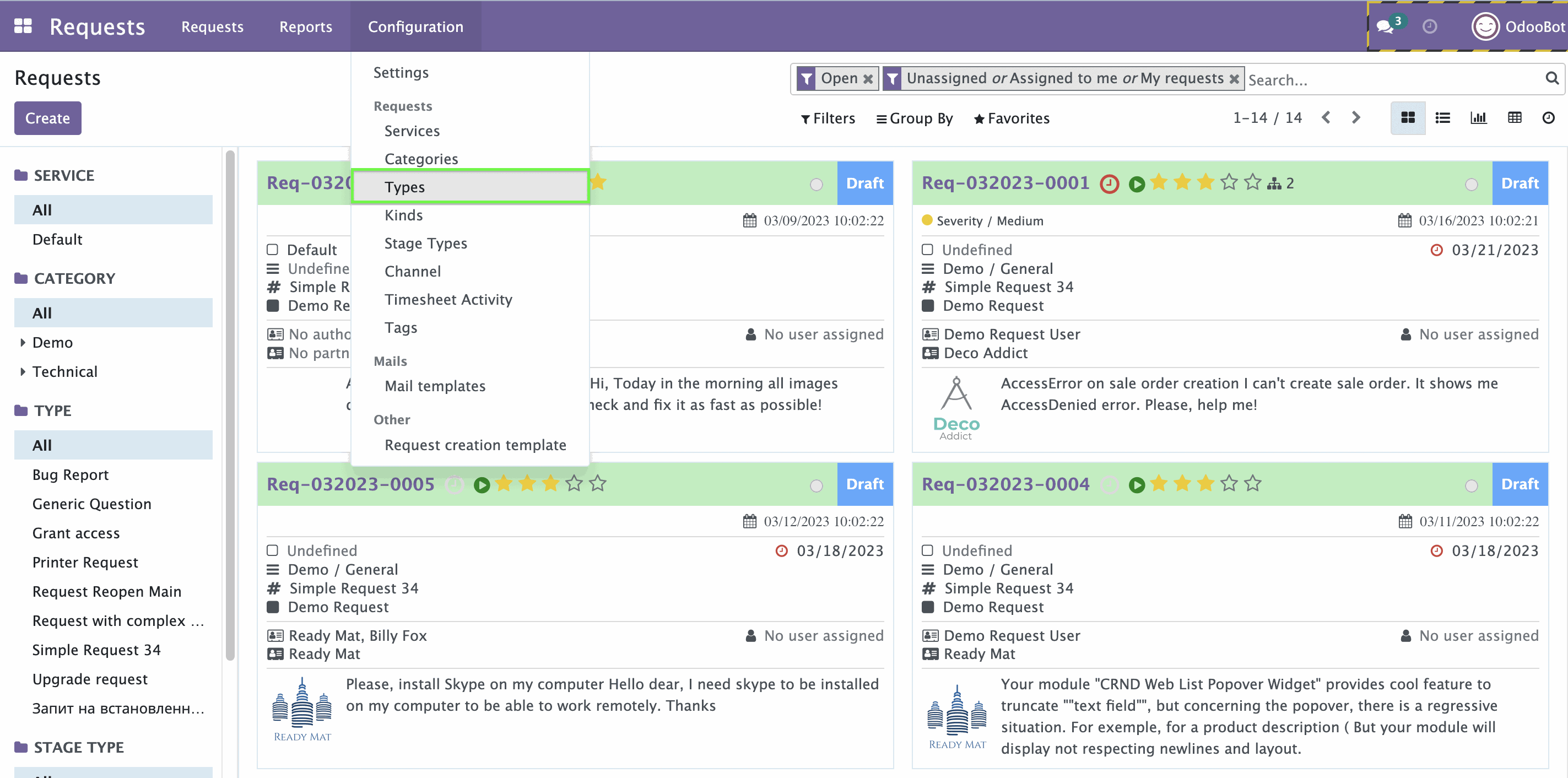
2. The page of request types opens. To create a new type, click Create. In the open form enter the name of the type at top of the form.
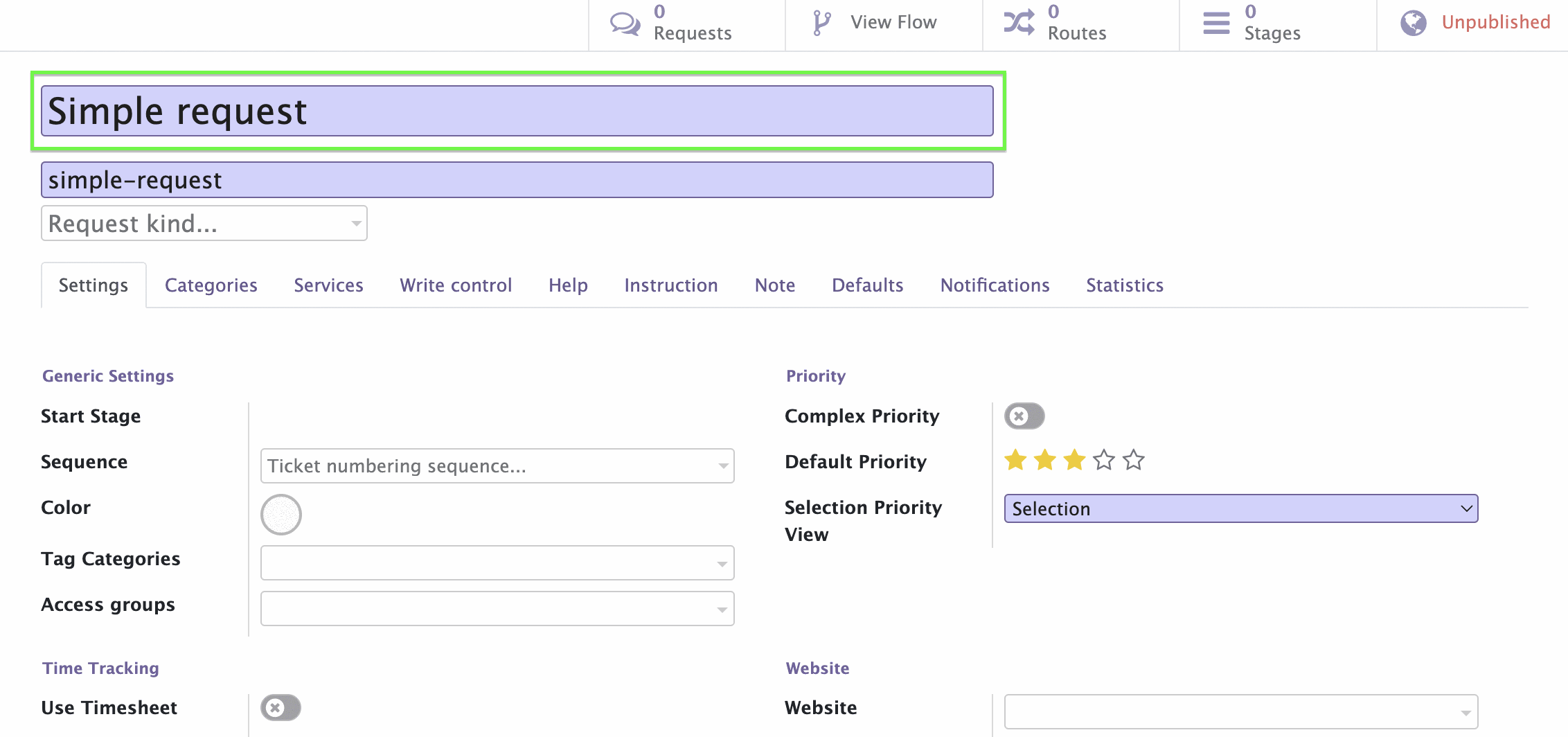
3. In the Category tab select the category by clicking the Add line buttom.

4. If certain services are used for this type of request, you can select them from the Services tab. Click Add a line and choose one of the services from the menu. More information about services you can read in the instruction to the Generic Request Service module.
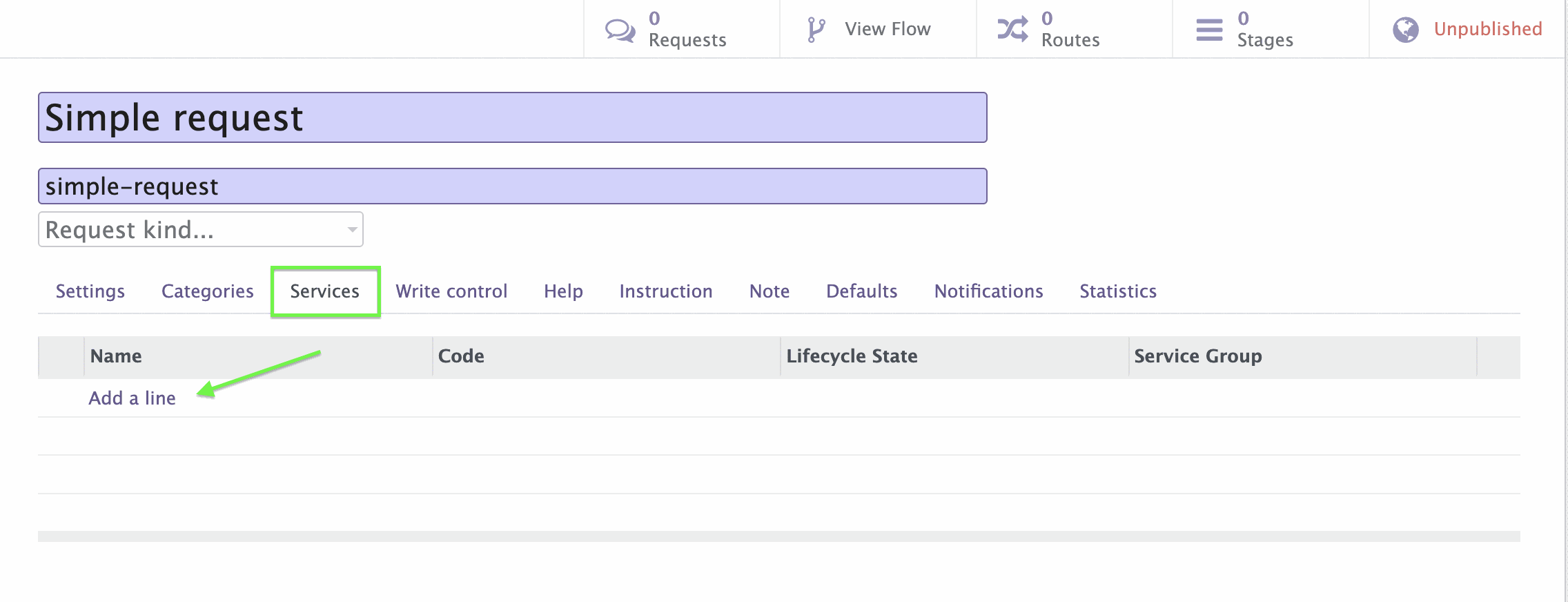
5. On the Settings tab, you can specify additional information:
Starting stage for request of this type (this menu will be available after you configure stages and routes of request).
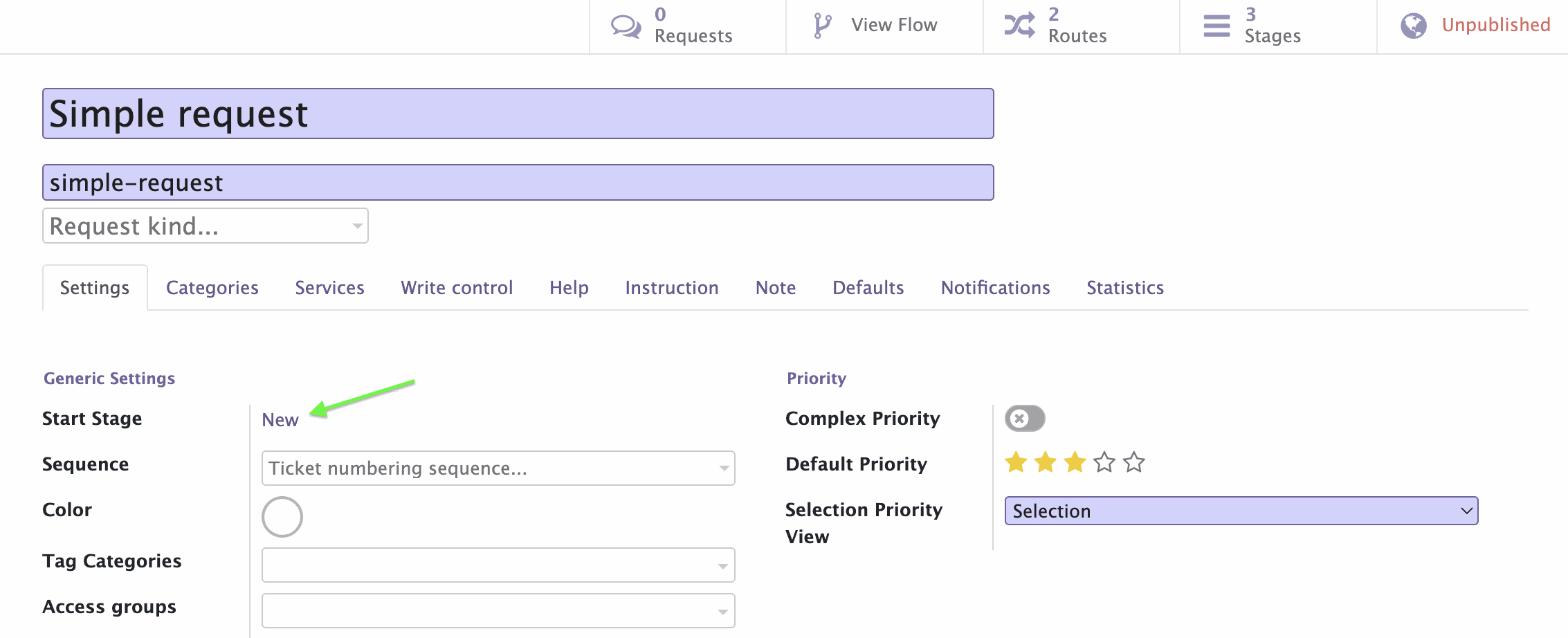
Select tag categories.
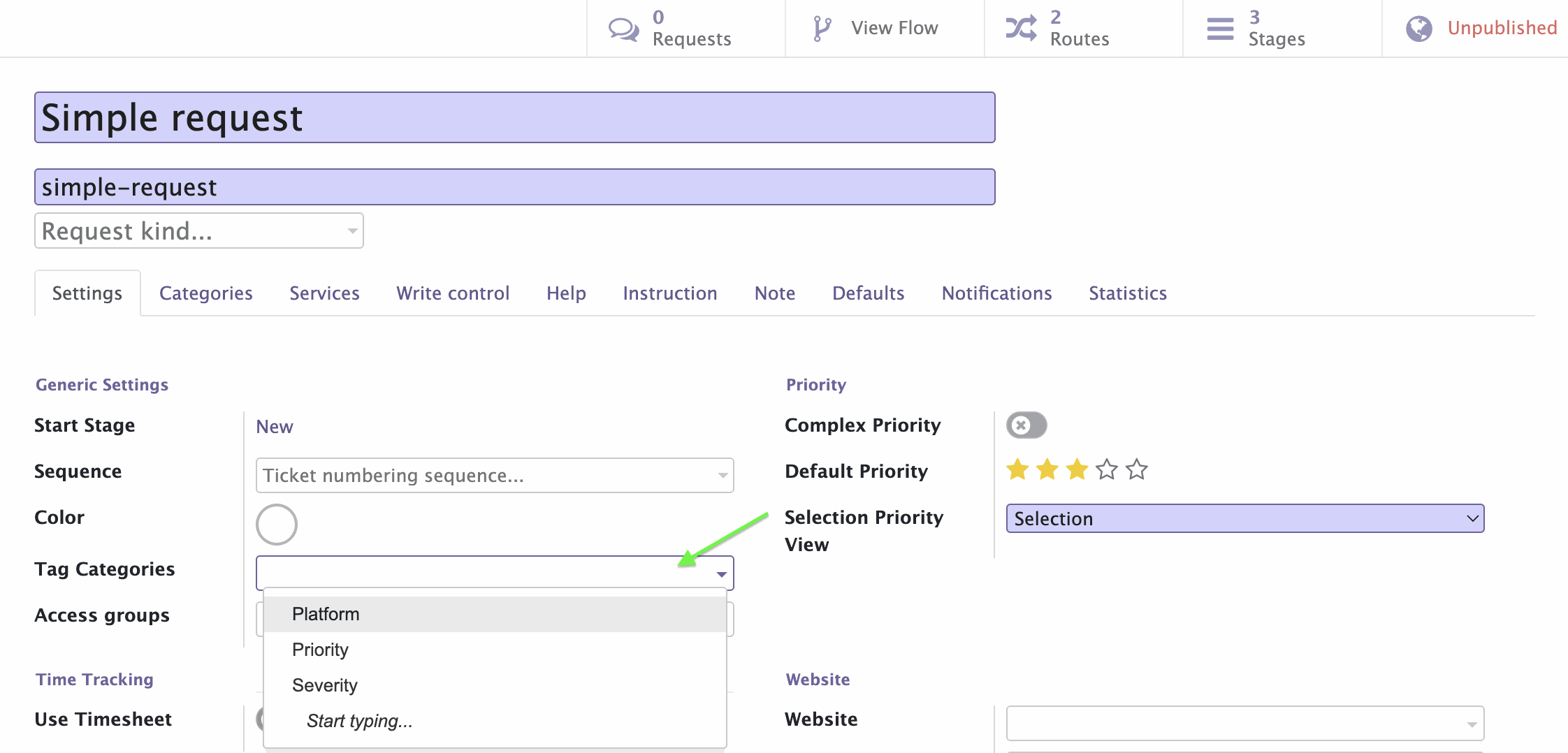
Choose the sequence of name generating.
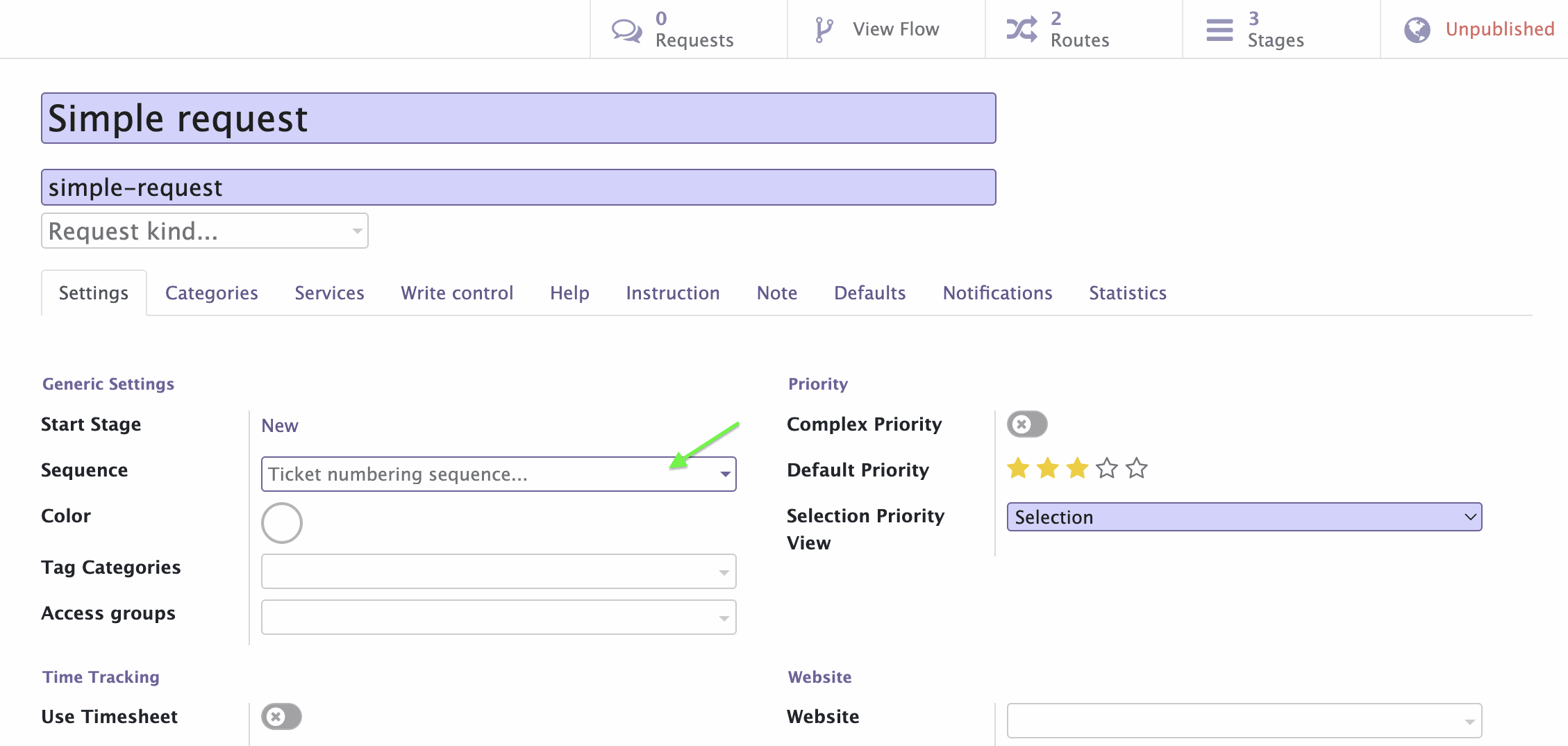
Set the default priority for this type of requests.
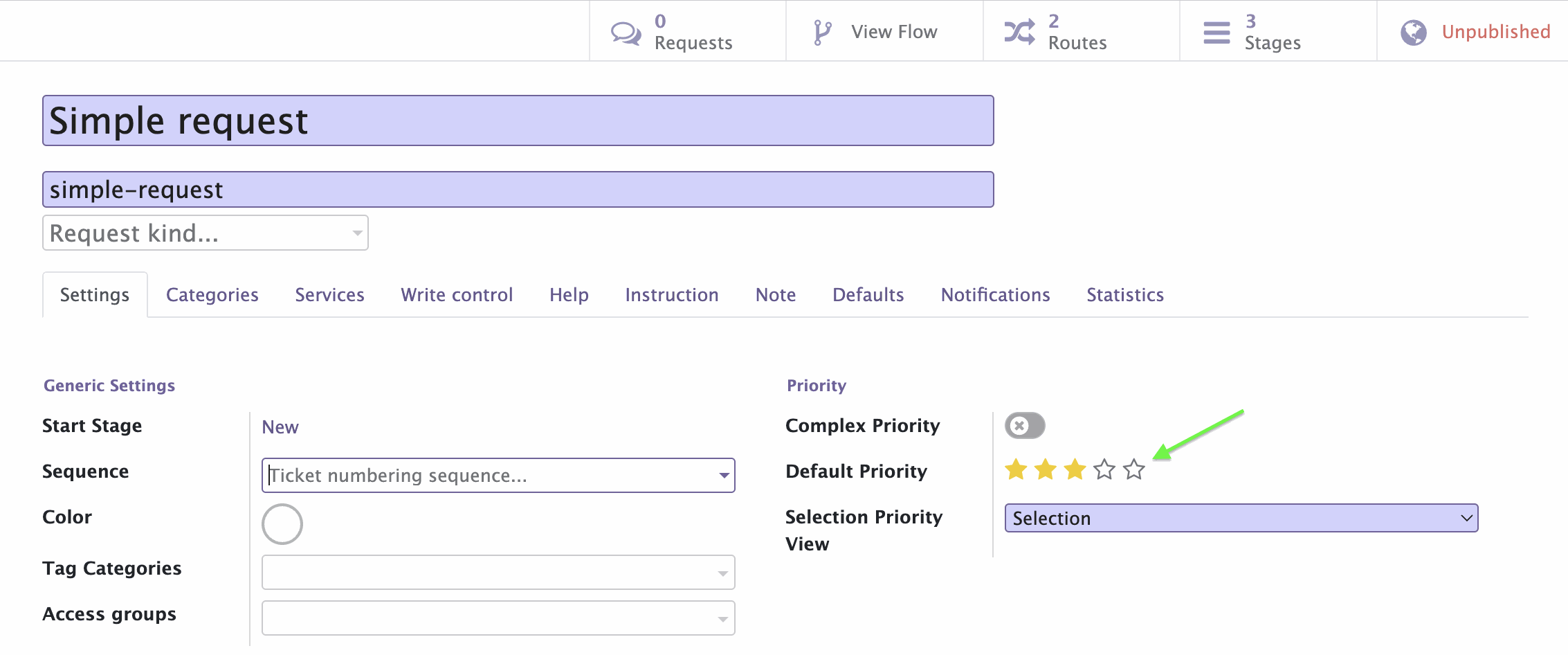
It is possible to change a background color and a label color by clicking the names of this options. A colors palette opens to choose the color. After the color is selected, click outside the palette to close it.
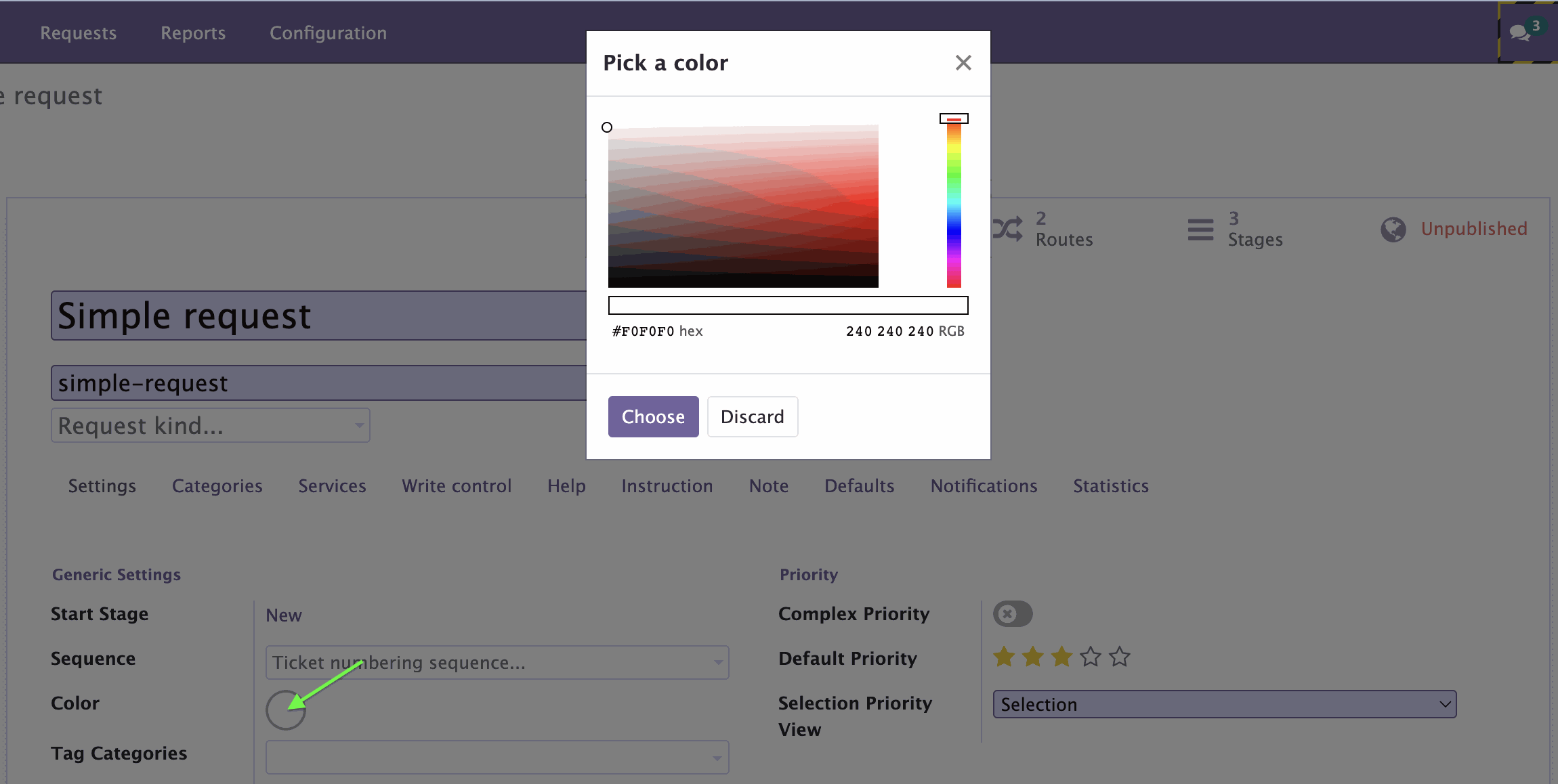
6. On the Help, Instruction and Note tabs, provide all necessary information on this request type.
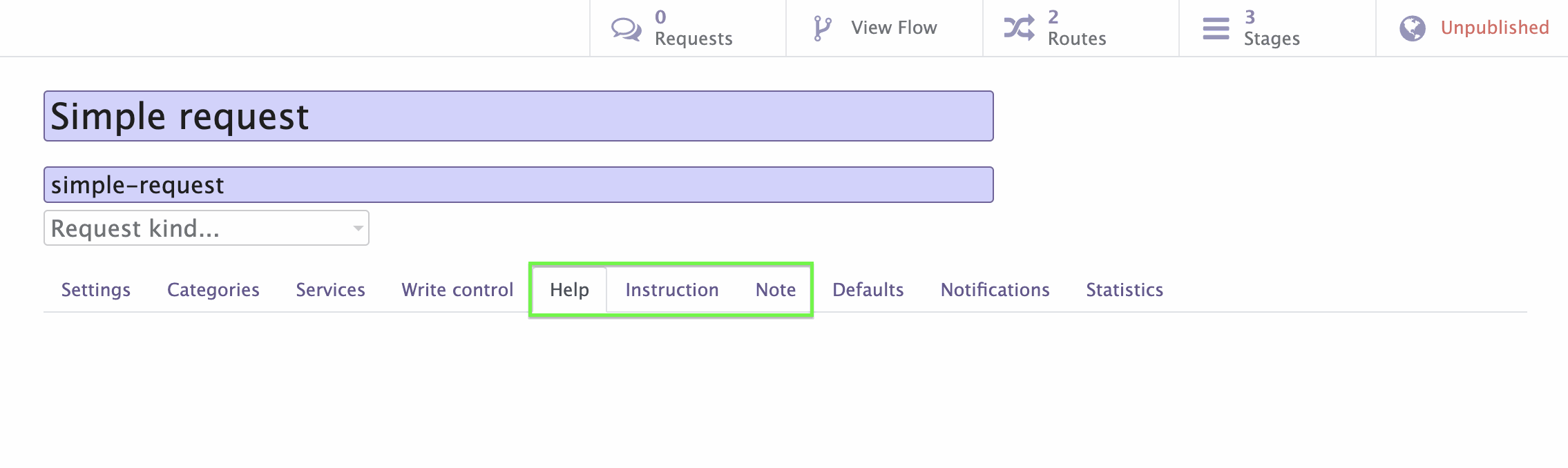
7. Click Save on the left above the form.
8. Configure all required request types by repeating steps 1-7 of this section.
Note! For the correct functioning of the request type, do not forget to set up stages and configure routes of request type.