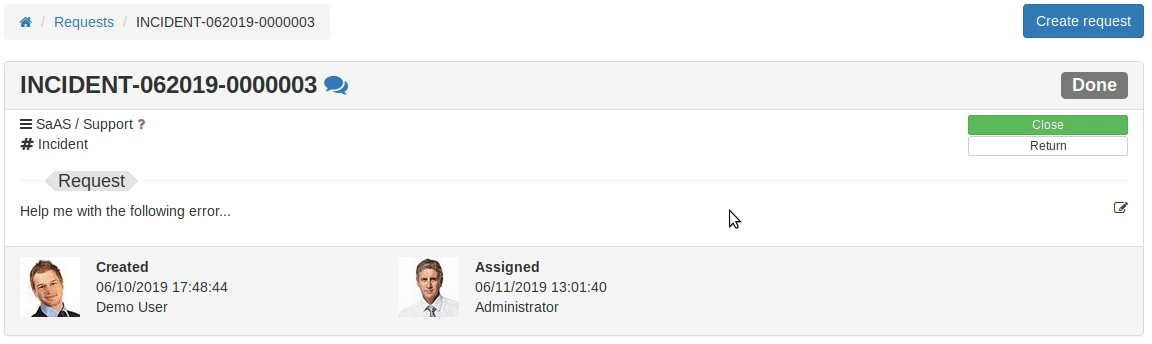How to Move Requests by the Route from Website Interface
Bureaucrat system can provide an ability for users to move requests manually by certain routes from the website interface.
This is very useful if you need customers' approvement on some actions, and helps you to coordinate request processing with users and make it more interactive.
To activate this feature, you need to make configurations of request route.
Open one of Request Types -> Routes and select the desired route you want users to be able to move from the website.

On the route form, you need to perform the following steps:
-
Publish the route on the website by clicking the appropriate button. Only the published routes are visible on the website.
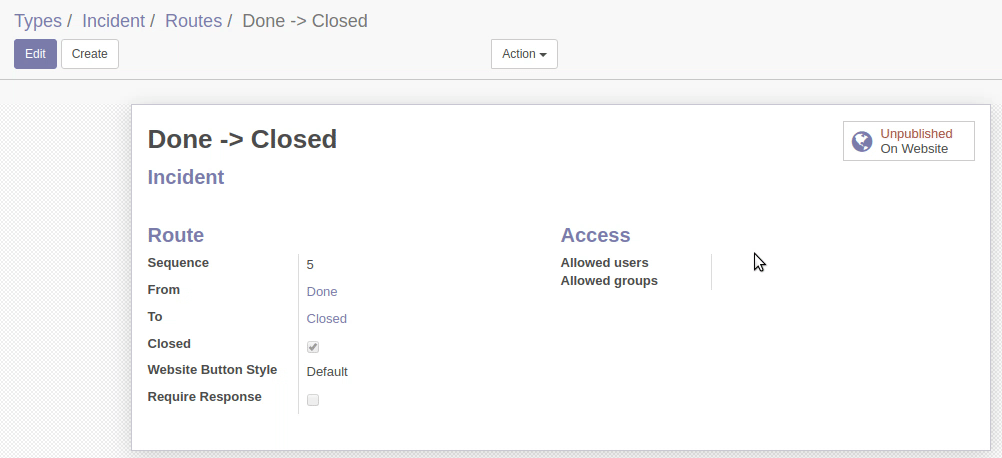
-
Specify allowed users and (or) groups to move requests by this route. By default, there are no users or groups selected, this means any user that is subscribed to the current request and has appropriate access rights is able to move it by this route.
You can specify one or more users or security groups in the Allowed users and Allowed groups fields. In that case, only these users will be able to move requests by this route.
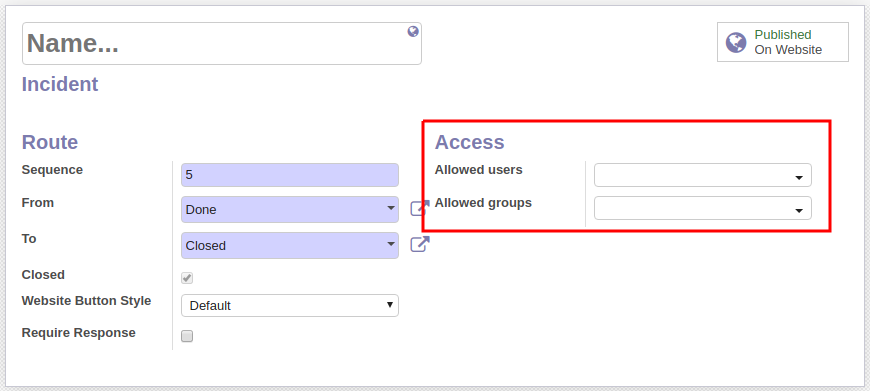
-
If you have the Generic Request (Conditions) module installed, you will see an additional Conditions field on the route form. There you can indicate conditions to be fulfilled to be able to move request by this route. It is important that all of the specified conditions have been met before moving request.
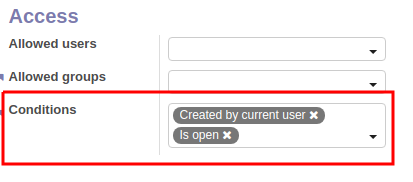
-
You can also select the color for button to display on the website in the Website Button Style field. These colors mostly similar to the Bootstrap's buttons styles' colors.
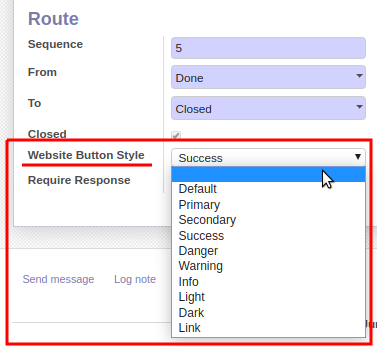
-
After all the above configurations, user can move request by this route from the website interface. You need to open request, the button to move request is located on the upper-right part of the screen.
In our example, we configured 2 routes from the Done stage, so the customer can accept the work and close request, or return it to the Progress stage for refinement.
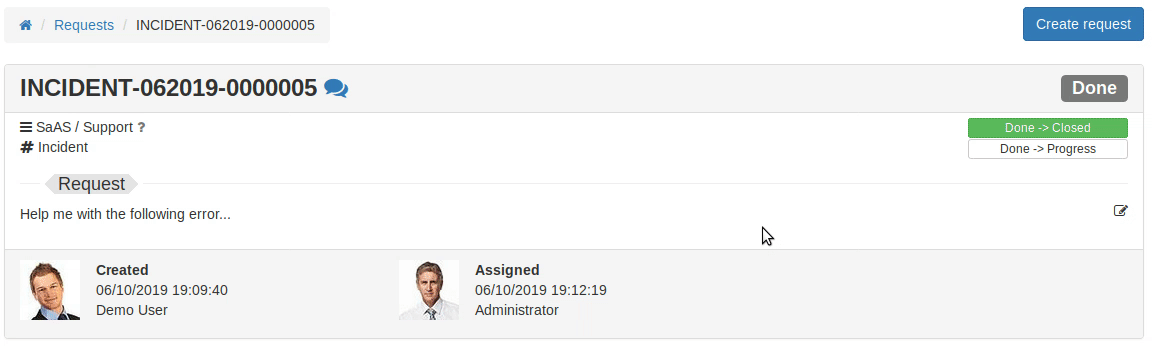
-
As you can see, the buttons display names of the start and end stages. You can replace them with more proper names. You just need to name the route you are setting up.
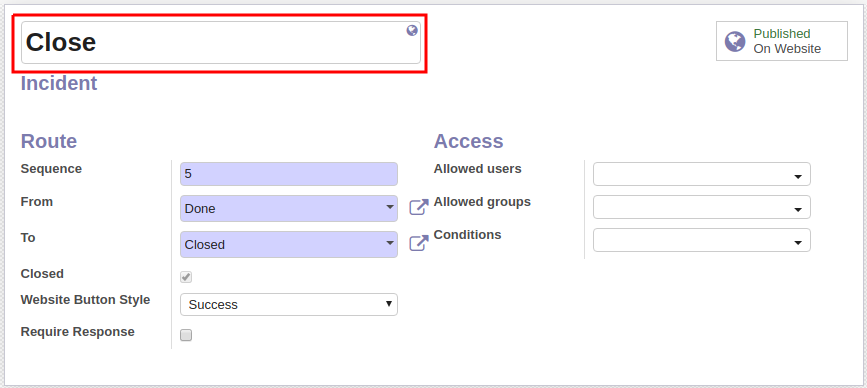
Now the buttons display route names.