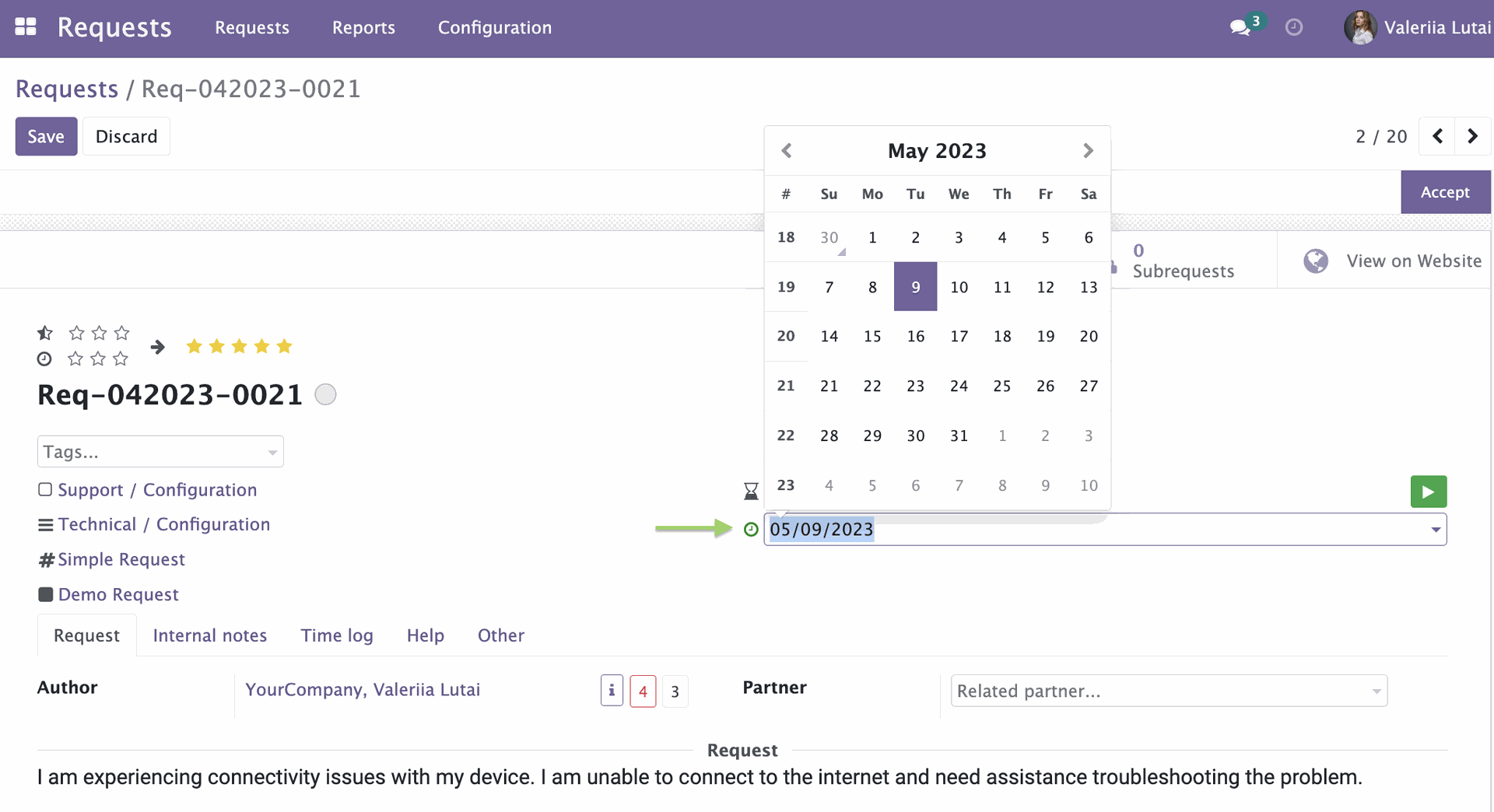The Configuration menu includes an option called "Timesheet Activity," which allows managers to monitor and track the amount of time spent on specific activities during the request process.
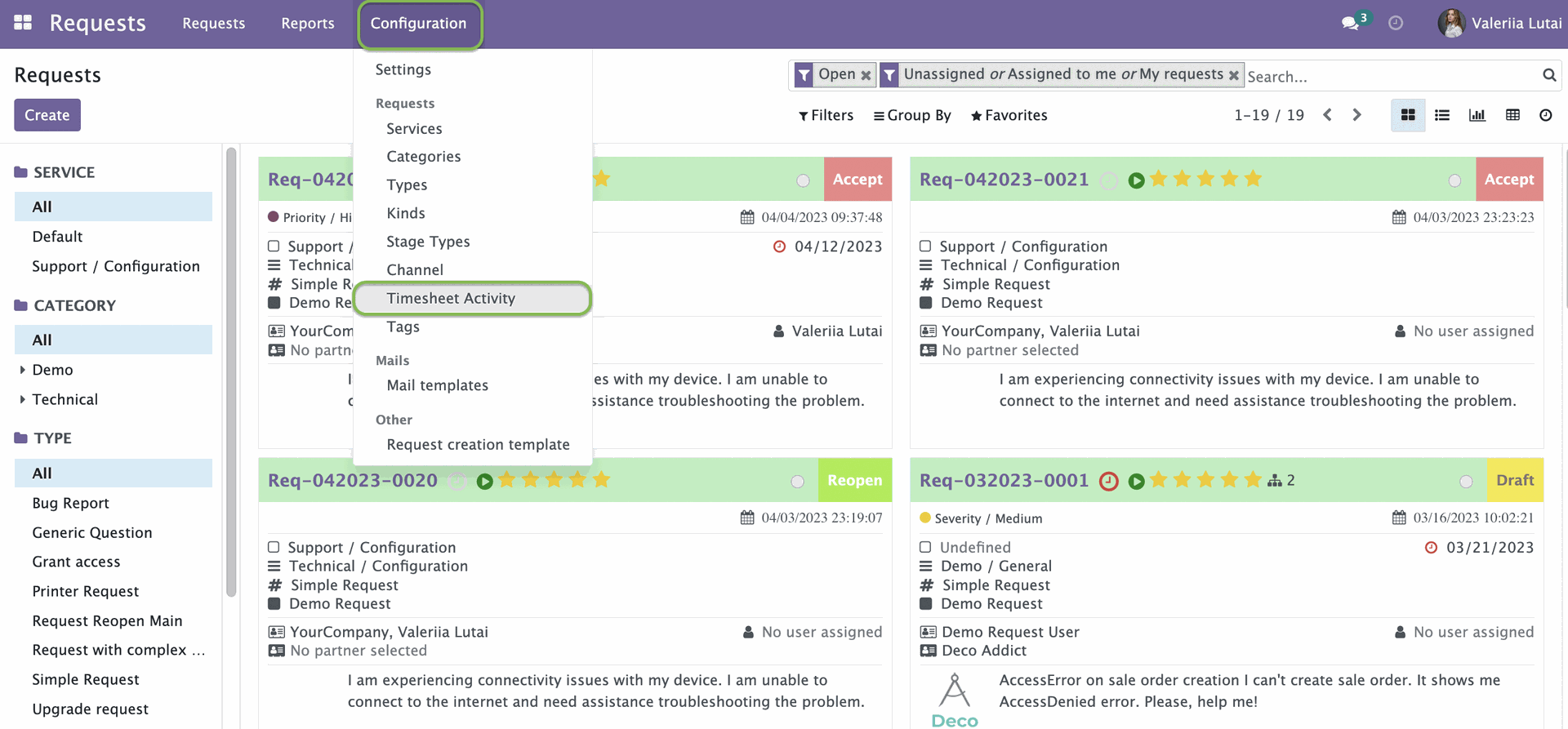
When you click on the ''Timesheet Activity'' option in the Configuration menu, you will be directed to a page that shows various types of activities. Here, you have the option to create, edit, or delete actions that will be associated with specific request type. To create a new ''Timesheet Activity,'' simply click on the "Create" button.
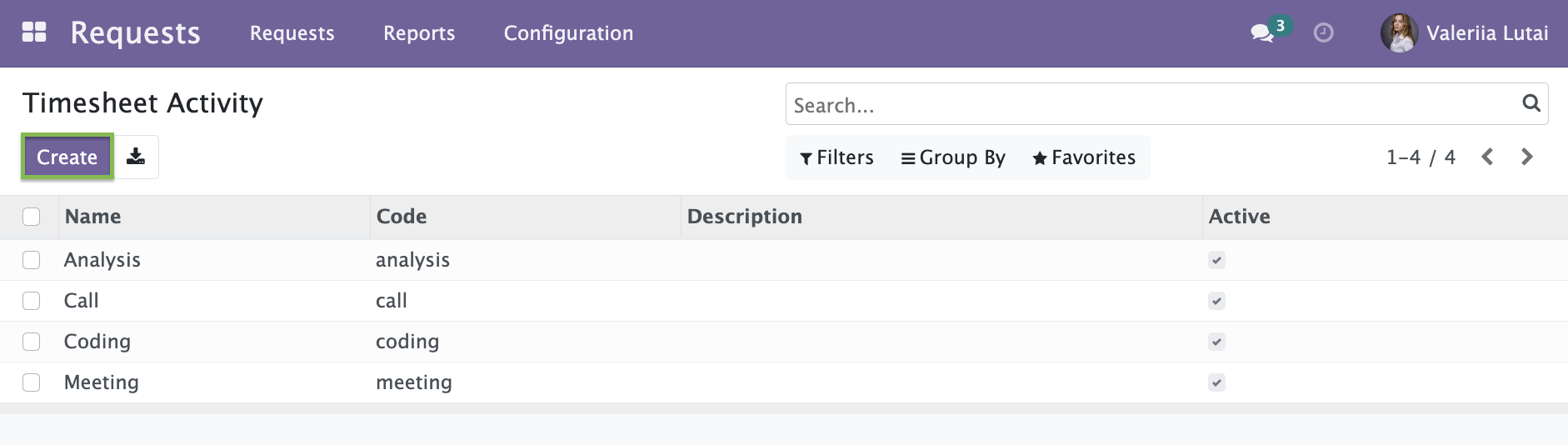
A form for creating a new ''Timesheet Activity'' opens. Enter the activity name in the ''Name'' field. Select the request type, where this activity can be tracked. Click ''Save.'' A new ''Timesheet Activity'' will be created.
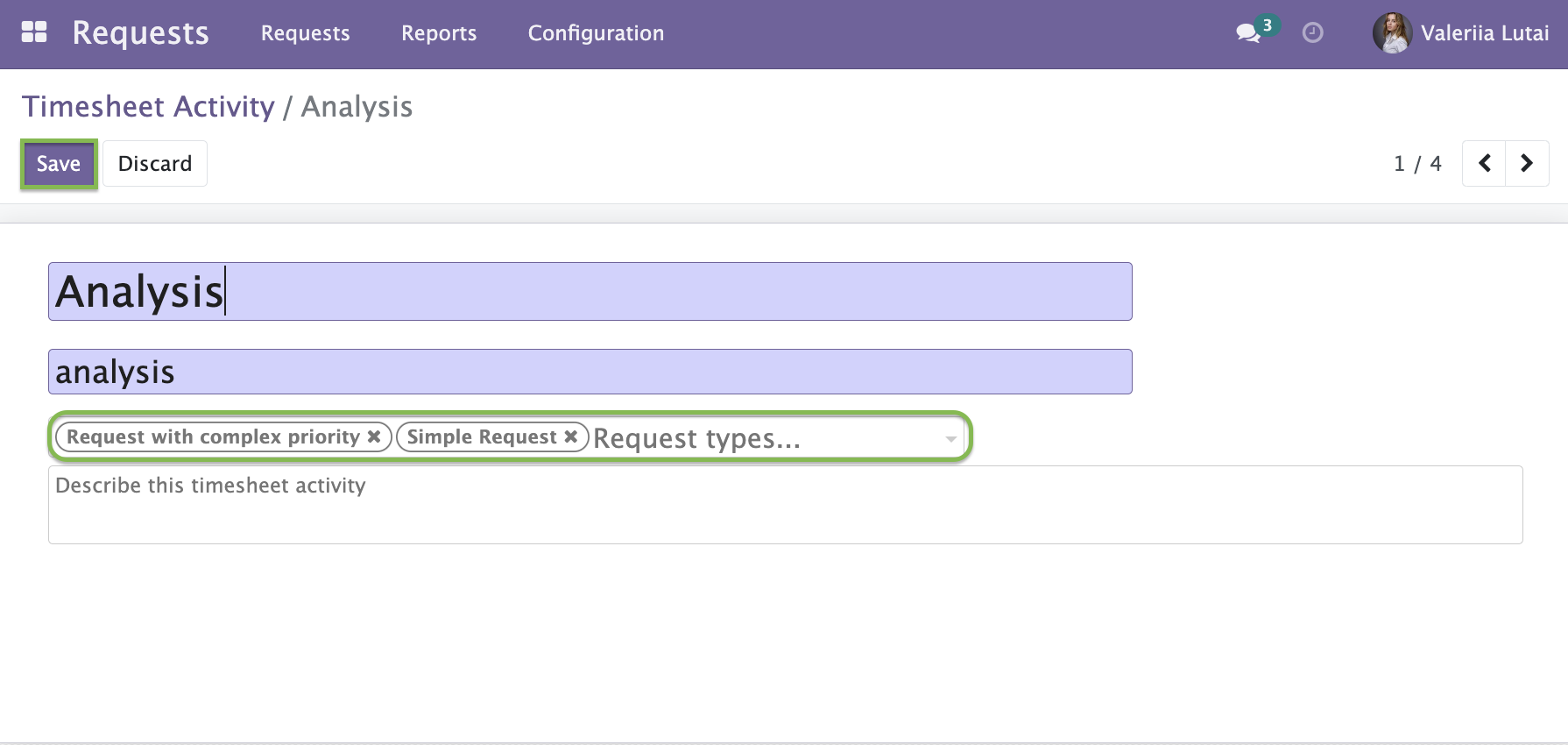
Go to the requests page by clicking ''Requests -> Requests'' in the upper menu.
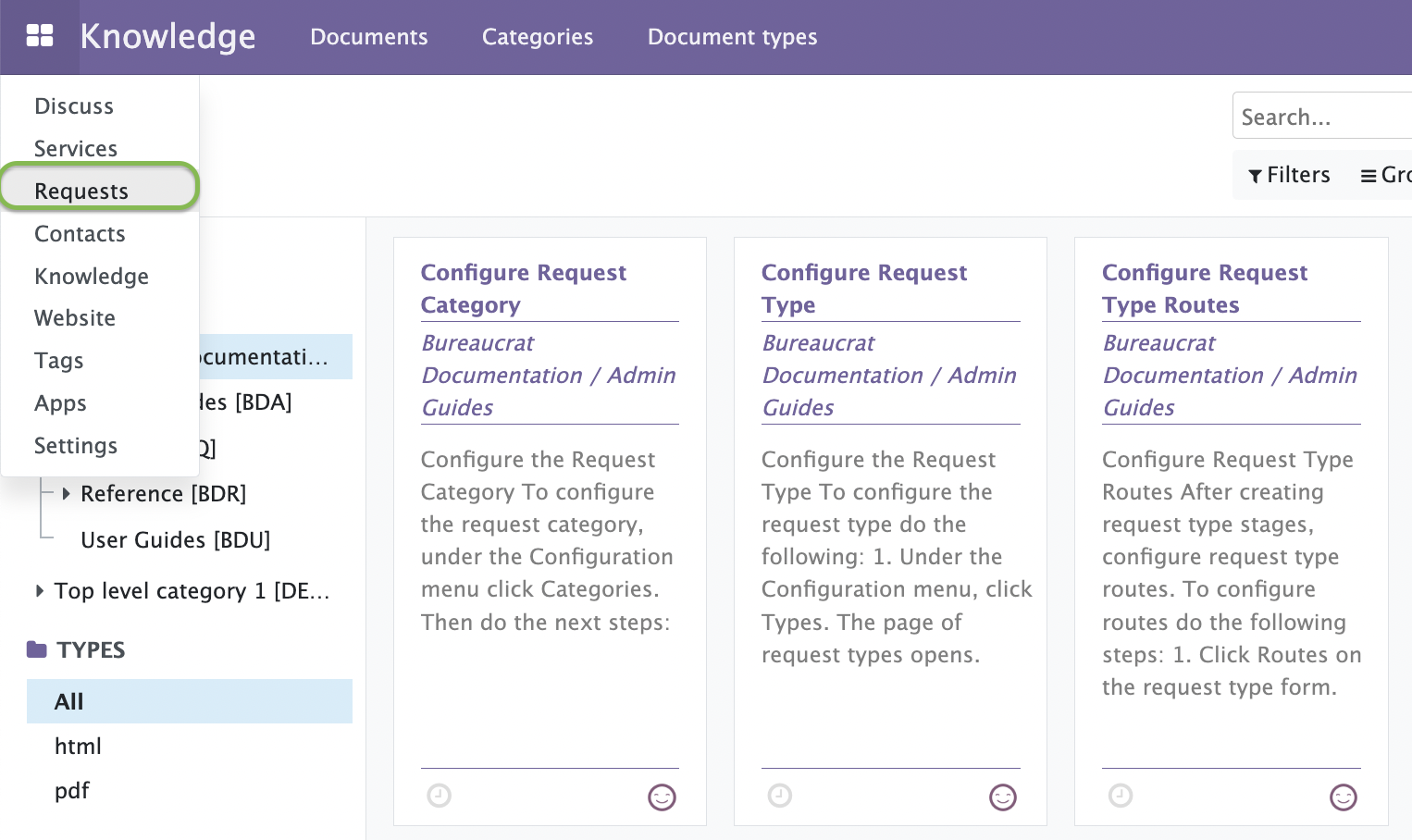
Select one of the requests or click ''Create'' to create a new one. In the open request, navigate to the ''Time log'' tab. Click ''Add a line'' to add the activity.
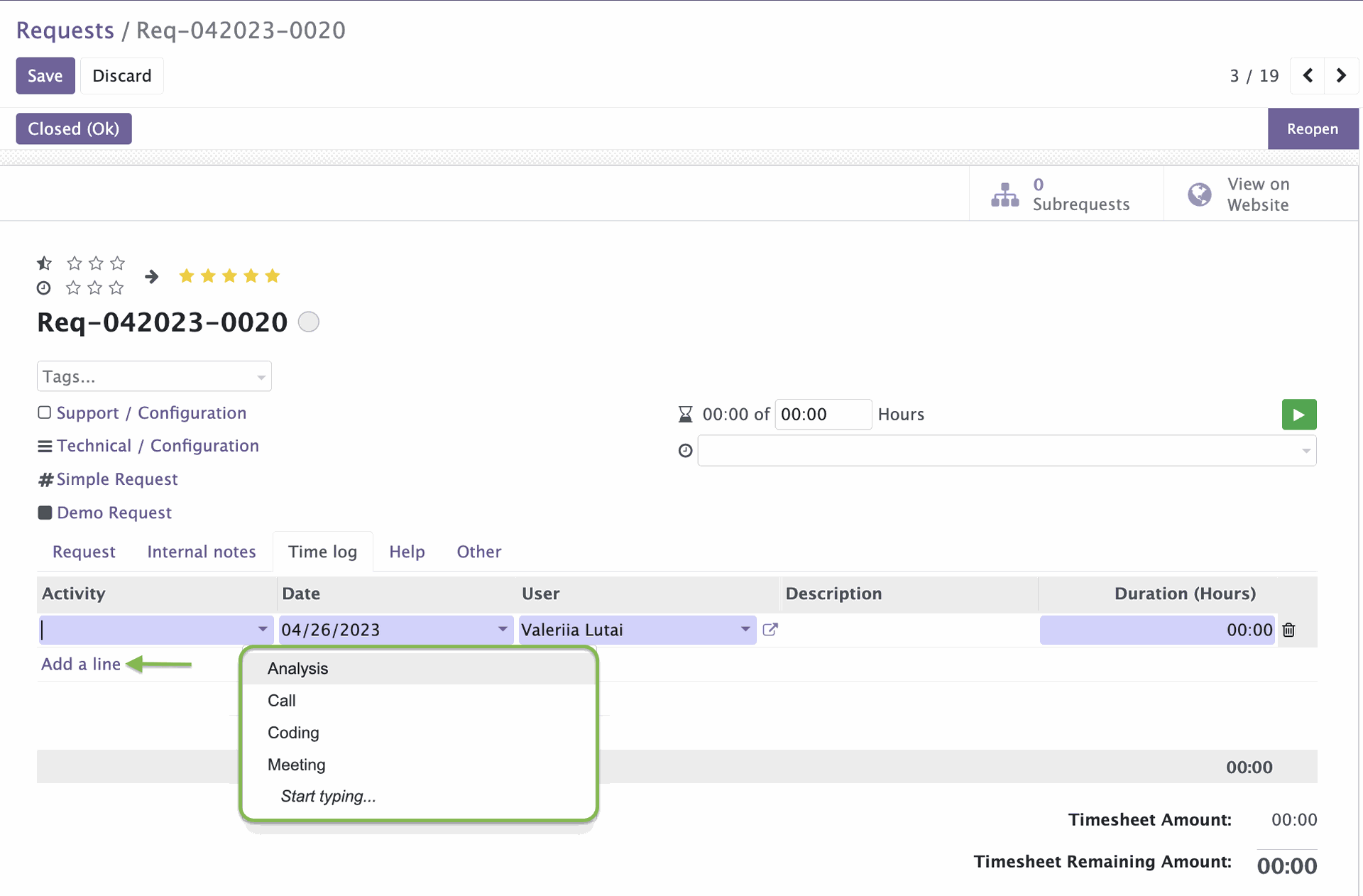
Choose an activity from the drop-down menu and indicate the duration of time that was spent on that particular activity.
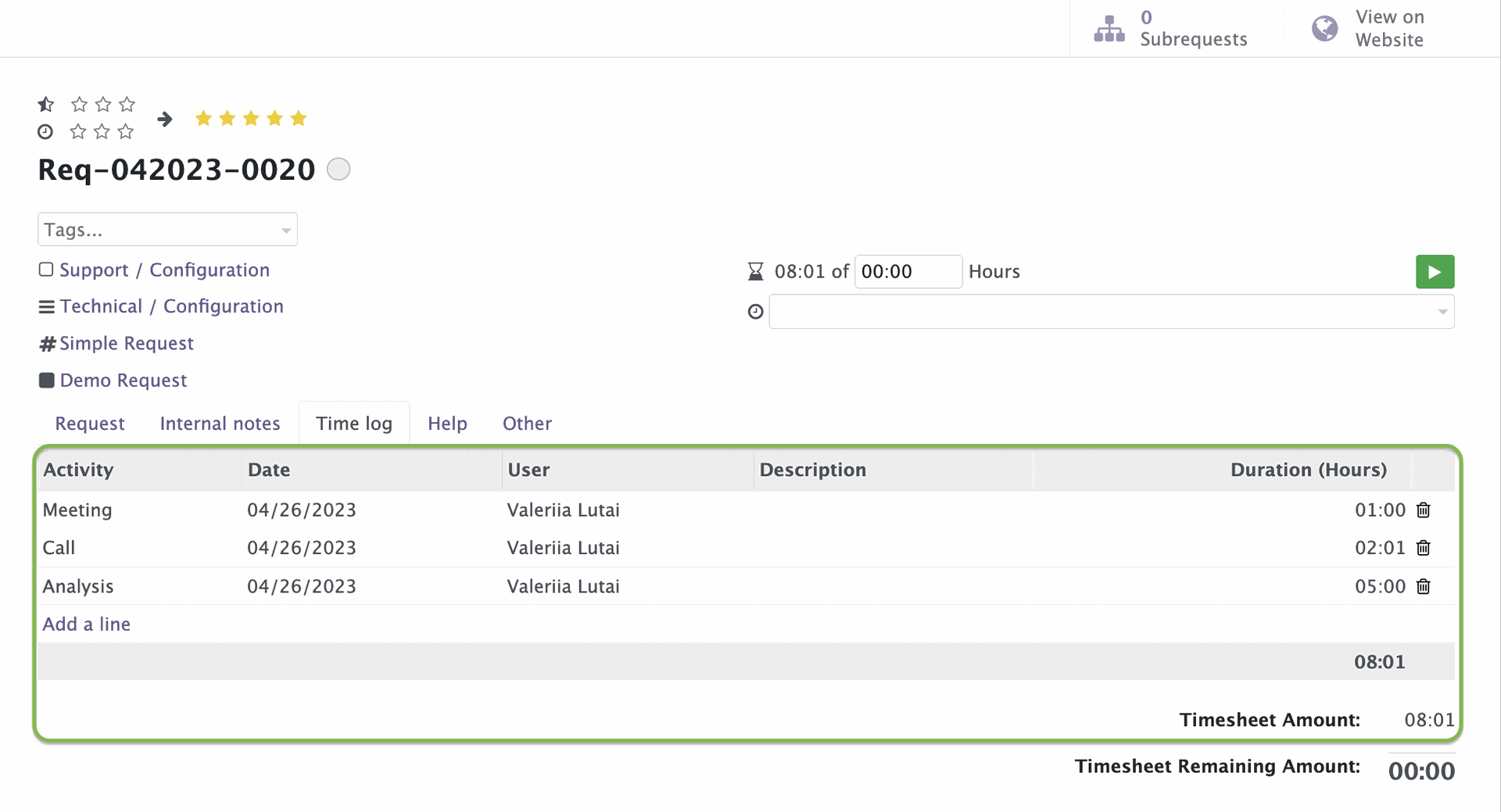
The Reports tab contains a comprehensive report that provides detailed information on the amount of time spent on activities based on thetype of request and timeframe.
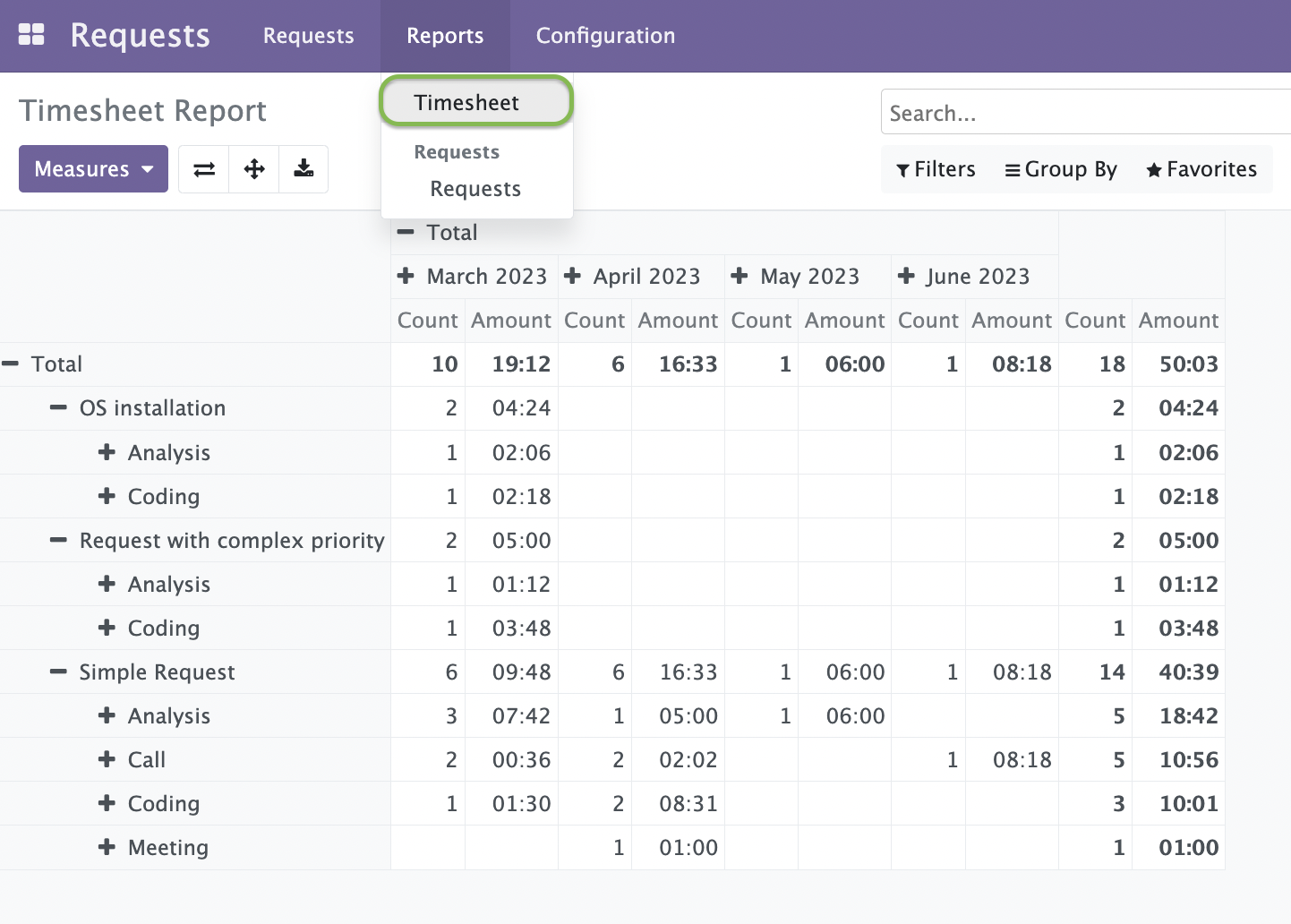
Setting the Due Date
While working with a request, you have the option to set a due date for it. This due date is a deadline by which the request should be completed.
Setting a due date for a request is important because it helps you and your team to prioritize tasks and manage your workload effectively. It also helps to ensure that the subrequest is completed within a reasonable timeframe, which is essential for meeting overall deadlines.
To set a due date for a request, you simply need to select a date from the "Due date" field in the request form. You can choose the date from a calendar or manually enter it in the field. Once you have set a due date, it will be visible in the request details.
It is important to keep in mind that the due date is not a fixed deadline and can be changed if necessary. If you find that the original due date is no longer possible or that circumstances have changed, you can update the due date to reflect the new timeline.
The clock icon changes color from green to red when the request becomes overdue.