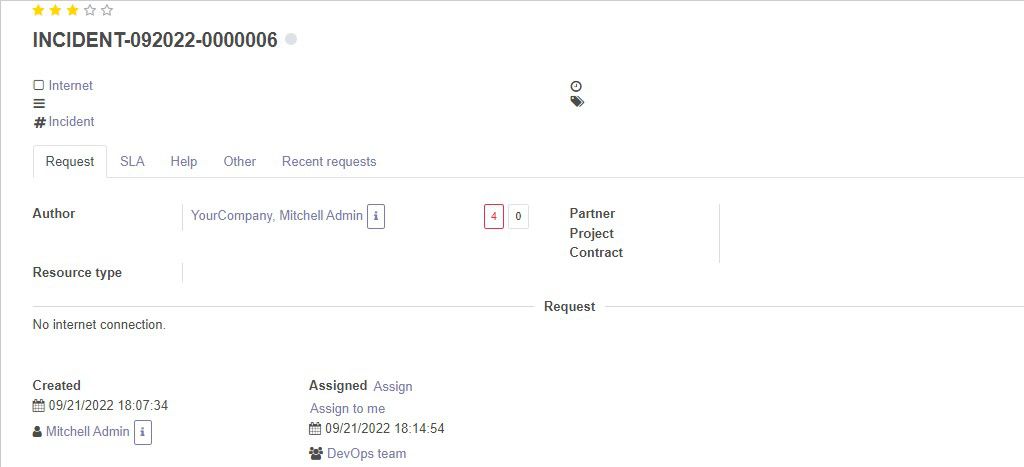How to assign a team for request
To assign a team for request first you need to install Service Desk Team Module. Click the Apps on the left side of your dashboard menu. Find Service Desk Team Module and install it.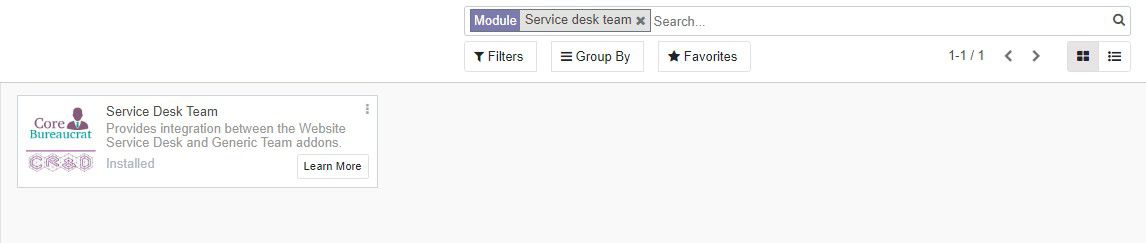
After installing the Service Desk Team application the Team option appears in the dashboard menu on the left. Click on it.
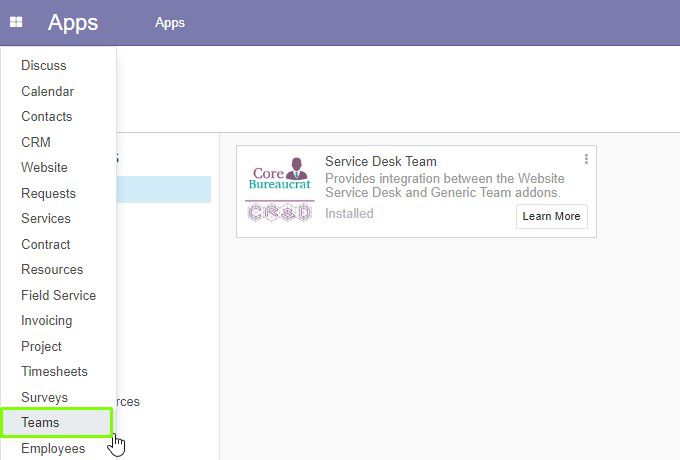
The page with Teams opens. Click Create to create a new Team.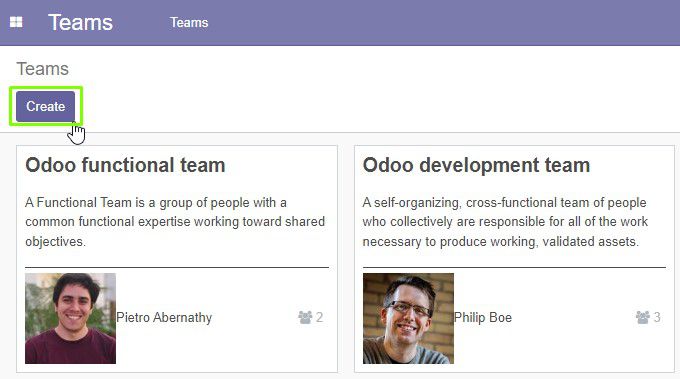
In the open form enter the name of the Team. Choose the Team leader and Task manager from the drop-down menu.
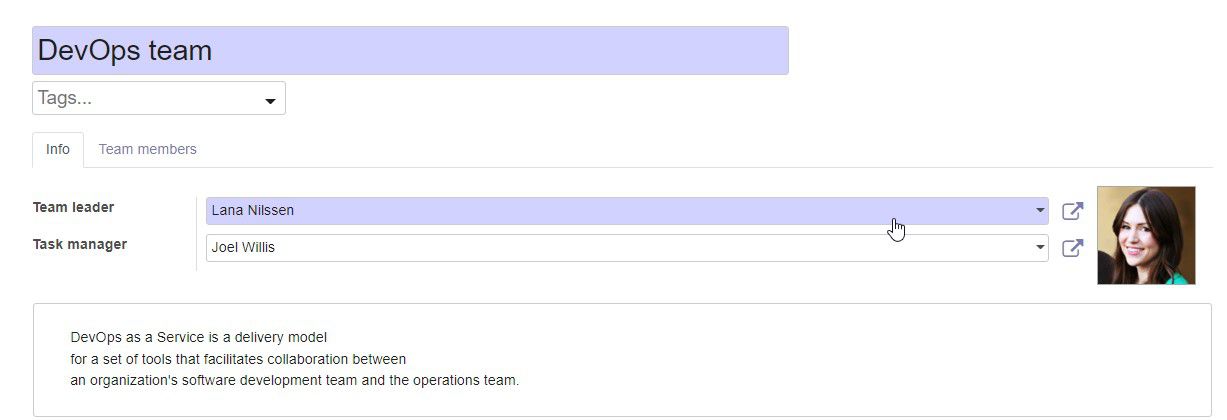
In the Team members tab we can add a User by clicking Add a line.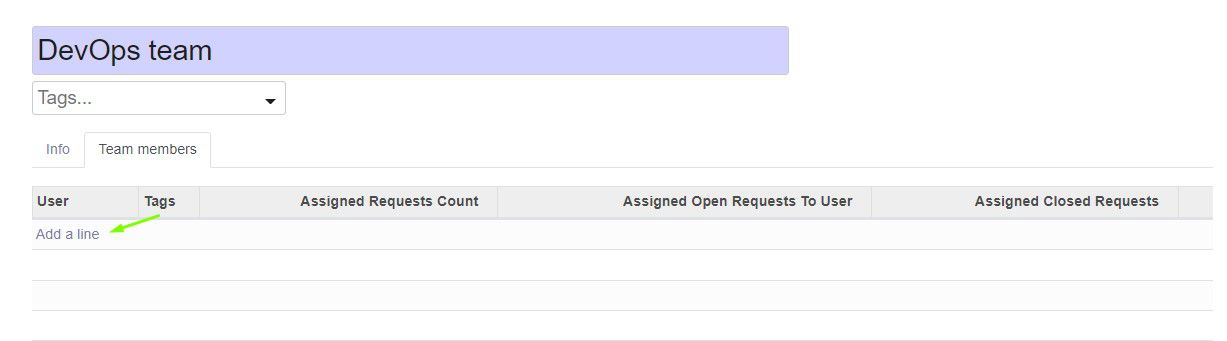
If we need to add one more member of the team we click Add the line and select the member in the drop-down menu.
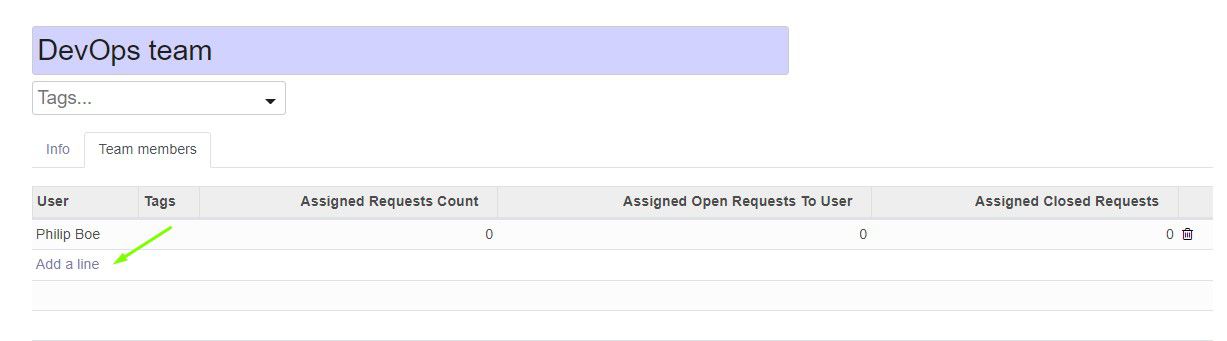
Click the Save button.

Request assignment
To assign a team for request click on the Requests on the left dashboard of the screen.
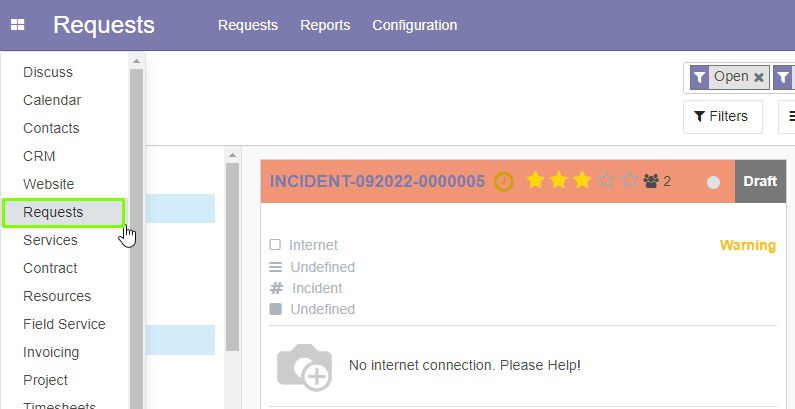
Select the request you need and click on Assign at the bottom of the page.
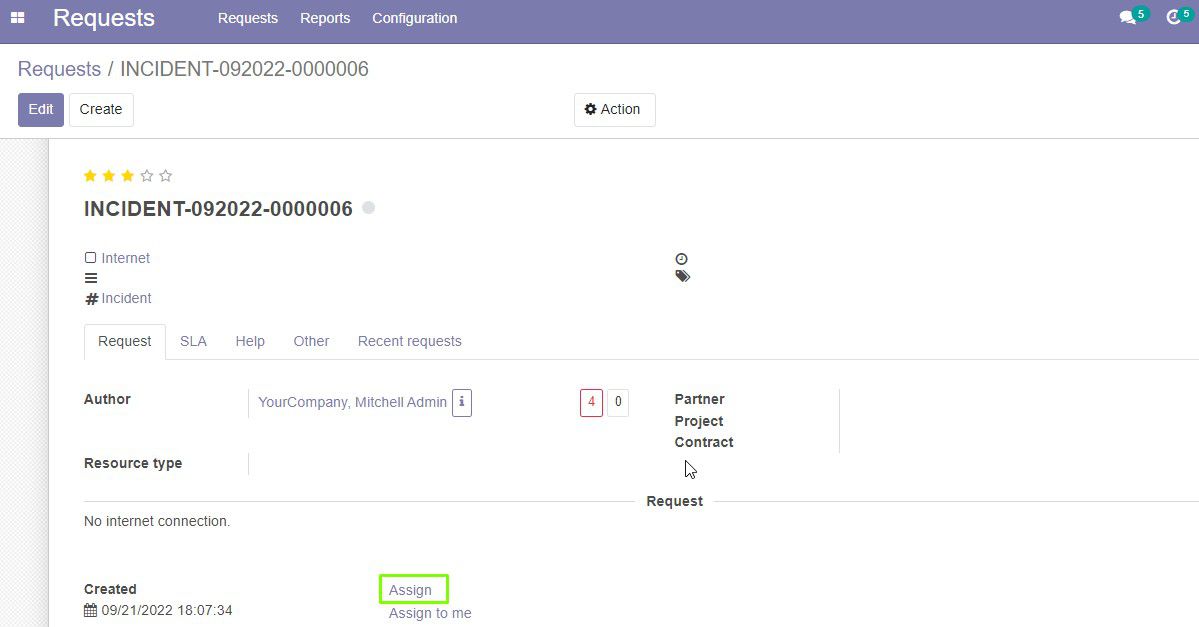
In the open form do the following:
Select the type of assignment - Team.
Select the team from the drop-down menu. If necessary, specify the user - member of the team.
3. Click Assign button to confirm the assignment for a team.
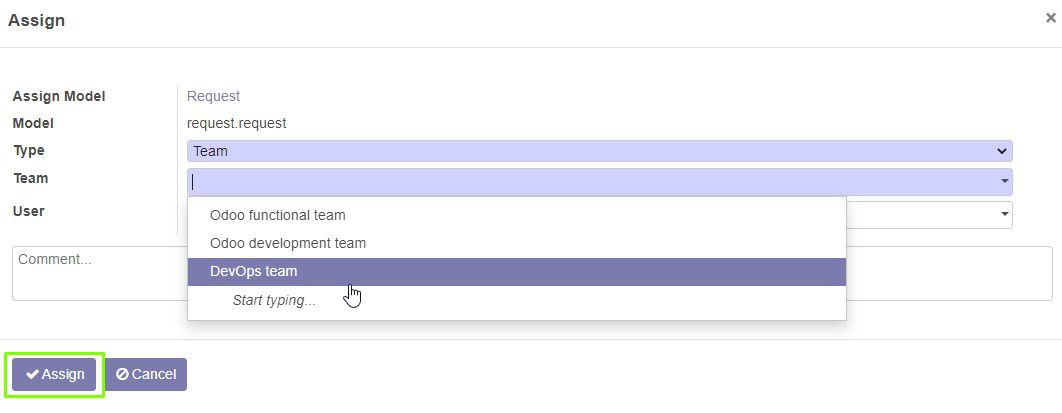
This is a sample how it looks after assignment.