In this article, we will explore configuration of our system that allows users to move requests manually by certain routes from the website interface. This feature is a part of standard functionality, but it is not so obvious to discover and to understand why to use it.
So why you might need to use this feature? It is very useful in cases where you need approvement from the user before making some actions: delete old database, confirm email alias, accept work done, etc. You can configure request route as some kind of interactive dialog with the user and allow user to make decisions required for further solution of his problem.
To activate this ability, you need to configure request route.
Open the necessary request type, then routes, and select the route you want to configure.
On the route form, you need to perform the following steps:
Publish the route on the website by clicking the appropriate button.

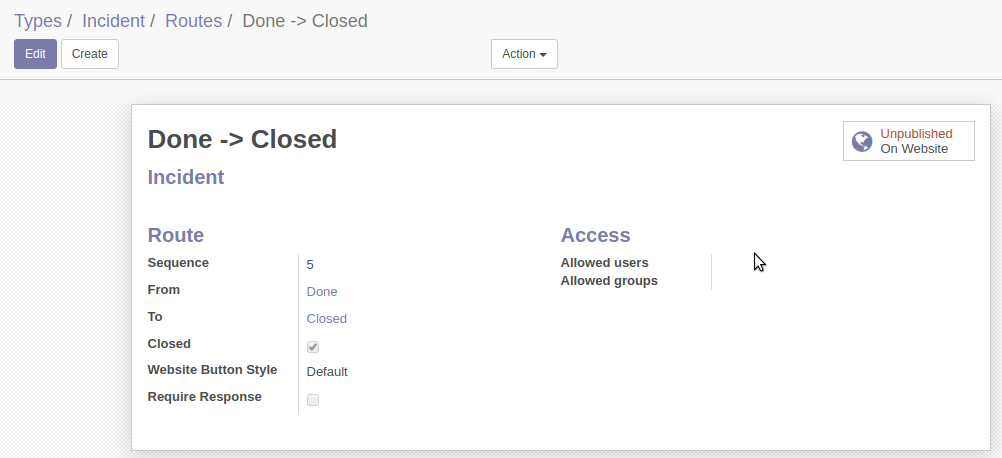
Specify allowed users and (or) groups to move requests by this route. By default, there are no users or groups selected, this means any user that is subscribed to the current request and has appropriate access rights is able to move it by this route.
You can specify one or more users or security groups in the Allowed users and Allowed groups fields. In that case, only these users will be able to move requests by this route.
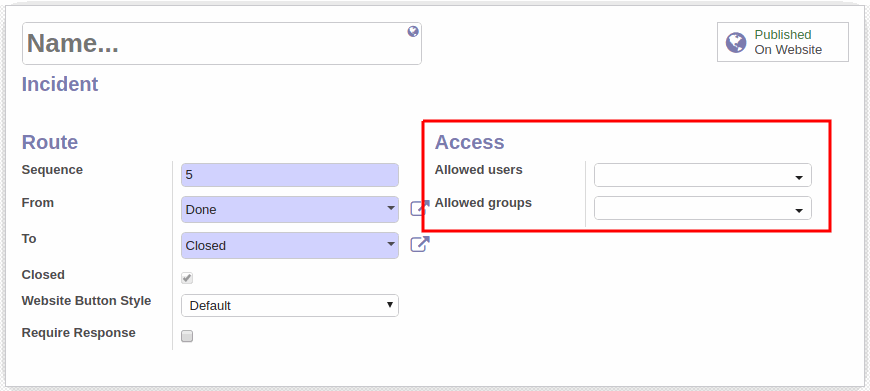
If you have the Generic Request (Conditions) module installed, you will see an additional Conditions field on the form. There you can indicate conditions to be fulfilled to be able to move request by this route. It is important that all of the specified conditions have been met before moving request.

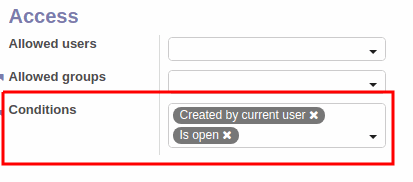
You can also select the color of button to display on the website. These colors mostly similar to the Bootstrap's buttons styles' colors.

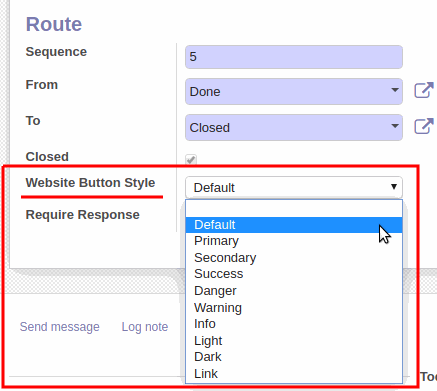
Enter the name of the route. This name will be displayed on the website's button.
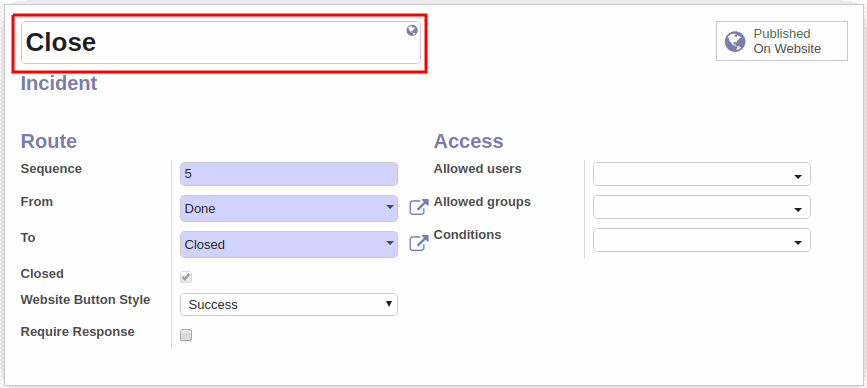

Now the user can move request by this route from the website interface.
You need to open request, the button to move request is located on the upper-right part of the screen.
In our example, we configured 2 routes from the Done stage, so the customer can accept the work and close request, or return it to the Progress stage for refinement.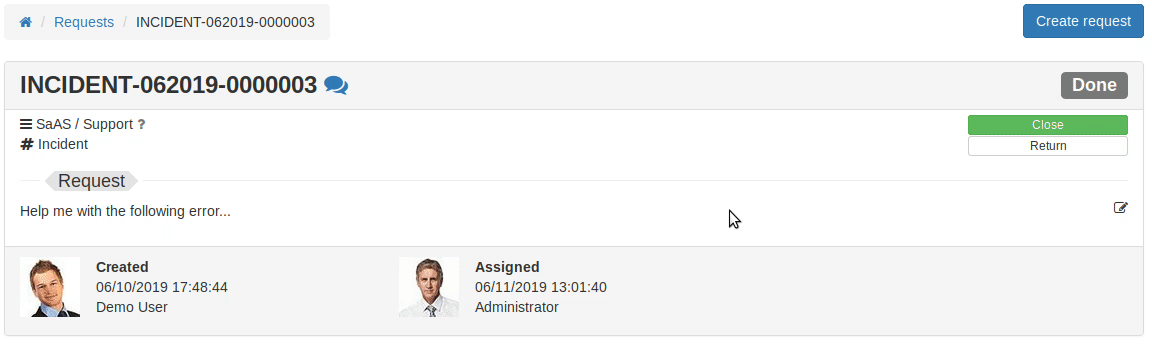
That is all for the configuration, follow our blog for new guides and latest news.