In this article, we continue to explore new interesting features of our Bureaucrat system. We recently added 2 new events to our system related to emails. And now we can use them to add even more automation to processing of requests.
The following new events we added to the system:
Mail Comment - triggers when there is a new message or email in request
Mail Note - triggers when a new note is added to request
As an example, we can configure a new workflow for the Bug Report type of request with automated route that will be triggered on a received message.
We can solve the following problem: in some cases, technical stuff need additional information from customers. They can, for example, send a message and wait for users to respond. They need to periodically check if there is a reply and then manually move request to the next stage. These procedures can be time consuming and can be very distracting.
What do we plan to do: we will configure request type to have additional stage (Wait Feedback) where the request awaits for customer reply. This stage is optional and the operator can move request to this stage in case if he needs additional information. When customer replies, the request will automatically move to the next stage (Feedback Received).
Let's look at the flow of the request:
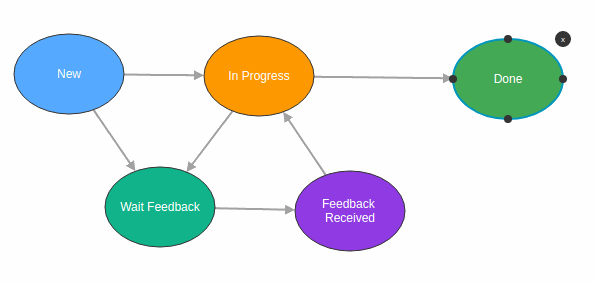
As we can see, request can be directly moved from New to In Progress and Done, or it can be moved through the Feedback cycle, if it requires additional information. The operator can ask for info at any time and move request manually to Wait Feedback. Each time the customer replies, the request will be automatically moved to the Feedback Received stage. In addition to receiving email notifications, technical stuff can easily see the bright color of the replied requests on kanban and continue to work.
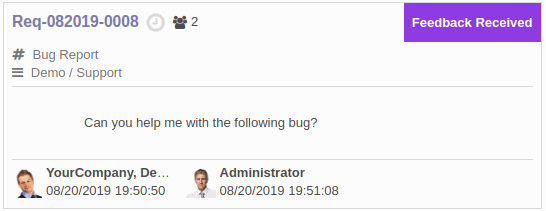
Automation
We want request to be moved to the Feedback Received stage when a customer replies with the information. All we need to do is to set a trigger on the route from Wait Feedback to Feedback Received that will move request in case of new message or email.
For the full configuration of request you can read the documentation.
We select the required request type and click Routes to open the routes page.
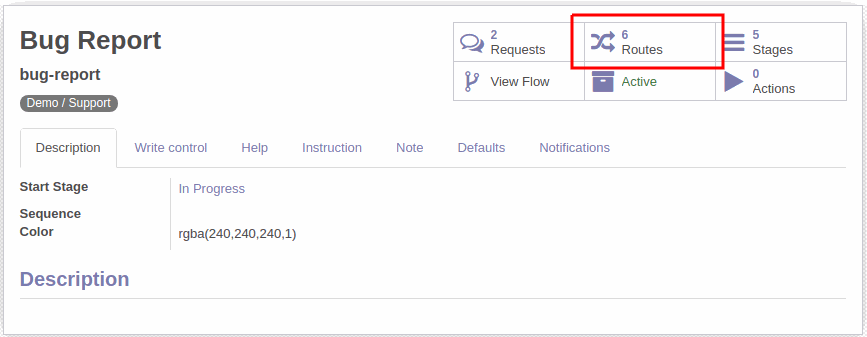
Now we can select the required route - Wait Feedback -> Feedback Received. We can add triggers by clicking the appropriate icon on the tree view or from the form when you open the request.
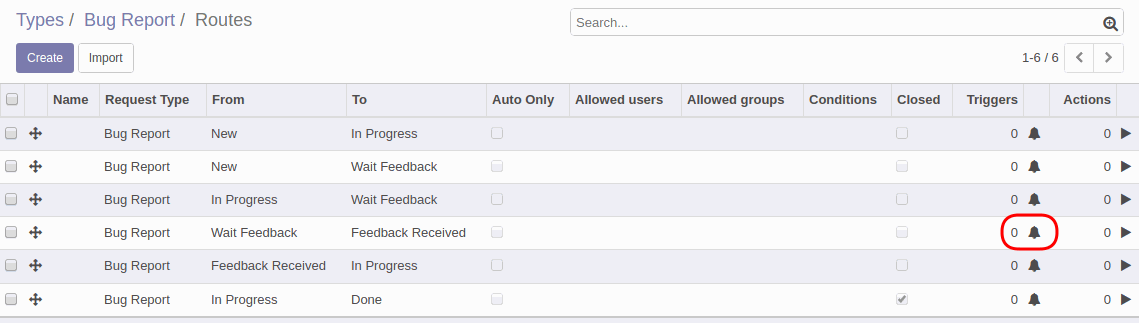
On the Triggers page, click Create to create a new trigger. A form opens.
On the form, we need to select the trigger: Event.
Select the Event Type: Mail Comment.
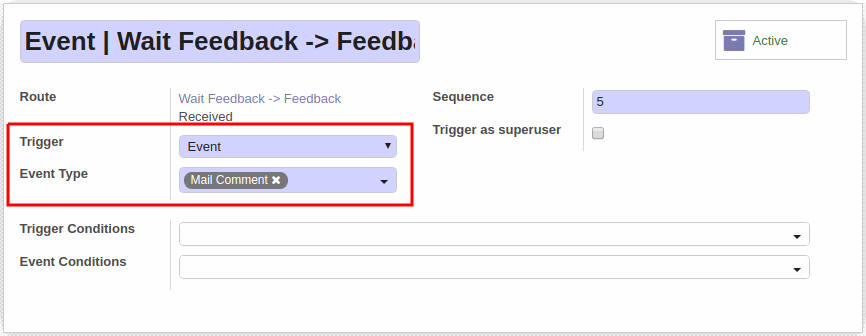
Save the trigger.
This completes our configuration for the automated route.
Workflow Example
Now we can look at the simple example of request workflow with the provided settings.
The user submits a Bug Report with a minimum information.
Request operator needs more info, so he send an appropriate message and move request to the Wait Feedback stage.
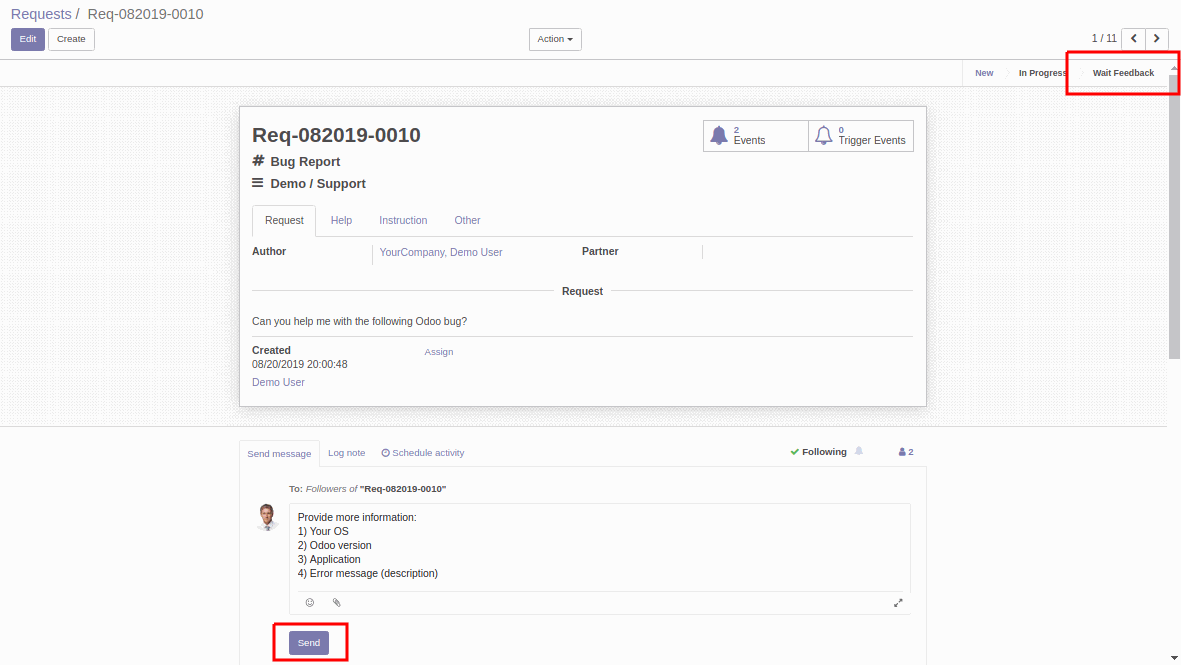
When user replies to the message, request automatically moves to the Feedback Received stage.
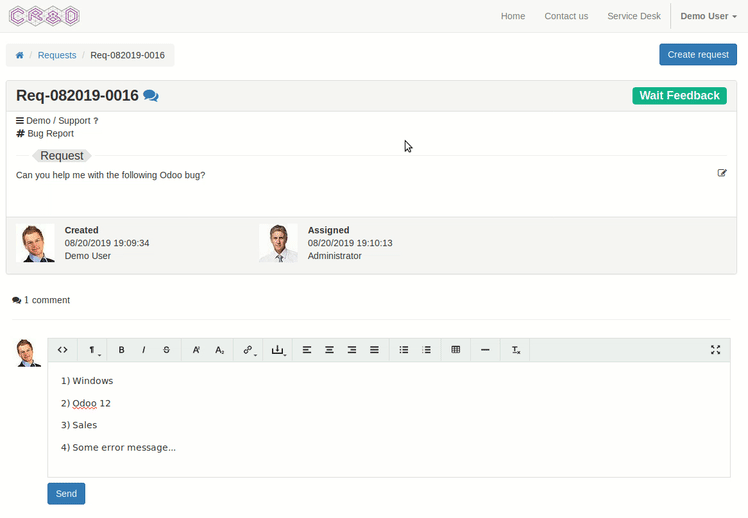
It is easily can be seen from the kanban view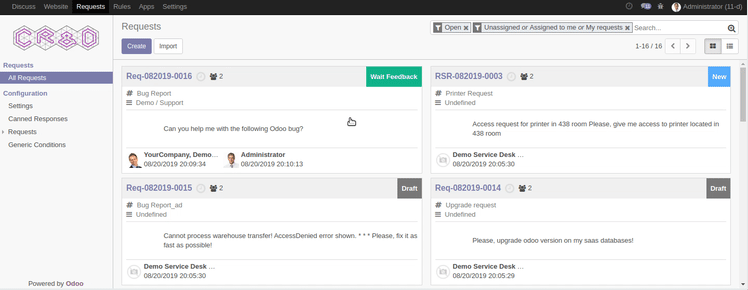
With the provided information, request can now be freely processed.
We described only the tiny simple example of the configuration and usage of our system. We can easily continue to automate this request, for example, by adding automated assignment on the route. There are a lot of cool stuff we will gladly share with you in the following articles.
Subscribe to our blog for the latest news, guides and workflow examples.