With a large number of different incidents, it is useful to categorize requests. Let us configure categories for incident requests.
Under the Configuration menu, click Categories.

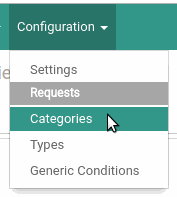
On the categories page, click Create to create a new category.

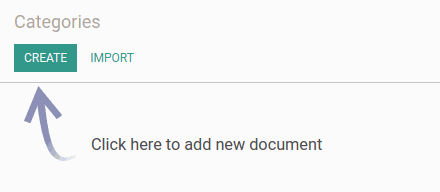
Let's create a parent category for all incidents. On the form, enter the name (for example Incident) and code of the category. Click Save on the left above the form.

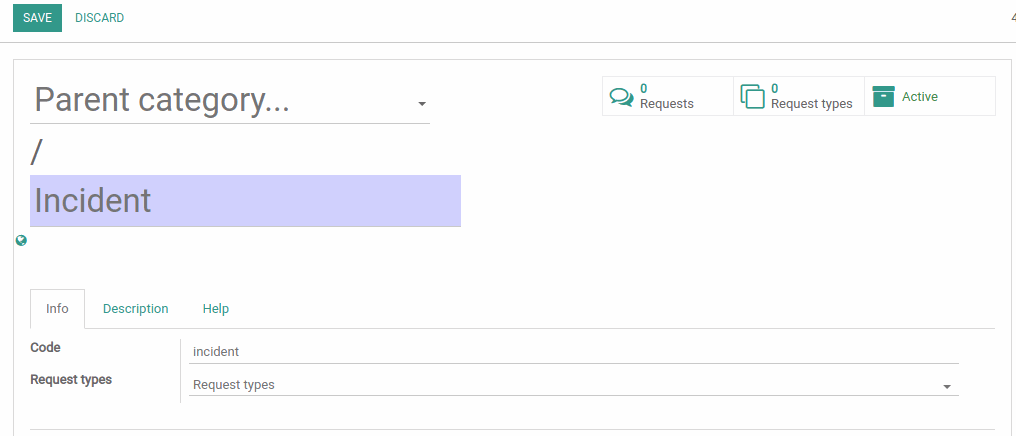
Now we can create several subcategories for incidents. Click Create to create a category.
On the form, select the newly created parent category. Enter the name (for example Login) and code.
Next to the Request types field, select request types that will belong to this category. Select the previously created Request for Incident.

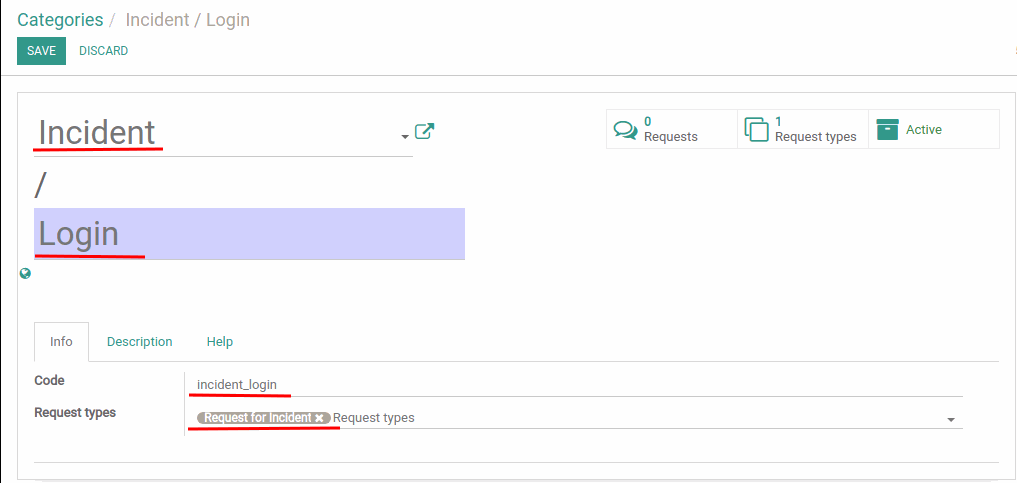
Same way, you can create additional categories for incidents - Incident / Error and Incident / Other. Now the category page will look similar to this:

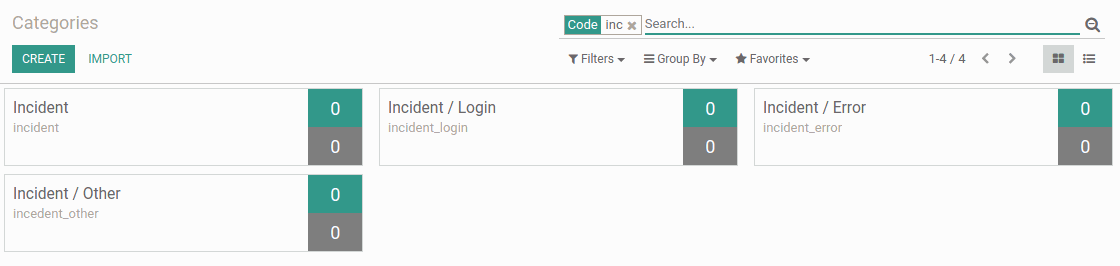
After we added request type to the category, this category will automatically be added to the request type. This can be seen in the request type form.
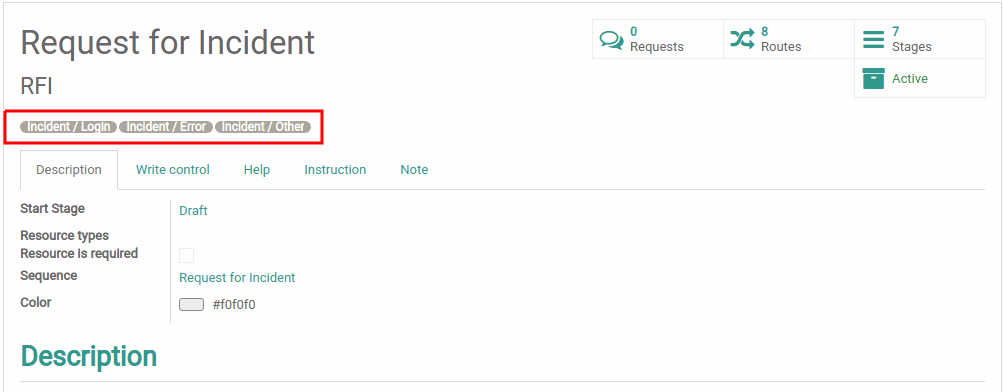
Users will now be able to select category of incident when creating request for incident.
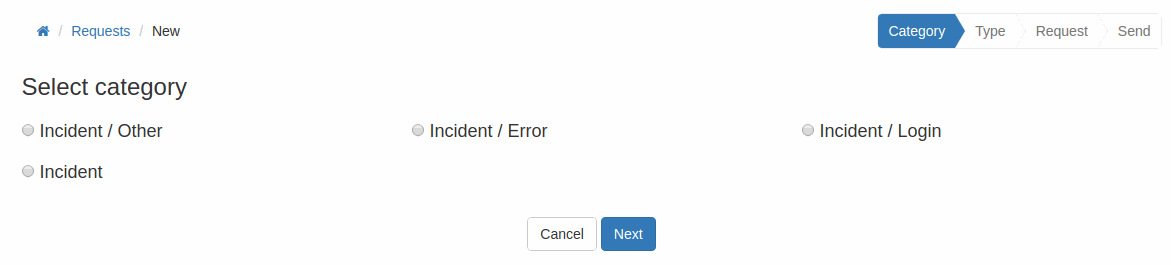
More Bureaucrat ITSM guides and reviews coming soon in the following articles.
If you need a specific info about module configuration, see Bureaucrat Documentation.
Try Bureaucrat ITSM template now on yodoo.systems
Visit our Youtube channel to see workflow examples and setup guides.