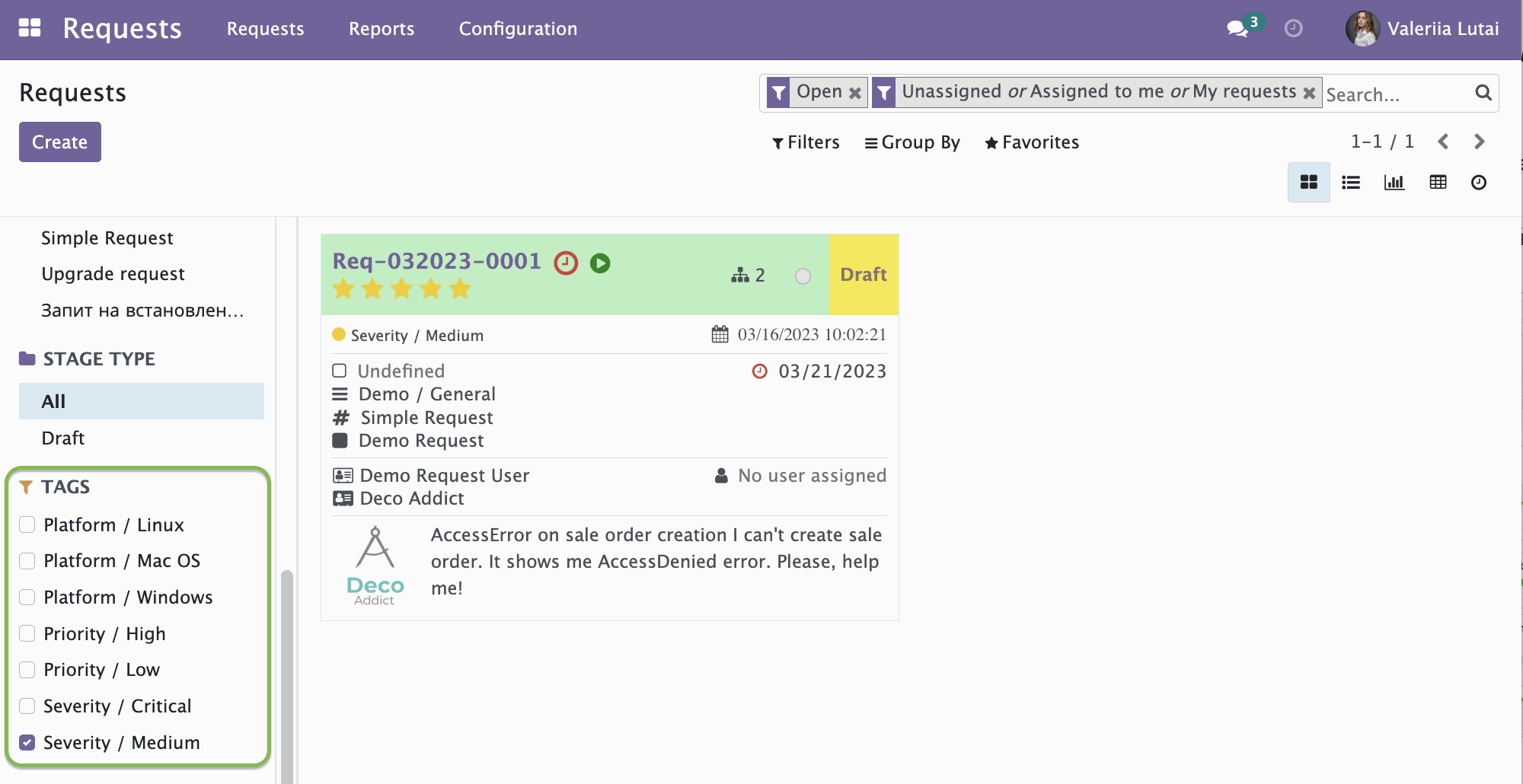Tags can help organize and categorize requests, making it easier to search, filter, and sort them based on specific criteria. To access the Tags menu, navigate to the Configuration tab and click on it.
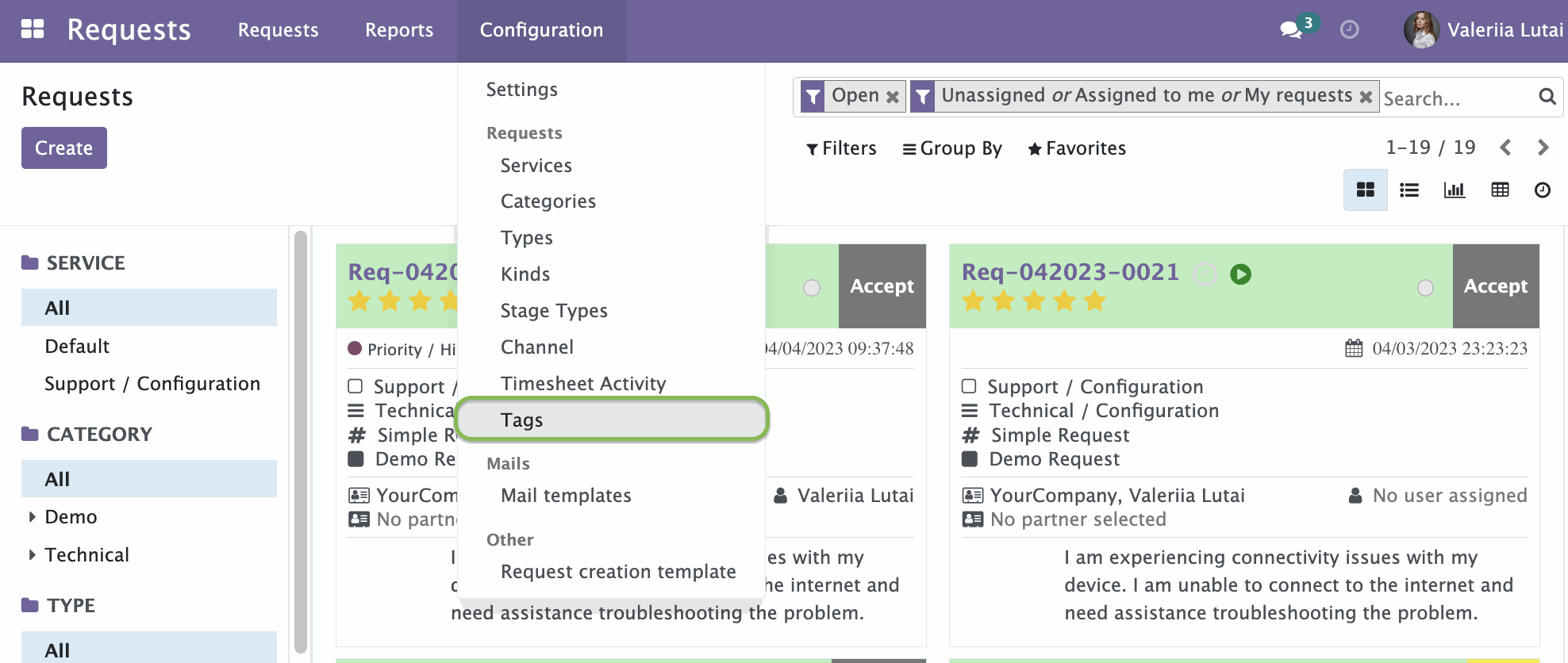
The Tags page opens. Here you can see all the created tags for request. On the page you can edit, delete and create new tags.
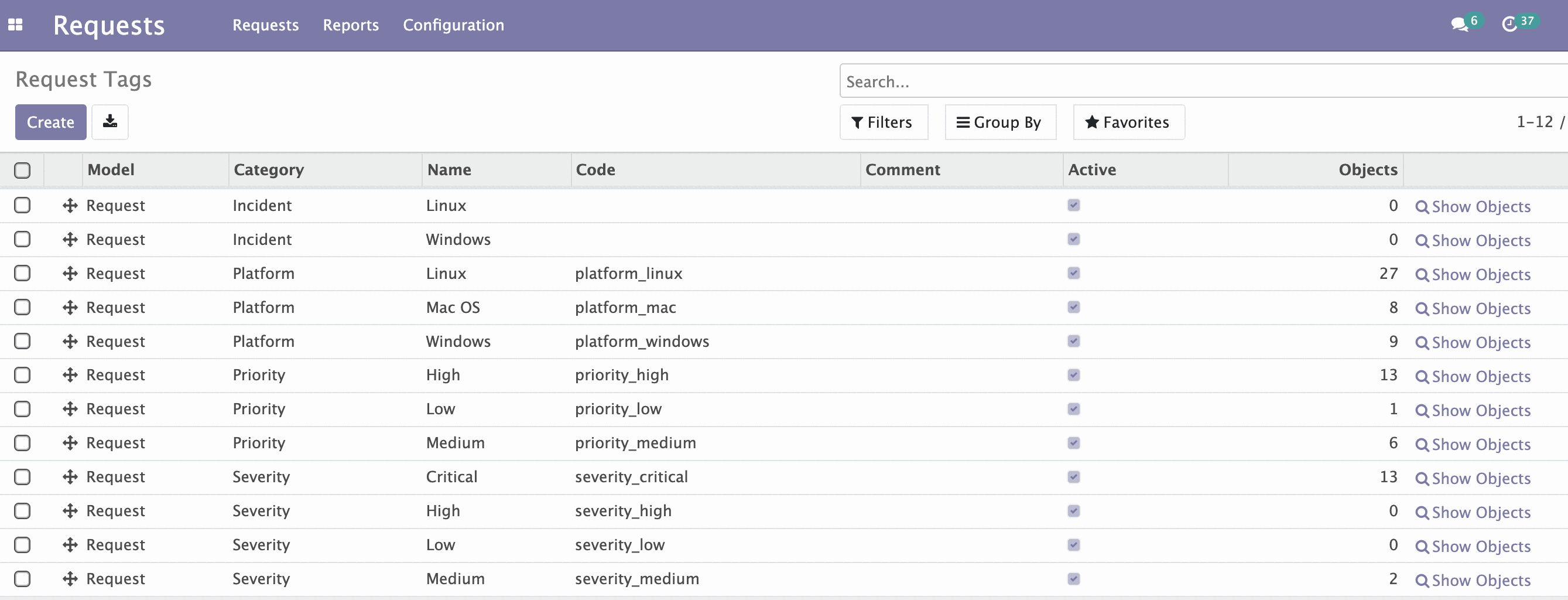
Open the request type form. To do this, in the Configuration menu select Types.

Select one of types for editing or click Create to create a new type.
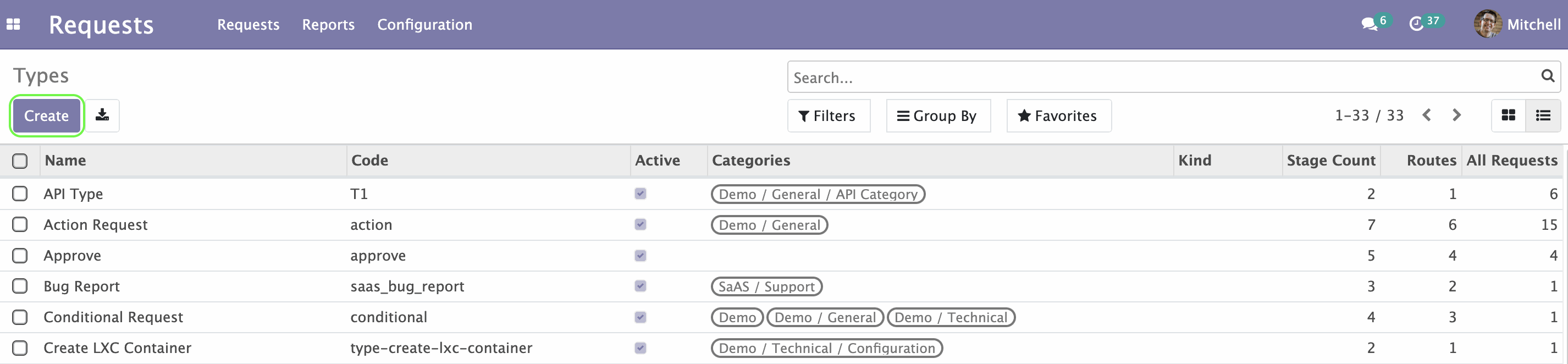
On the type form you can see a new Tag Categories field. Click the drop-down menu next to it and select all the necessary tag categories for this type of requests. Now, when you creating requests of this type, the tags of the selected categories will be available.
Fill in the form and click Save on the left at top.
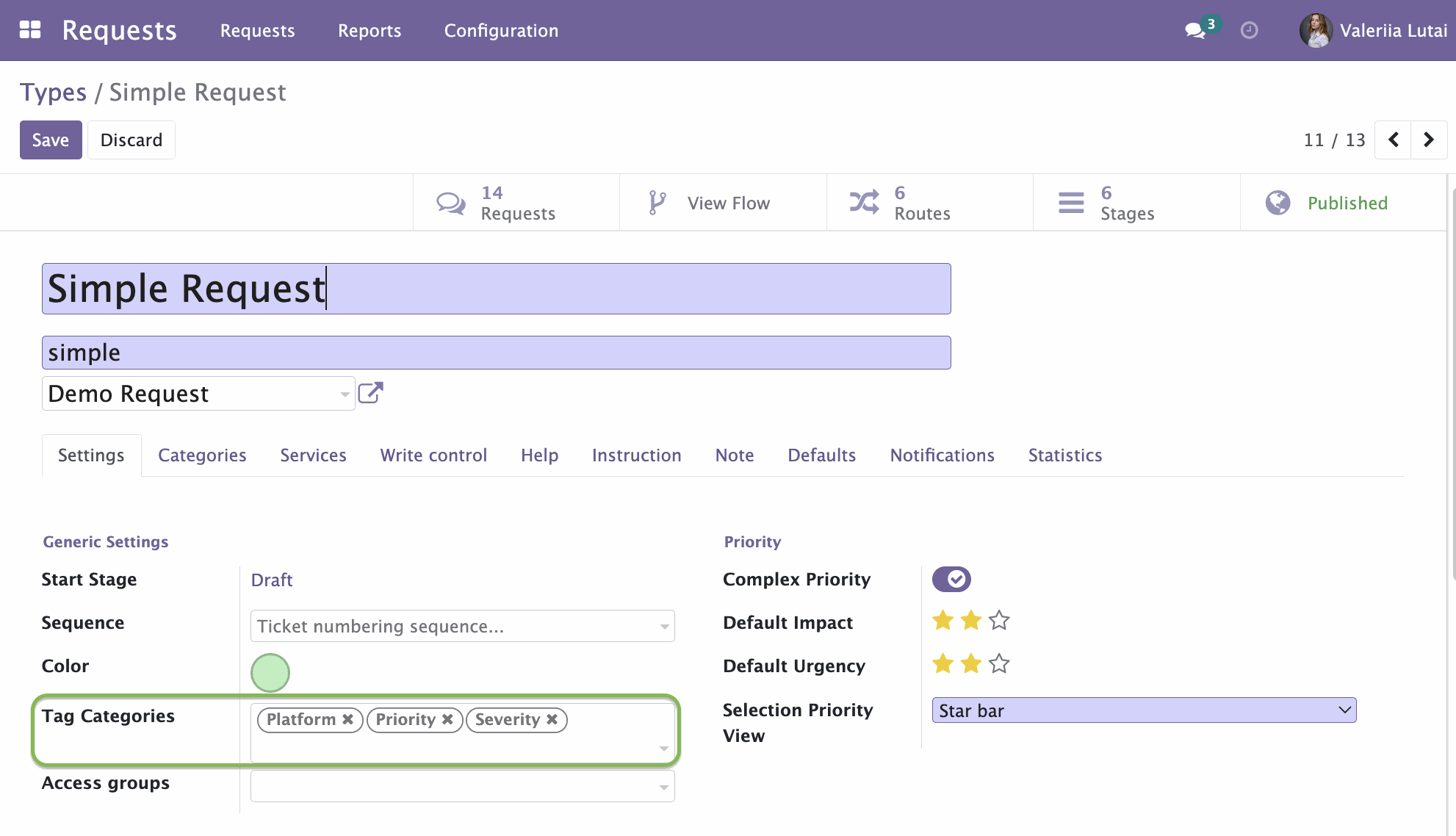
Go to the requests page. To do this, under the Requests menu click Requests.
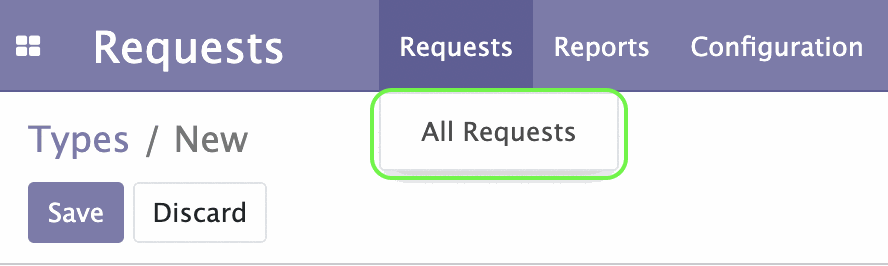
Select any request for editing or click Create to create a new request.
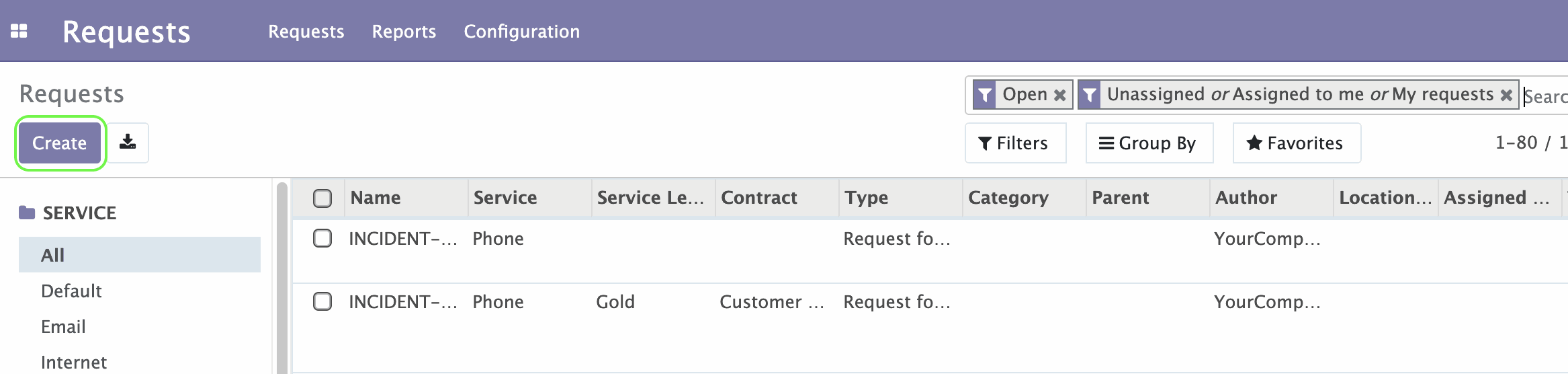
A form opens, you will see a new Tags... drop-down menu. Here you can select all the necessary tags which this request will be associated. Fill in the form and click Save on the left at top.
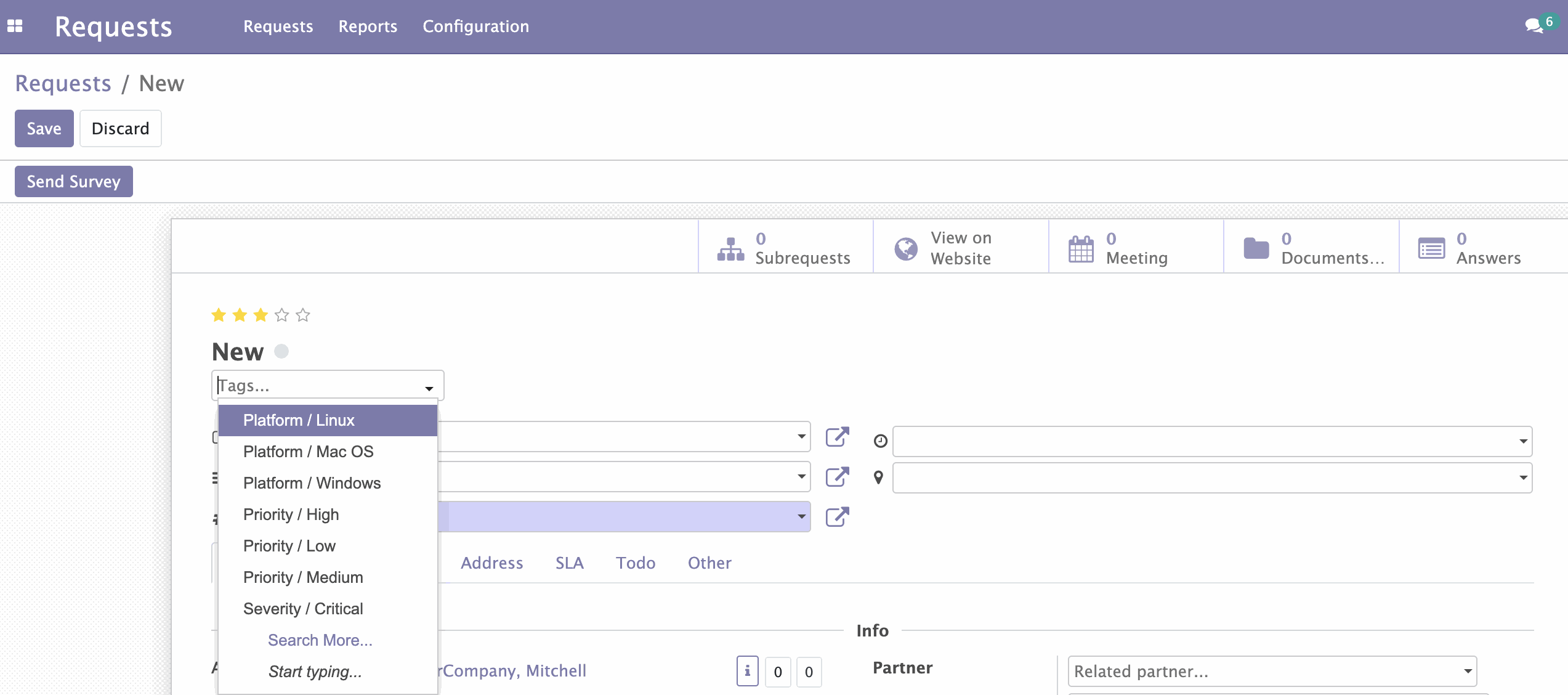
On the requests page, in the list view mode, a new Tags column is now available. It shows the tags assigned to this request.
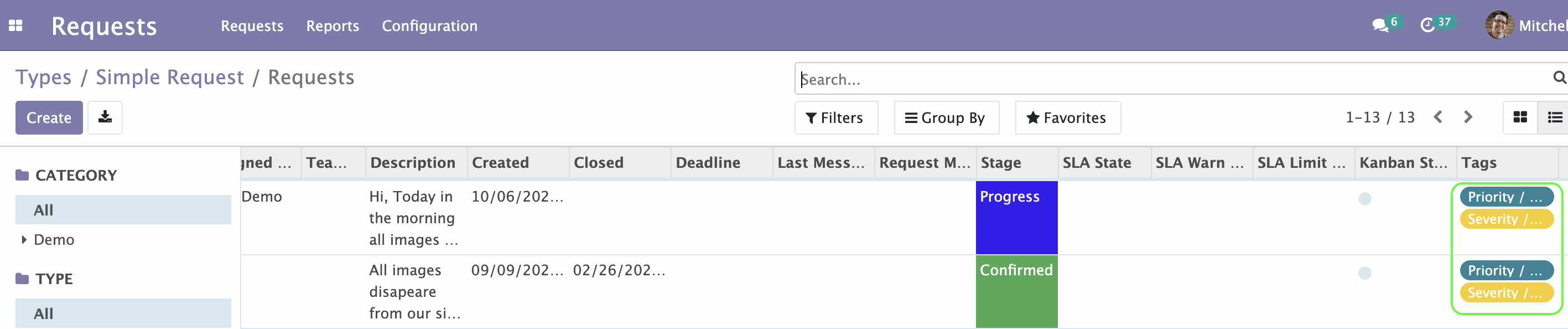
To quickly access a specific request, you can use the Tags filter. By selecting the appropriate tag, you can filter out irrelevant queries and focus only on those that are relevant to your request.